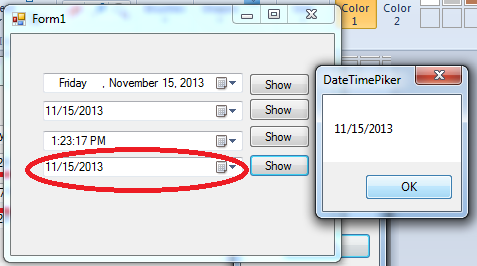DateTimePicker Control
Submitted by joken on Friday, November 15, 2013 - 18:02.
On using Visual Basic, one of the most common control used to display a Date and Time is DateTimePicker, DateTimePicker is just like a combobox. If you click a dropdown arrow it displays a month calendar. And using this control it allows you to select Date and Time by modifying the format properties of this control.
This time let’s create a new project called “DateTimePicker”. Then add four DateTimePicker and button control from the toolbox. Then arrange it same as shown below:
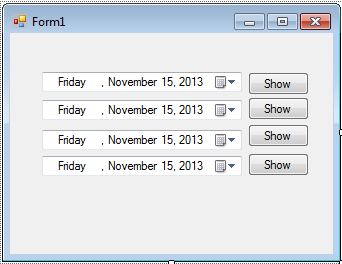 Then we will change the Format property of DateTimePicker2 to “short”, DateTimePicker3 to “Time” and the DateTimePicker3 to “Custom”. Next, we will add some code to the show button in line with every DateTimePicker. This code will help programmer to get text or value from the DateTimePicker selected by the user and store in some or Database.
This is for DateTimePicker1
Output:
Then we will change the Format property of DateTimePicker2 to “short”, DateTimePicker3 to “Time” and the DateTimePicker3 to “Custom”. Next, we will add some code to the show button in line with every DateTimePicker. This code will help programmer to get text or value from the DateTimePicker selected by the user and store in some or Database.
This is for DateTimePicker1
Output:
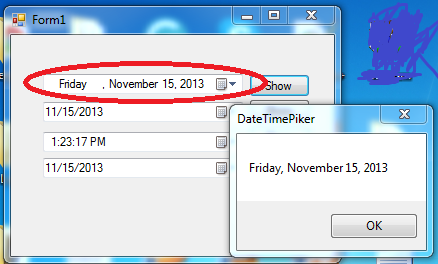
This is for DateTimePicker2
Output:
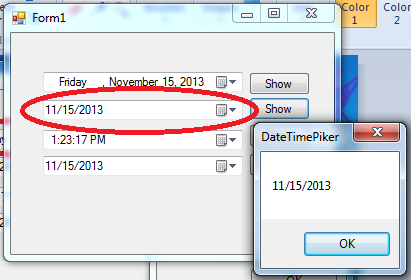
This is for DateTimePicker3
Output:
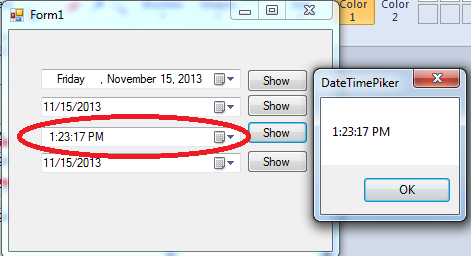
This is for DateTimePicker4
Output:
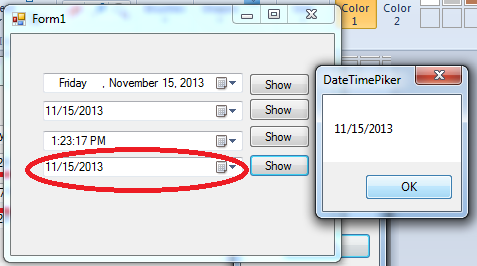
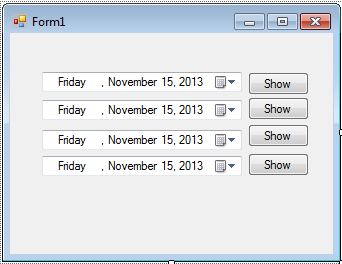 Then we will change the Format property of DateTimePicker2 to “short”, DateTimePicker3 to “Time” and the DateTimePicker3 to “Custom”. Next, we will add some code to the show button in line with every DateTimePicker. This code will help programmer to get text or value from the DateTimePicker selected by the user and store in some or Database.
This is for DateTimePicker1
Then we will change the Format property of DateTimePicker2 to “short”, DateTimePicker3 to “Time” and the DateTimePicker3 to “Custom”. Next, we will add some code to the show button in line with every DateTimePicker. This code will help programmer to get text or value from the DateTimePicker selected by the user and store in some or Database.
This is for DateTimePicker1
- Private Sub Button1_Click(ByVal sender As System.Object, ByVal e As System.EventArgs) Handles Button1.Click
- End Sub
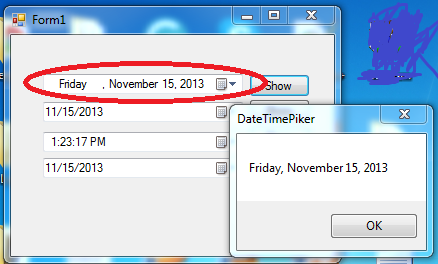
This is for DateTimePicker2
- Private Sub Button2_Click(ByVal sender As System.Object, ByVal e As System.EventArgs) Handles Button2.Click
- End Sub
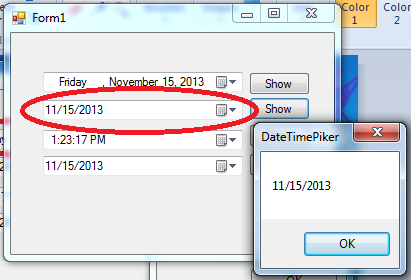
This is for DateTimePicker3
- Private Sub Button3_Click(ByVal sender As System.Object, ByVal e As System.EventArgs) Handles Button3.Click
- End Sub
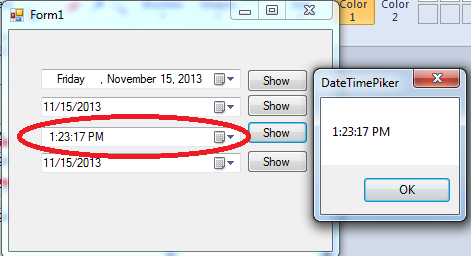
This is for DateTimePicker4
- Private Sub Button4_Click(ByVal sender As System.Object, ByVal e As System.EventArgs) Handles Button4.Click
- End Sub