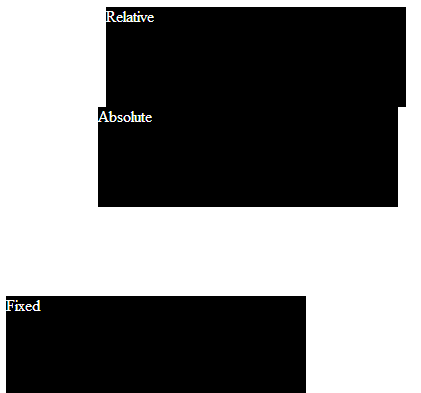Position
Submitted by Yorkiebar on Thursday, January 23, 2014 - 10:40.
Introduction:
This is the seventh part in my CSS Styling tutorials, in which I will be covering position.
What is Position?
Position is used to set the behaviour of how the elements display on-screen within the web browser.
Structure:
position: {type};
Example:
Values:
relative - Takes in to account the elements around it.
absolute - Does not take in to account the elements around it, margin and padding go from the edge of the containers or documents.
fixed - Only takes in to account the width and height of the browser window.
inherit - The value of the display property will be inherited from the parent element.
Linking CSS To a HTML Element:
To link your CSS to an HTML element (text, div, etc.) you will need to decide whether you want to use a class or id, you will also need a unique name. Once you have those, go to your element in HTML and add...
... to the attributes of that element if you chose a class, or...
if you chose an id.
Make sure you replace 'myClass' and/or 'myID' with your unique name. Then, in the CSS you will want to encase your properties with...
if you chose a class, or...
(You can remove the line beginning with // if you wish).
Here's an example:
- position: fixed;
- class='myClass'
- id='myID'
- .myClass {
- //Properties go here
- }
- #myID {
- //Properties go here
- }
- <html>
- <head>
- <style>
- .fixed {
- background-color: #000;
- color: #fff;
- width: 300px;
- height: 100px;
- position: fixed;
- bottom: 0px;
- //Fixed to the bottom of the document (footer)
- }
- .relative {
- background-color: #000;
- color: #fff;
- width: 300px;
- height: 100px;
- position: relative;
- left: 100px;
- //Takes in to account other elements
- }
- .absolute {
- background-color: #000;
- color: #fff;
- width: 300px;
- height: 100px;
- position: absolute;
- left: 100px;
- //Doesn't take in to account other elements.
- }
- </style>
- </head>
- <body>
- <div class='fixed'>Fixed</div>
- <div class='relative'>Relative</div>
- <div class='absolute'>Absolute</div>
- </body>
- </html>