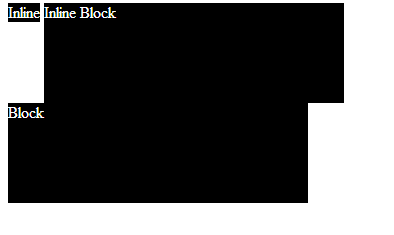Display
Submitted by Yorkiebar on Friday, January 24, 2014 - 08:42.
Introduction:
This is the seventh part in my CSS Styling tutorials, in which I will be covering display.
What is Display?
Display is a property which sets the type of behaviour that will be given in relation to the position of the given elements.
Structure:
display: {type};
Example:
Defaults:
As a couple of default examples; an image given through an img tag in HTMl is a block element, a paragraph (p) is a block element and a span is an inline-block element.
Values:
The bigger the border radius, the more curved the border will be.
inline - Displays an element as an inline element (like )
block - Displays an element as a block element (like element
run-in - Displays an element as either block or inline, depending on context
table - Let the element behave like a element
table-caption - Let the element behave like a
- display: inline-block;
) inline-block - Displays an element as an inline-level block container. The inside of this block is formatted as block-level box, and the element itself is formatted as an inline-level box inline-table - The element is displayed as an inline-level table list-item - Let the element behave like a
| element
table-column - Let the element behave like a |