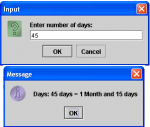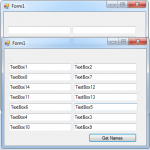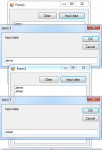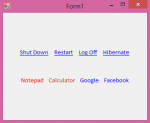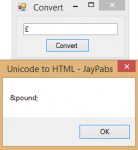Compute Number of Days to Months and Days in Java GUI
This tutorial will teach you how to compute a given number of days to months and days using Java GUI. For example we input a number of days of 65, the equivalent months and days is 2 months and 5 days.
So, now let's start this tutorial!
1. Open JCreator or NetBeans and make a java program with a file name of monthsDays.java.
2. Import javax.swing package. Hence we will use a GUI (Graphical User Interface) here like the inputting the number of days.
- Read more about Compute Number of Days to Months and Days in Java GUI
- Log in or register to post comments
- 123 views