Rental House Management System: Thesis Documentation Chapter Six
CHAPTER 6: SYSTEM IMPLEMENTATION
This is the stage in which the theoretical design of the system is turned into working system. This chapter outlines the user interface of the system.
6.1. USER INTERFACE.
This refers to the process of making interface in software or computerized devices with a focus on looks or style. This system has been implemented using the following technologies: HTML, CSS, Bootstrap and JavaScript for frontend and PHP for backend. The system has a total of 45 PHP pages.
6.1.1. INDEX PAGE.
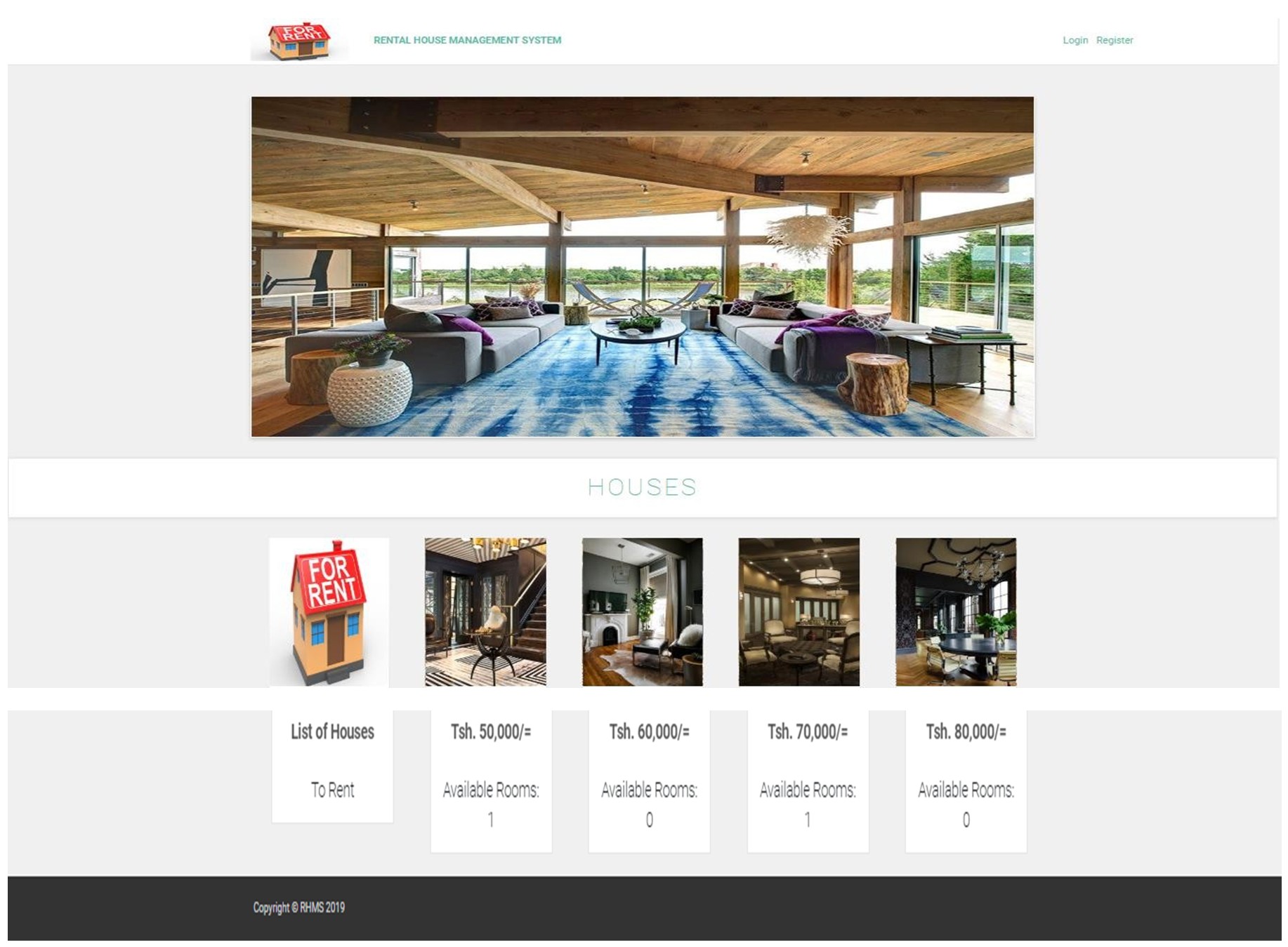
Figure 9: Index Page
This is the page that enables a landlord to advertise his houses to the public and enables a customer to view available rooms that one can rent.
It also provides an interface for the users of the system to login into the system and new customers to register into the system so as one can be able to rent a house. This is the first page users of the system and customers see before they can access the system.
6.1.2. LOGIN PAGE.
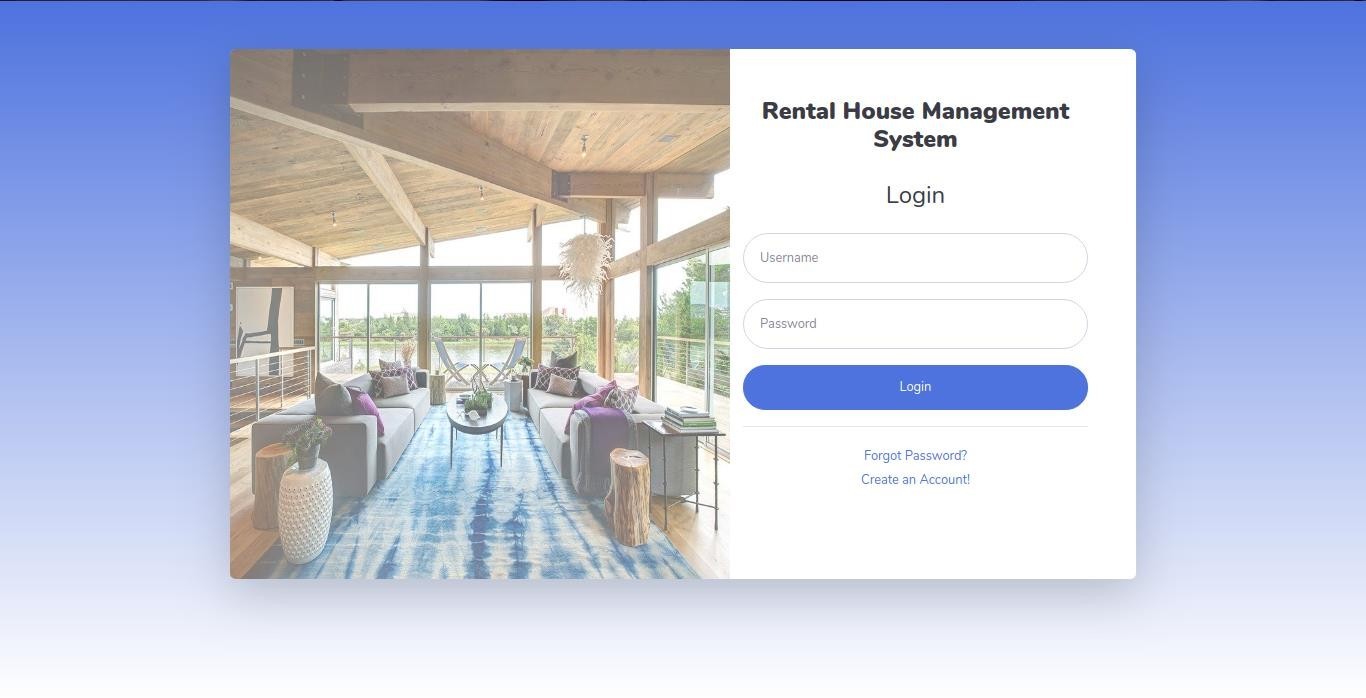
Figure 10: Login Page
This is the page that every user of the system enters their credentials before they can access the system. The tenants, system administrator and managers use this page to access their respective pages using their user names and passwords.
If any user wants to access other pages without logging into the system that is, without being in session, the system redirects the user to the login page.
6.1.3. TENANT REGISTRATION PAGE
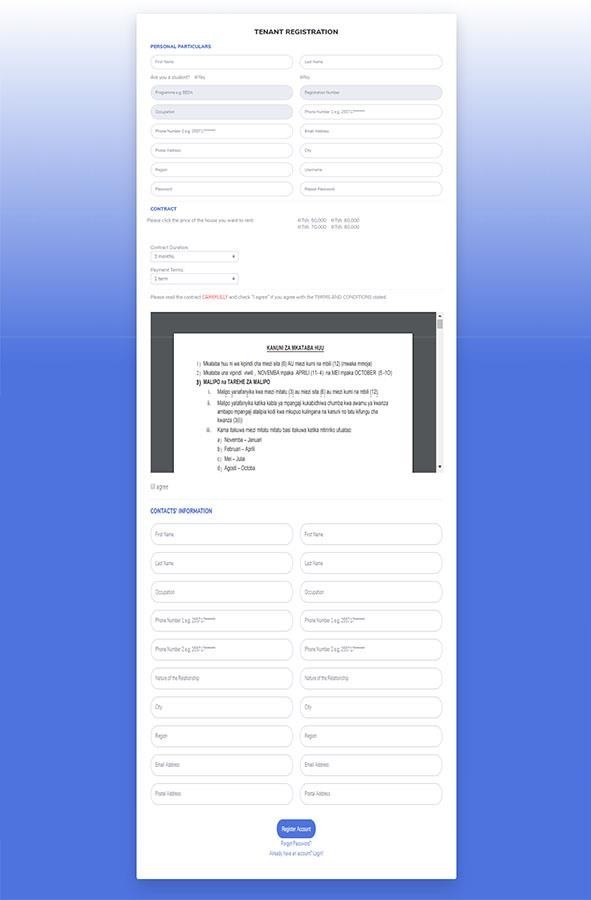
Figure 11: Tenant Registration Page.
This is the page that allows the new customer to create an account and sign a contract digitally by accepting the terms and conditions of the contract. Also allows the new customer to download and print the contract. The tenant has to fill all the required inputs else the system will inform the customer to fill the required fields else the information will be submitted to the database.
6.1.4. RESET PASSWORD PAGE
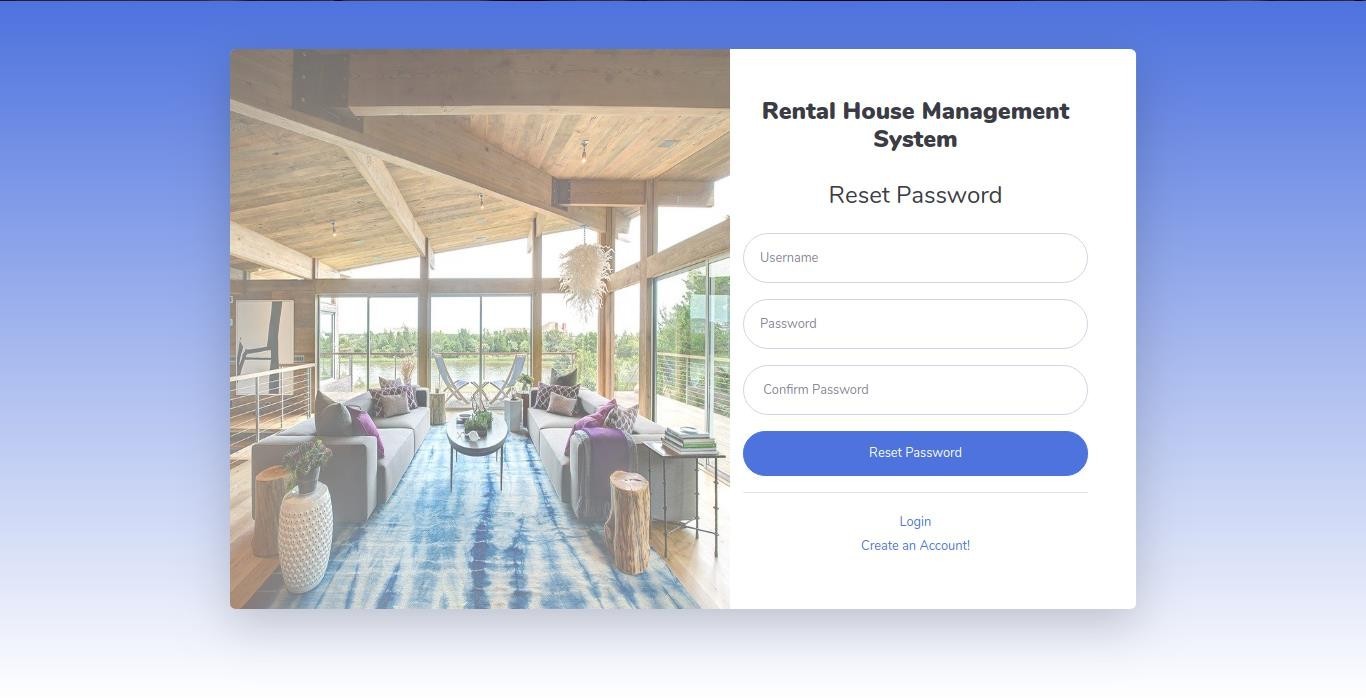
Figure 12: Reset Password Page
This is the page that allows the user of the system to reset password if one has forgot it using his existing username. The new password will then be updated in the database and hence the new password will be used upon login.
6.1.5. CHANGE PASSWORD PAGE
This is the page that allows the user of the system to change the password while accessing the system. This page is available to all the users of the system and a user can therefore change the password based on the tenant ID retrieved from the database unlike the reset password page.
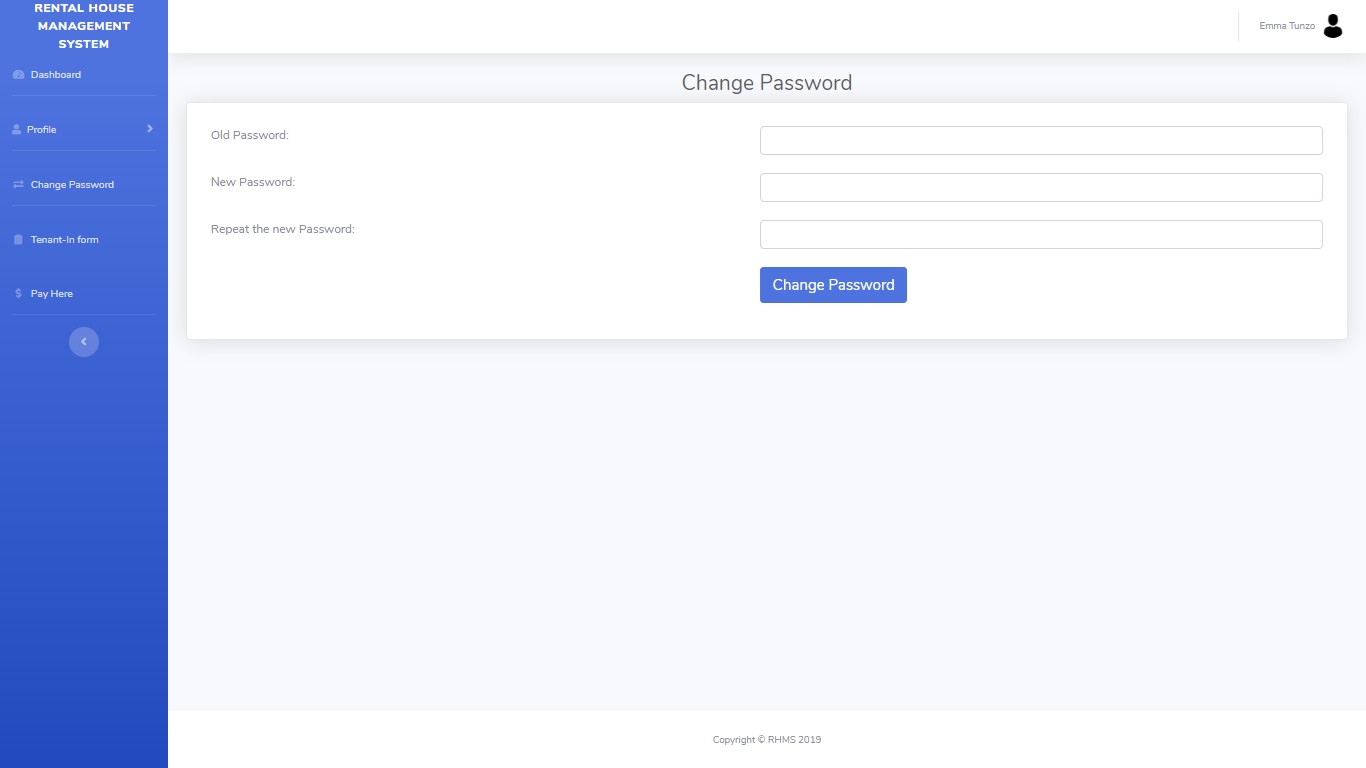
Figure 13: Change Password Page
6.1.6. TENANT’S DASHBOARD.
This is the page that a tenant sees after login. It contains tenant’s due dates and the room that a tenant is located. The tenant’s dashboard side navigation bar includes the following:
- Dashboard Menu
- Profile Menu: Personal, Contact, Contract and Payment Information menus
- Tenant-In Menu
- Change Password Menu
- Pay Here Menu
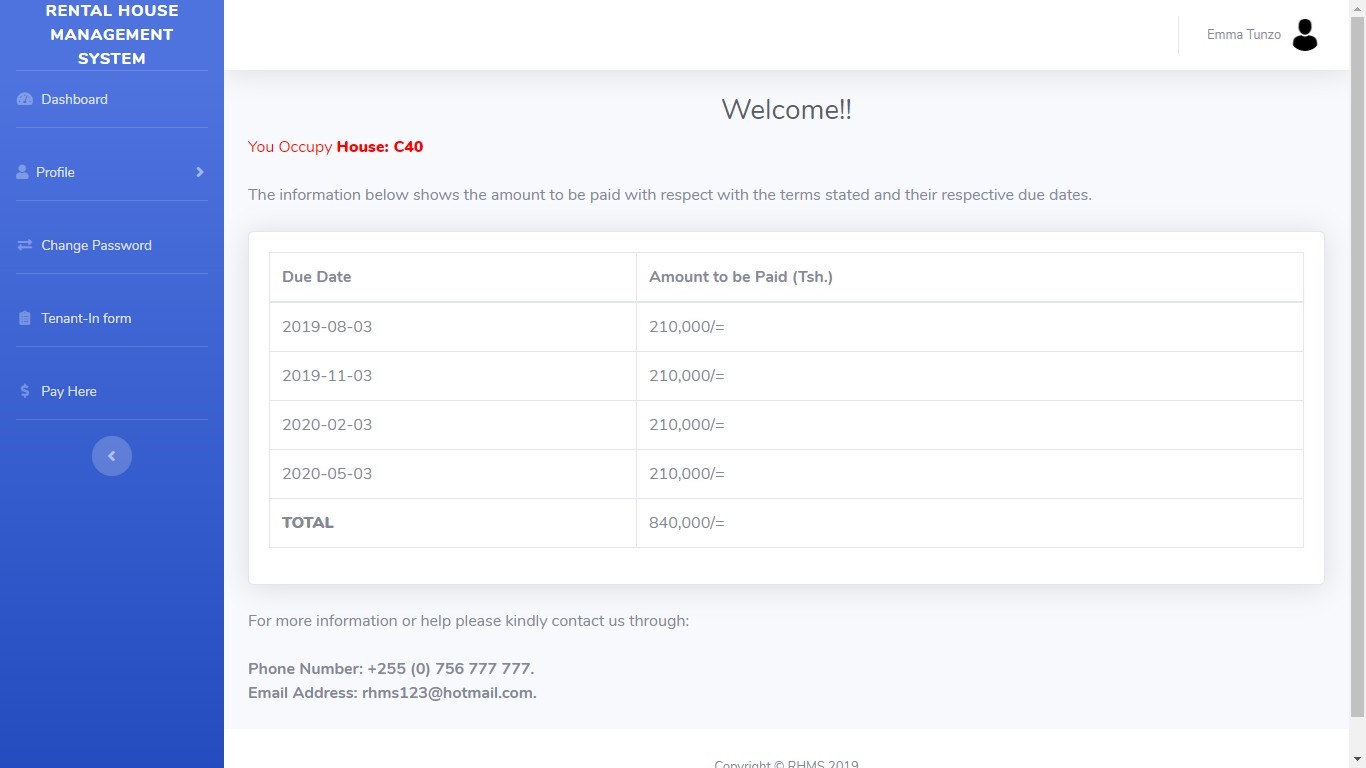
Figure 14: Tenant’s Dashboard
6.1.7. TENANT-IN FORM
This is the page that enables the tenant to fill basic information concerning the room that after signing the contract. This is filled by the tenant once as long as the contract is active else the system will tell the tenant that the form has already been filled.
All the fields are required to be filled by the tenant for assessment especially when he or she vacates the house.
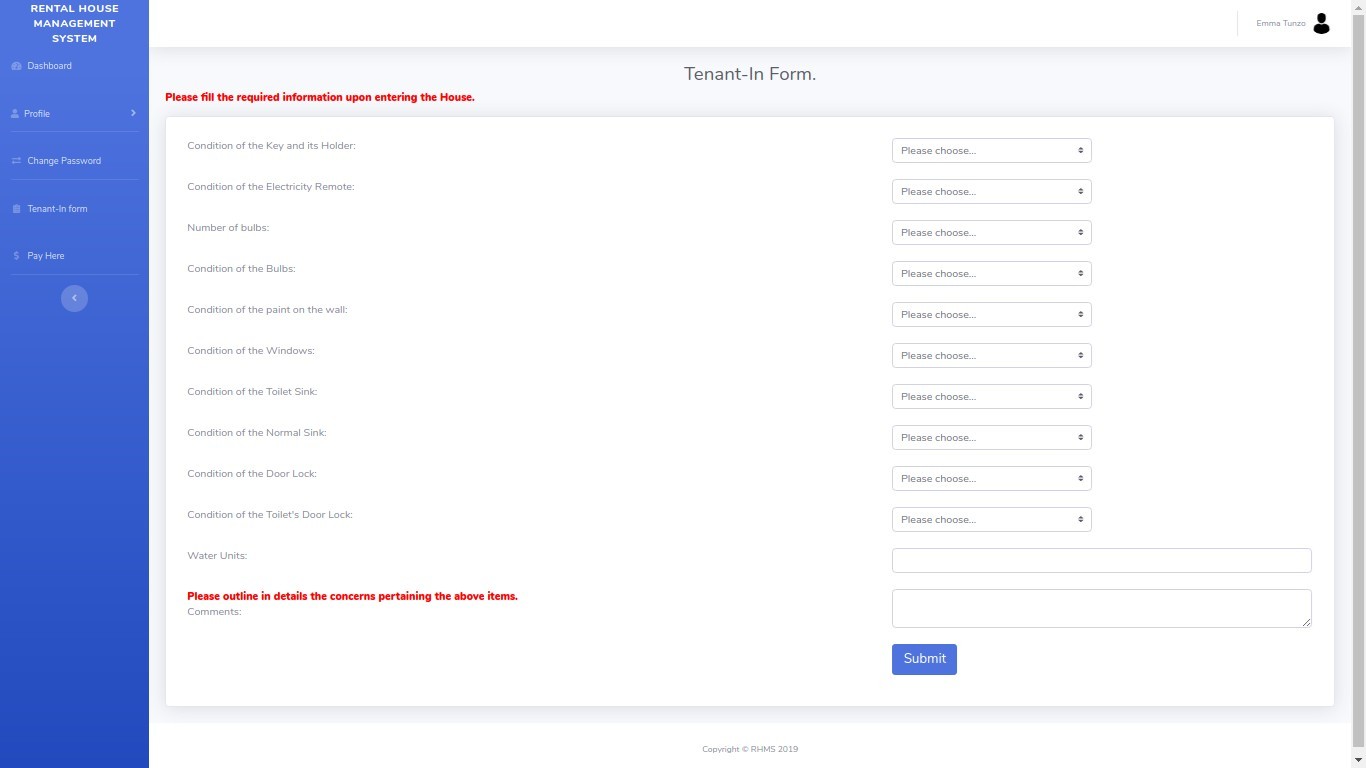
Figure 15: Tenant-In Page
6.1.8. TUMAPESA PAYMENT PAGE
This is the page that allows the tenant to perform transaction online via a simple database that simulates SIM transaction like Mpesa transaction. Therefore, if the tenants account in the tuma_pesa database is insufficient it will deny the transaction else it will allow the transaction and send the message to the tenant and landlord. This page requires the tenant to fill all the fields so as one can perform the transaction.
This page is available after the user registration or renewal of contact during initial payment and in the system when one wants to pay after the initial payment.
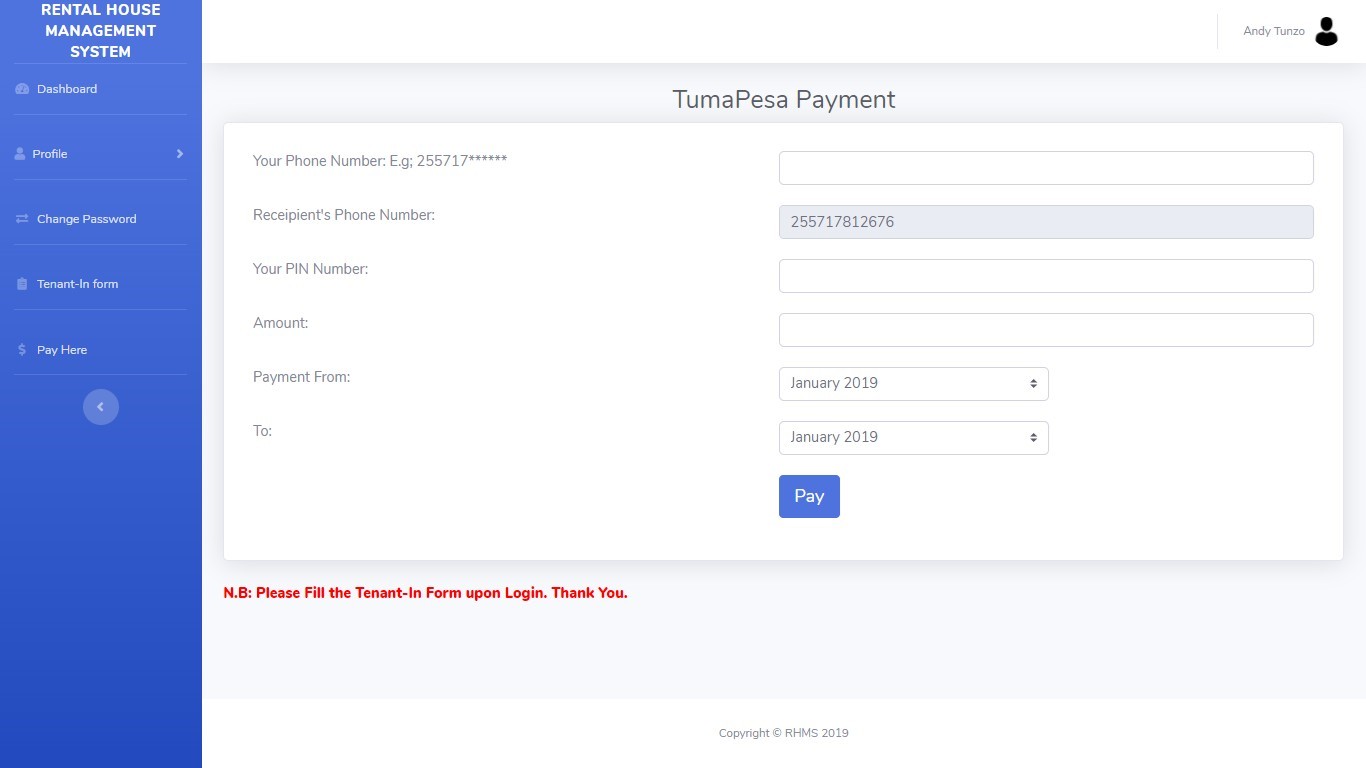
Figure 16: TumaPesa Payment Page
6.1.9. TENANT PAYMENT DETAILS PAGE
This is the page that retrieves the payment details from the database. It outlines the total amount of rent paid based on the active contract and calculate the arrears based on the active contract.
It also outlines the timeline that the rent has been paid for which enable the administrator and the manager to follow up on people who are behind their due dates.
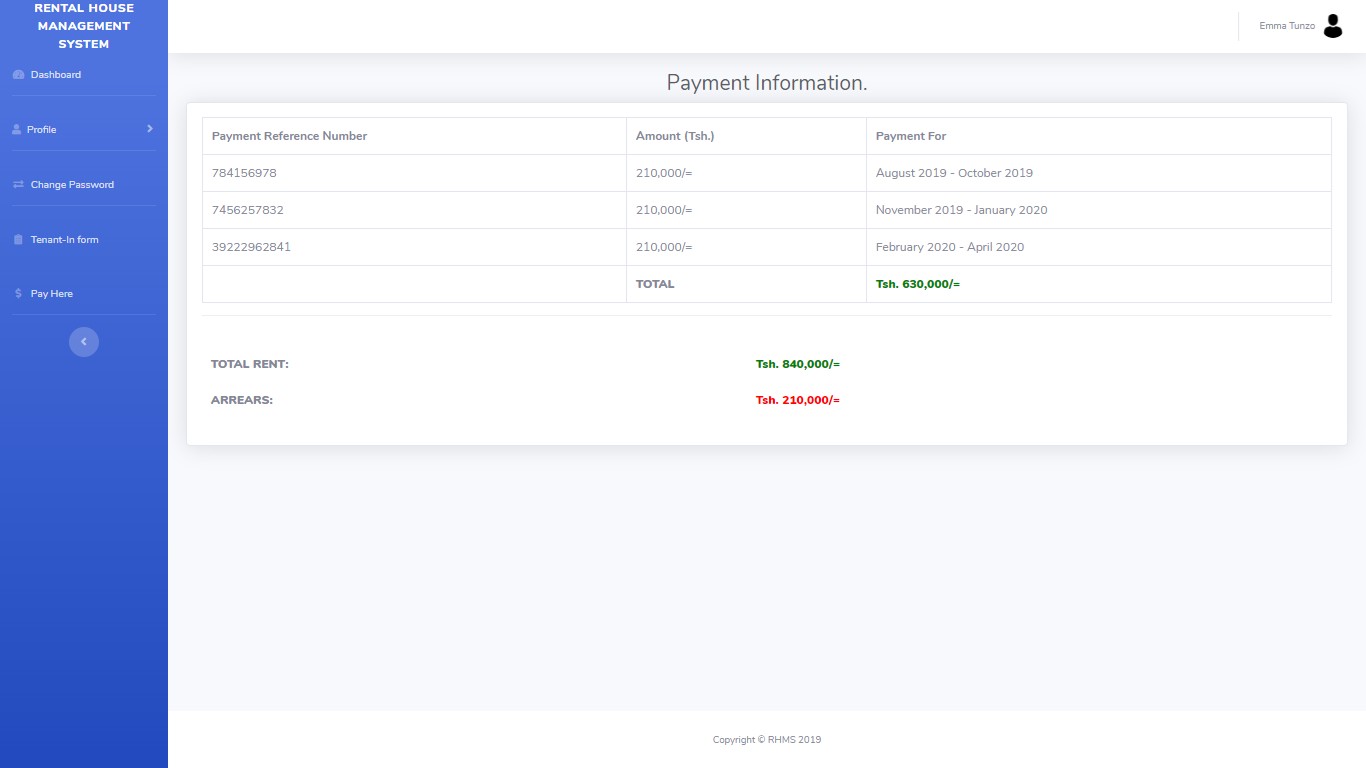
Figure 17: Payment Information Page
6.1.10. ADMINISTRATOR DASHBOARD
This is the page that the system administrator sees after login. It contains the total number of tenants, active contracts and houses and total amount of income due to the payment. The administrator’s dashboard side navigation bar includes the following:
- Dashboard Menu
- House Menu: House Details, Add House, Change Cost of the House and Edit House Details.
- Contract Menu: Contract information, Edit contract Information (full), Edit contract Information(part).
- Tenant Menu: Tenant’s Information, Tenant’s Contacts, Tenant-In Information and Edit Tenant’s Information.
- Payment Menu: Payment Information and Edit Payment
- Tenant-Out Form Menu
- Messaging Menu
- Change Password Menu
- Register Menu
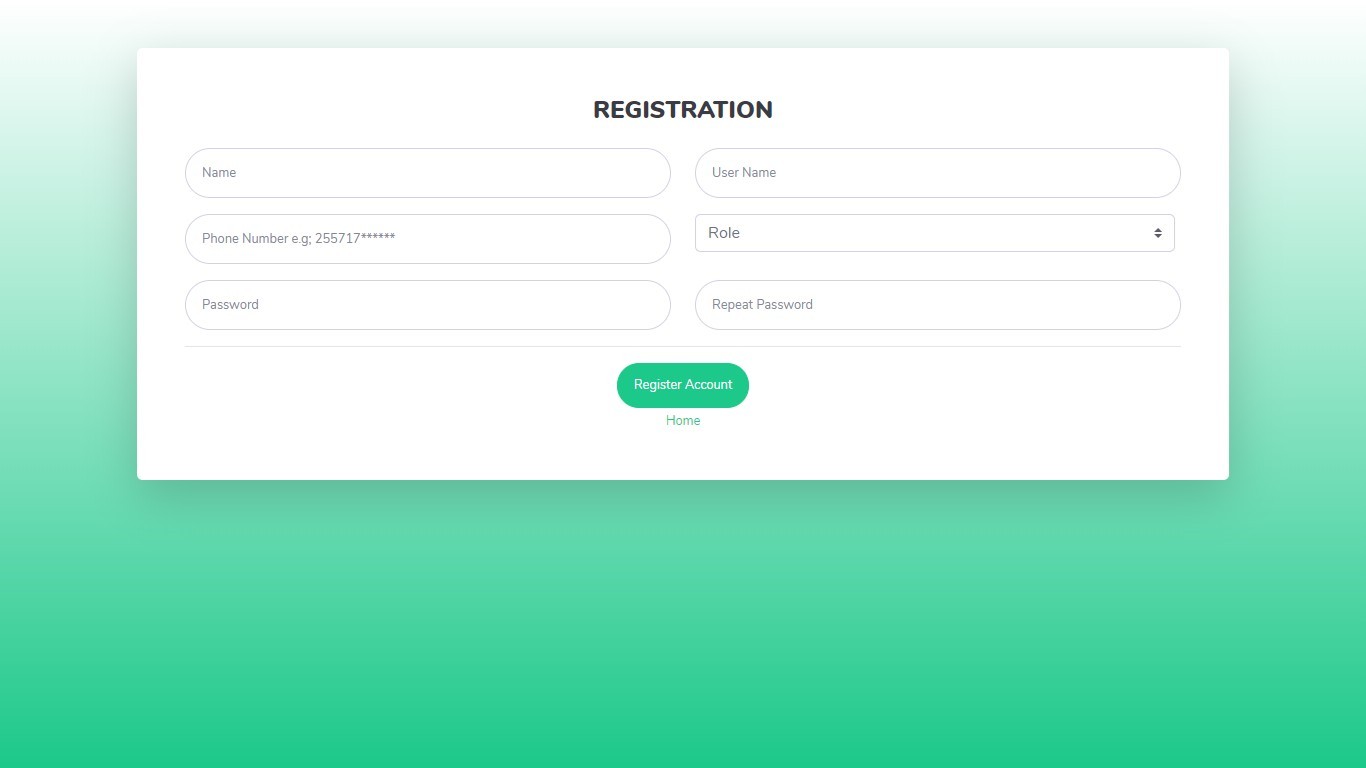
Figure 18: Administrator’s Dashboard Page.
6.1.11. TENANT-OUT FORM
This is the page that enables the manager or system administrator (landlord in this case) to fill basic information concerning the room that after the of the tenant’s contract. This is filled by the manager or system administrator once as long as the contract is inactive else the system will tell the manager or system administrator that the form has already been filled.
All the fields are required to be filled and this form is both present on the manager’s and administrator’s pages.

Figure 19: Tenant-Out Form
6.1.12. TEXT MESSAGE PAGE
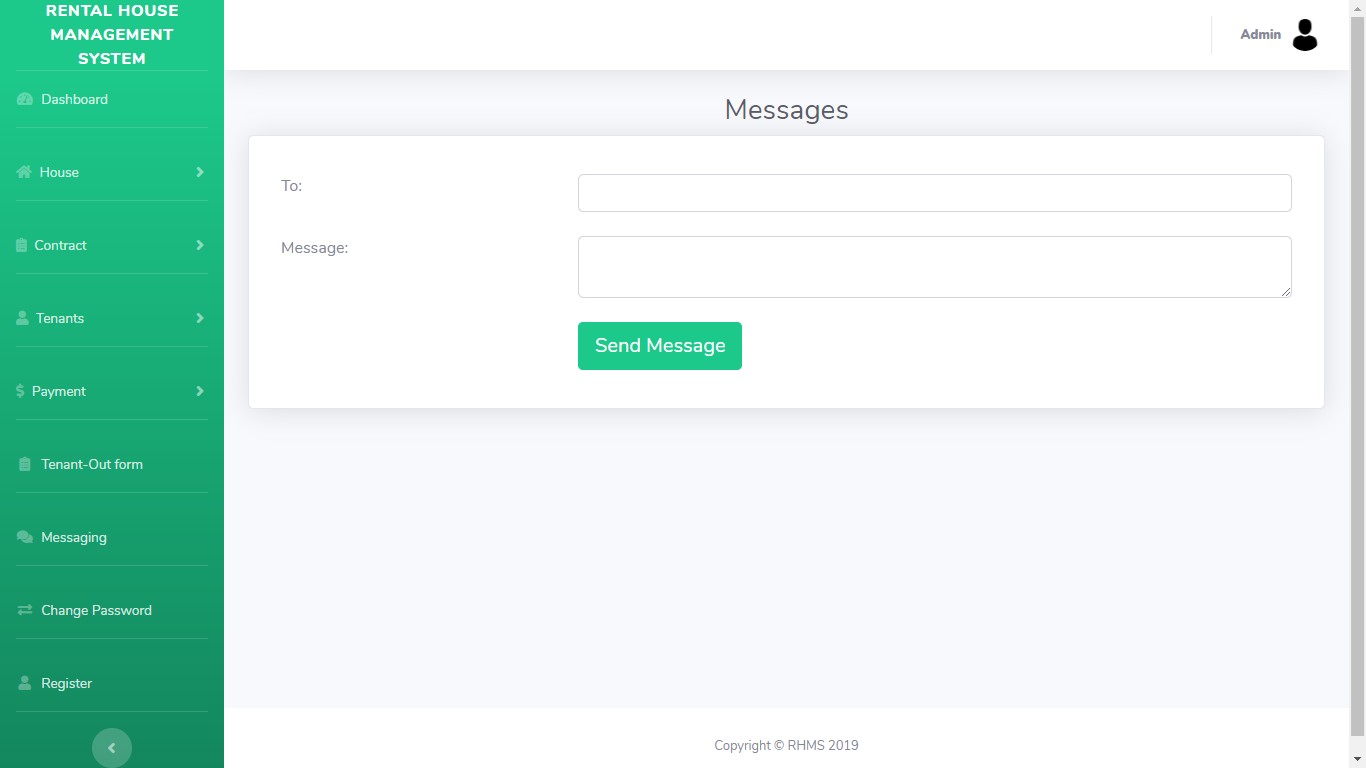
Figure 20: Text Message Page.
This is the page that helps the administrator and the manager to send message. The administrator can send text messages to all other users of the system while the manager can send text messages to the tenants. The API used to send message is known as Nexmo SMS API and its codes have been embedded to this system. This page is present to the administrator and manager pages respectively.
6.1.13. ADMINISTRATOR’S REGISTRATION PAGE
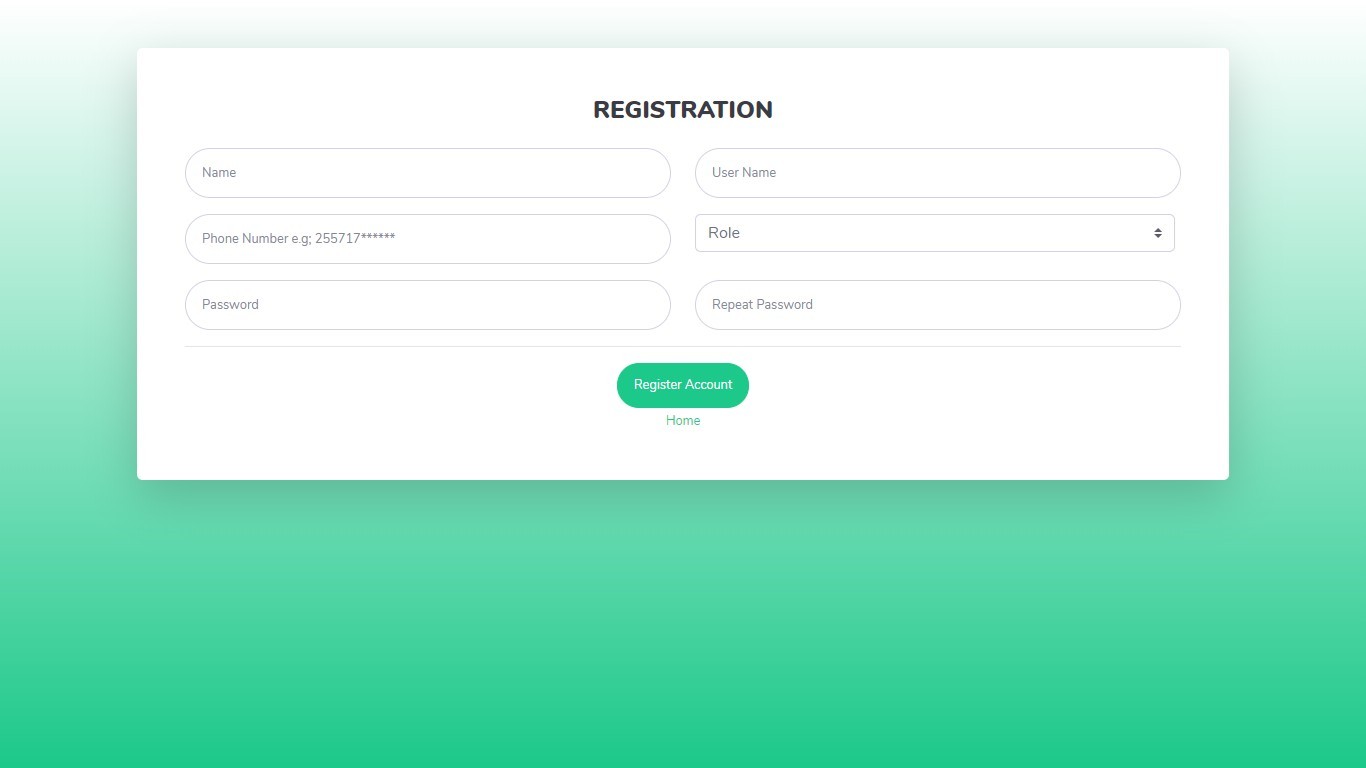
Figure 21: Administrator’s Registration Page
This is the page that allows the administrator to register new users of the system who are internal actors that is, the manager and the administrator. The administrator does not register tenants
6.1.14. ADD HOUSE PAGE
This is the page that allows the administrator to register a new house. The house to be registered has to have the following attributes: its name, rent amount and specification if it has compartment or not.
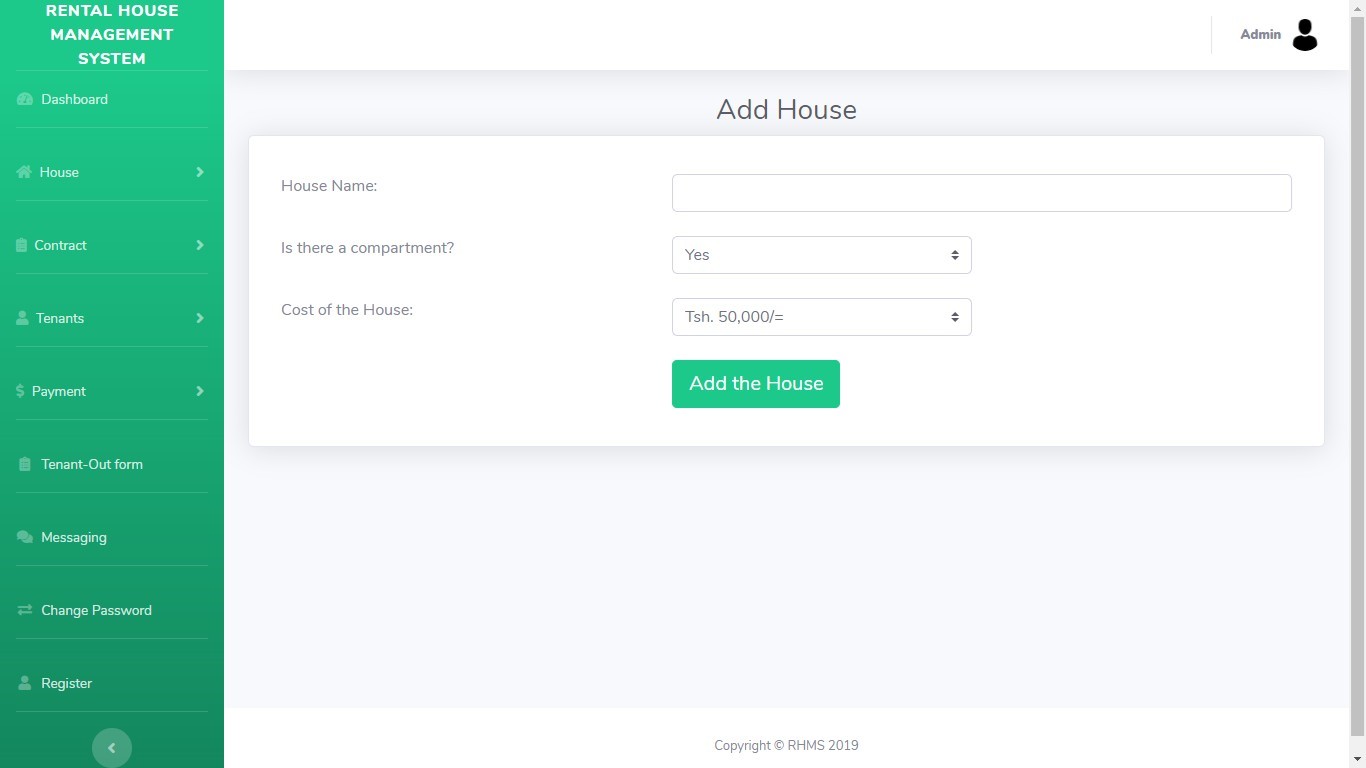
Figure 22: Add House Page
6.1.15. MANAGER’S LIST OF PAYMENT PAGE
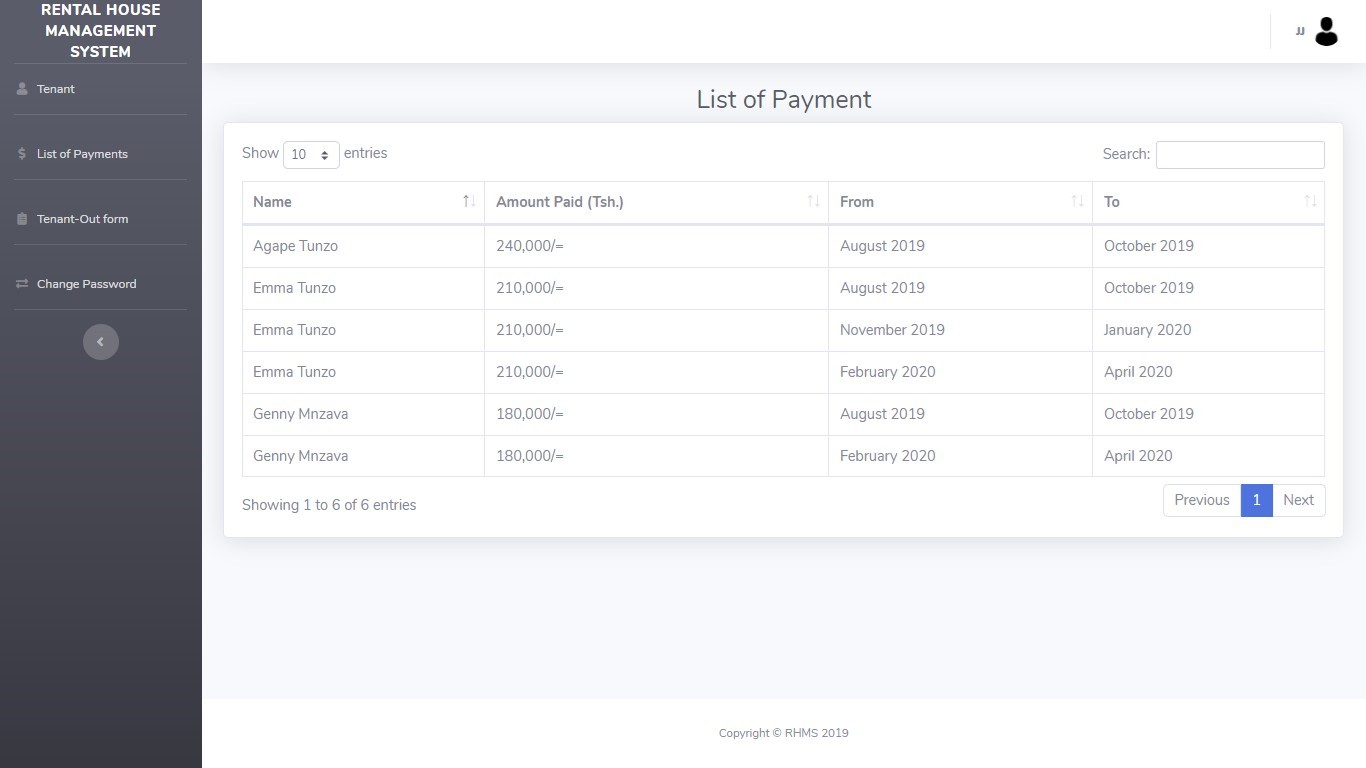
Figure 23: Manager’s List of Payment Page
This page allows the manager to make follow ups upon the tenant’s payment and determine when does the rent paid end. If the tenant is behind the due date the a manager can send a text message to the tenant.
Rental House Management System: Thesis Documentation Abstract and Table of Contents
Rental House Management System: Thesis Documentation Chapter One
Rental House Management System: Thesis Documentation Chapter Two
Rental House Management System: Thesis Documentation Chapter Three
Rental House Management System: Thesis Documentation Chapter Four
Rental House Management System: Thesis Documentation Chapter Five
Rental House Management System: Thesis Documentation Chapter Seven
Rental House Management System: Thesis Documentation Chapter Eight
Rental House Management System: Thesis Documentation APPENDIX A
Download the source code of this Thesis:
Rental House Management System
