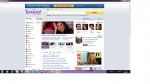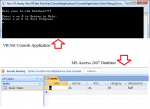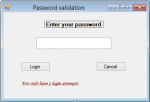Part IV: Improving of Code using Modules in Visual Basic.Net
This tutorial is a continuation of Part III: Update and Delete Specific Data in MySQL Database using Visual Basic. Net. But this time we're going to focus on how we can improve the design of our existing code using Code Refactoring. Refactoring is the process of changing a software system in such a way that it hasn't altered the external behavior of the code, yet improves its internal structure.
- Read more about Part IV: Improving of Code using Modules in Visual Basic.Net
- Log in or register to post comments
- 58 views