Media Player control in Visual Basic.NET
Submitted by joken on Monday, September 2, 2013 - 13:50.
In this tutorial we're going to focus on using Windows Media Player in Visual Basic .Net where user is able to play music, videos and viewing of different formats of pictures. Basically the Windows Media Player does not exist in the components portion of the toolbox. So to add the Windows Media Player we need to add it in the toolbox. The first step would be, go to the toolbox and Right click then select Choose Items and the Customize Toolbox dialog box will open. Then Select Windows Media Player on the COM Components. Then click ok. After this step the Windows Media Player control will appear on the current tab. After this process we can add now Windows Media Player to our Form and the default name of this control is “AxWindowsMediaPlayer1”. And these can be changed according to what we wanted for example “myPlayer” so that it could be more easily to read and remember.
The next process is that we're going to add other controls to our form such as Listbox, FolderBrowserDialog, MenuStrip and StatusStrip.
Plan the objects and Properties
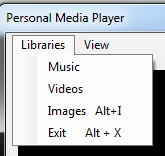
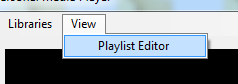 And the final design looks like as shown below.
And the final design looks like as shown below.
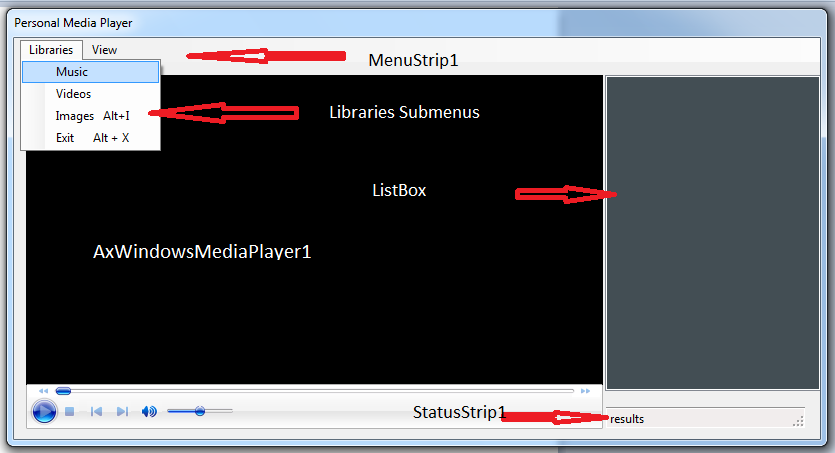 After designing our user interface let’s proceed in adding functionalities to our program. First step double click the main form or we have name it into “mainFrm” to shift our view Designer into view Code. Then on the mainFrm_Load add this code.
and on below of our Public Class mainFrm add this declaration of variable that will hold full path of our folder. And it will like this.
After adding this code we’re going create a sub procedure that we will be using it for our program later.
Next we will add functionality to the one sub menu items under libraries the Music. To do this just simply double click the Music sub menu. Then you will be redirected to source code view and add this code so it should now look like as shown below.
And this is the sample running program playing a selected music.
After designing our user interface let’s proceed in adding functionalities to our program. First step double click the main form or we have name it into “mainFrm” to shift our view Designer into view Code. Then on the mainFrm_Load add this code.
and on below of our Public Class mainFrm add this declaration of variable that will hold full path of our folder. And it will like this.
After adding this code we’re going create a sub procedure that we will be using it for our program later.
Next we will add functionality to the one sub menu items under libraries the Music. To do this just simply double click the Music sub menu. Then you will be redirected to source code view and add this code so it should now look like as shown below.
And this is the sample running program playing a selected music.
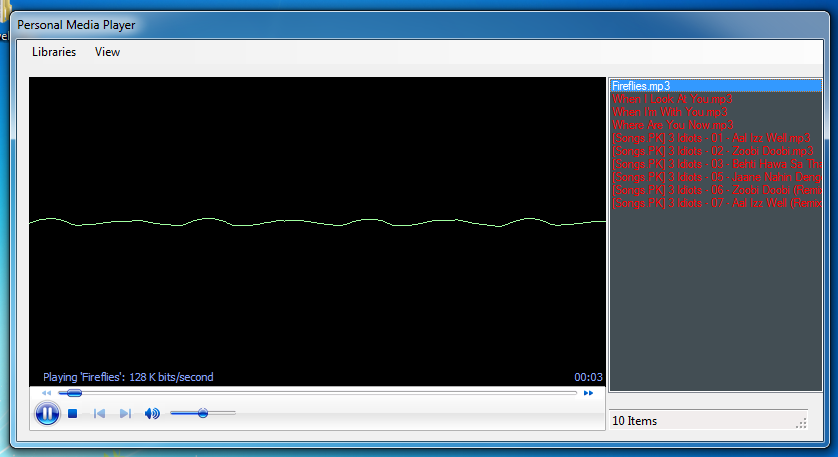 And this is the sample running program playing a selected Movie.
And this is the sample running program playing a selected Movie.
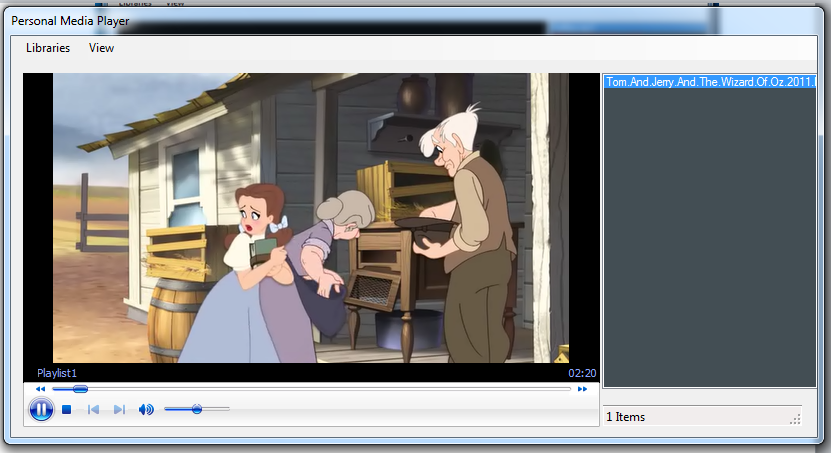 And finally this is all of the source code.
And finally this is all of the source code.
Object Property Settings Form1 Name mainFrm Text Personal Media Player StartPosition CenterScreen ControlBox False AxWindowsMediaPlayer1 Name myPlayer Listbox Name List MenuStrip1 Name MenuStrip1 StatusStrip1 Name StatusStrip1 FolderBrowserDialog1 Name FolderBrowserDialog1On the MenuStrip1 we need to add two main menus such Libraries and View. The Libraries have also submenus like Music, Videos, Images and Exit. And for the View submenu is only Playlist Editor. This should look like as shown below.
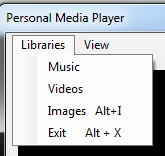
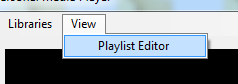 And the final design looks like as shown below.
And the final design looks like as shown below.
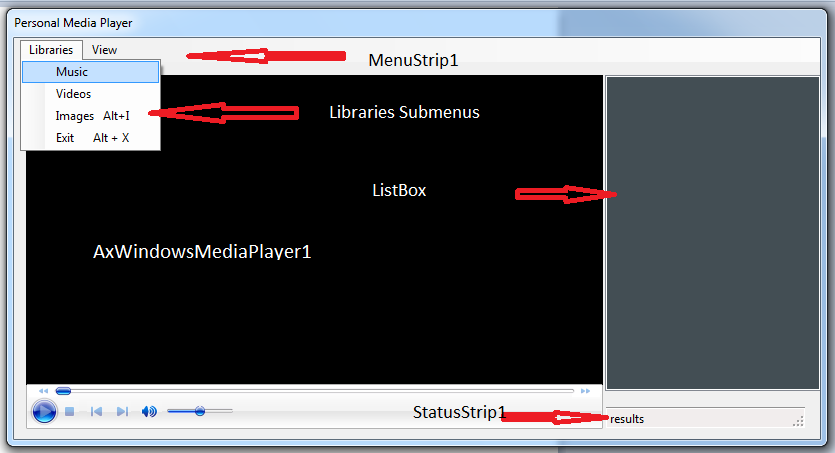 After designing our user interface let’s proceed in adding functionalities to our program. First step double click the main form or we have name it into “mainFrm” to shift our view Designer into view Code. Then on the mainFrm_Load add this code.
After designing our user interface let’s proceed in adding functionalities to our program. First step double click the main form or we have name it into “mainFrm” to shift our view Designer into view Code. Then on the mainFrm_Load add this code.
- list.Items.Clear() ' clear all currect content of the list
- list.Hide() ' it will hide the on the main form
- myPlayer.Width = 787 ' it will resize the width of myPlayer into 787
- Public Class mainFrm
- Dim folderpath As String
- Public Sub jokenresult()
- If list.Items.Count > 0 Then
- list.Show()
- myPlayer.Width = 577
- statresult.Text = list.Items.Count & " Items"
- Else
- list.Hide()
- myPlayer.Width = 787
- End If
- End Sub
- Private Sub MusicToolStripMenuItem_Click(ByVal sender As System.Object, ByVal e As System.EventArgs) Handles MusicToolStripMenuItem.Click
- Try
- 'it will open the folder dialog where you can select where is the specific folder of your music
- FolderBrowserDialog1.ShowDialog()
- If DialogResult.OK Then
- 'if true that if you click ok on the folder dialog box then
- 'it will get the selected path of your folder and store it into di variable
- Dim di As New IO.DirectoryInfo(FolderBrowserDialog1.SelectedPath)
- 'in this line of code it will get all the specific file that has the .mp3 extension and store it into diar1 variable
- Dim diar1 As IO.FileInfo() = di.GetFiles("*.mp3")
- Dim dra As IO.FileInfo
- 'and in this line it will gather all information with regardsto fullpath and names of all files and store it to the folderpath variable
- folderpath = di.FullName.ToString
- list.Items.Clear()
- ' list the names of all files in the specified directory
- For Each dra In diar1
- Dim a As Integer = 0
- ' a = a + 1
- list.Items.Add(dra)
- Next
- 'it will call the sub procedure jokenresult() to perform some actions
- jokenresult()
- End If
- Catch ex As Exception
- 'if errors occur then the program will catch it and send it back to the user.
- End Try
- End Sub
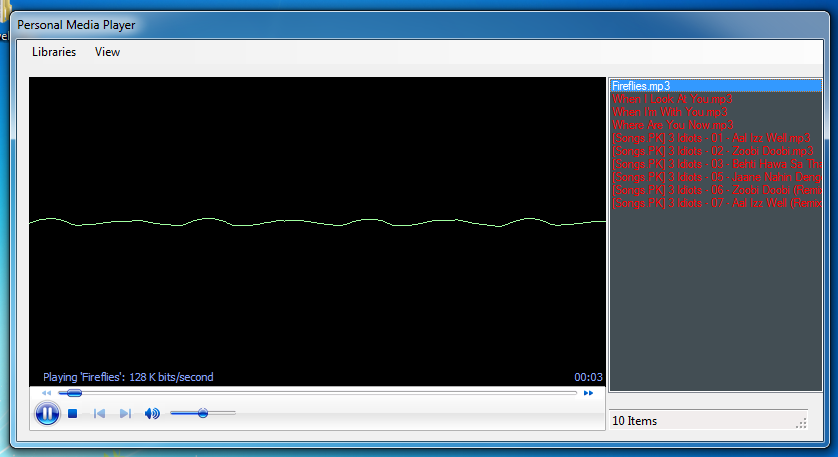 And this is the sample running program playing a selected Movie.
And this is the sample running program playing a selected Movie.
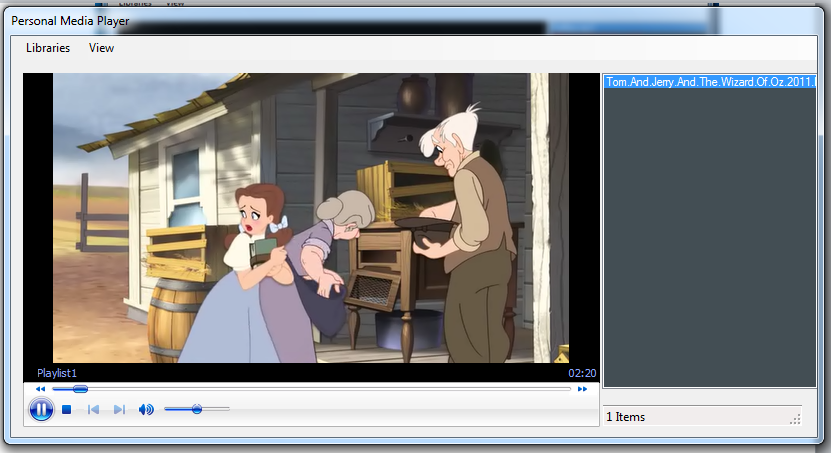 And finally this is all of the source code.
And finally this is all of the source code.
- 'Description: Personal Media Player that enables user to play Music,Video and pictures etc...
- 'Author: Joken Villanueva
- 'Date Created:March 23, 2011
- 'Modified By:
- Public Class mainFrm
- Dim folderpath As String
- Private Sub MusicToolStripMenuItem_Click(ByVal sender As System.Object, ByVal e As System.EventArgs) Handles MusicToolStripMenuItem.Click
- Try
- 'it will open the folder dialog where you can select where is the specific folder of your music
- FolderBrowserDialog1.ShowDialog()
- If DialogResult.OK Then
- 'if true that if you click ok on the folder dialog box then
- 'it will get the selected path of your folder and store it into di variable
- Dim di As New IO.DirectoryInfo(FolderBrowserDialog1.SelectedPath)
- 'in this line of code it will get all the specific file that has the .mp3 extension and store it into diar1 variable
- Dim diar1 As IO.FileInfo() = di.GetFiles("*.mp3")
- Dim dra As IO.FileInfo
- 'and in this line it will gather all information with regardsto fullpath and names of all files and store it to the folderpath variable
- folderpath = di.FullName.ToString
- list.Items.Clear()
- ' list the names of all files in the specified directory
- For Each dra In diar1
- Dim a As Integer = 0
- ' a = a + 1
- list.Items.Add(dra)
- Next
- 'it will call the sub procedure jokenresult() to perform some actions
- jokenresult()
- End If
- Catch ex As Exception
- 'if errors occur then the program will catch it and send it back to the user.
- End Try
- End Sub
- Public Sub jokenresult()
- If list.Items.Count > 0 Then
- list.Show()
- myPlayer.Width = 577
- statresult.Text = list.Items.Count & " Items"
- Else
- list.Hide()
- myPlayer.Width = 787
- End If
- End Sub
- Private Sub list_SelectedIndexChanged(ByVal sender As System.Object, ByVal e As System.EventArgs) Handles list.SelectedIndexChanged
- 'the myPlayer will play or display something from the list based on the user selected item
- myPlayer.URL = folderpath & "\" & list.SelectedItem.ToString
- End Sub
- Private Sub VideosToolStripMenuItem_Click(ByVal sender As System.Object, ByVal e As System.EventArgs) Handles VideosToolStripMenuItem.Click
- Try
- FolderBrowserDialog1.ShowDialog()
- If DialogResult.OK Then
- Dim di As New IO.DirectoryInfo(FolderBrowserDialog1.SelectedPath)
- Dim diar1 As IO.FileInfo() = di.GetFiles("*.*")
- Dim dra As IO.FileInfo
- folderpath = di.FullName.ToString
- list.Items.Clear()
- For Each dra In diar1
- list.Items.Add(dra)
- Next
- jokenresult()
- End If
- Catch ex As Exception
- End Try
- End Sub
- Private Sub ImagesToolStripMenuItem_Click(ByVal sender As System.Object, ByVal e As System.EventArgs) Handles ImagesToolStripMenuItem.Click
- Try
- FolderBrowserDialog1.ShowDialog()
- If DialogResult.OK Then
- Dim di As New IO.DirectoryInfo(FolderBrowserDialog1.SelectedPath)
- Dim diar1 As IO.FileInfo() = di.GetFiles("*.jpg")
- Dim dra As IO.FileInfo
- folderpath = di.FullName.ToString
- list.Items.Clear()
- For Each dra In diar1
- list.Items.Add(dra)
- Next
- jokenresult()
- End If
- Catch ex As Exception
- End Try
- End Sub
- Private Sub ExitToolStripMenuItem_Click(ByVal sender As System.Object, ByVal e As System.EventArgs) Handles ExitToolStripMenuItem.Click
- End Sub
- Private Sub PlaylistEditorToolStripMenuItem_Click(ByVal sender As System.Object, ByVal e As System.EventArgs) Handles PlaylistEditorToolStripMenuItem.Click
- 'in this line if the playlist editor is click then the list will sho on the form.
- If PlaylistEditorToolStripMenuItem.Checked = True Then
- list.Show()
- myPlayer.Width = 577
- Else
- list.Hide()
- myPlayer.Width = 787
- End If
- End Sub
- Private Sub mainFrm_Load(ByVal sender As System.Object, ByVal e As System.EventArgs) Handles MyBase.Load
- list.Items.Clear() ' clear all currect content of the list
- list.Hide() ' it will hide the on the main form
- myPlayer.Width = 787 ' it will resize the width of myPlayer into 787
- End Sub
- End Class
