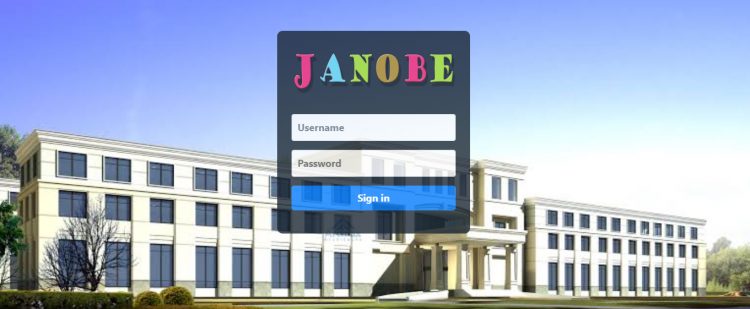Online Student Management System in PHP/PDO with Source Code
Here’s an Online Student Management System that will surely help a school in managing and keep track of the information of every student. Compared to a manual that needs a lot of time in managing the information in a spreadsheet, this system can save you a lot of time and it will do all the work for you. It is a user-friendly system that school staff and admin can easily learn all the features in no time. This can also generate reports and the information is securely stored inside the database. Staff can also add grades, evaluate the student at the same time online. The student has the ability to view announcements, update their profile and it can view their subjects with grades. This is made of PHP, MYSQL Database, jQuery, Javascript, CSS, and etc. See the following features below to know more about the system.
These are the following features of the system.
Admin Side
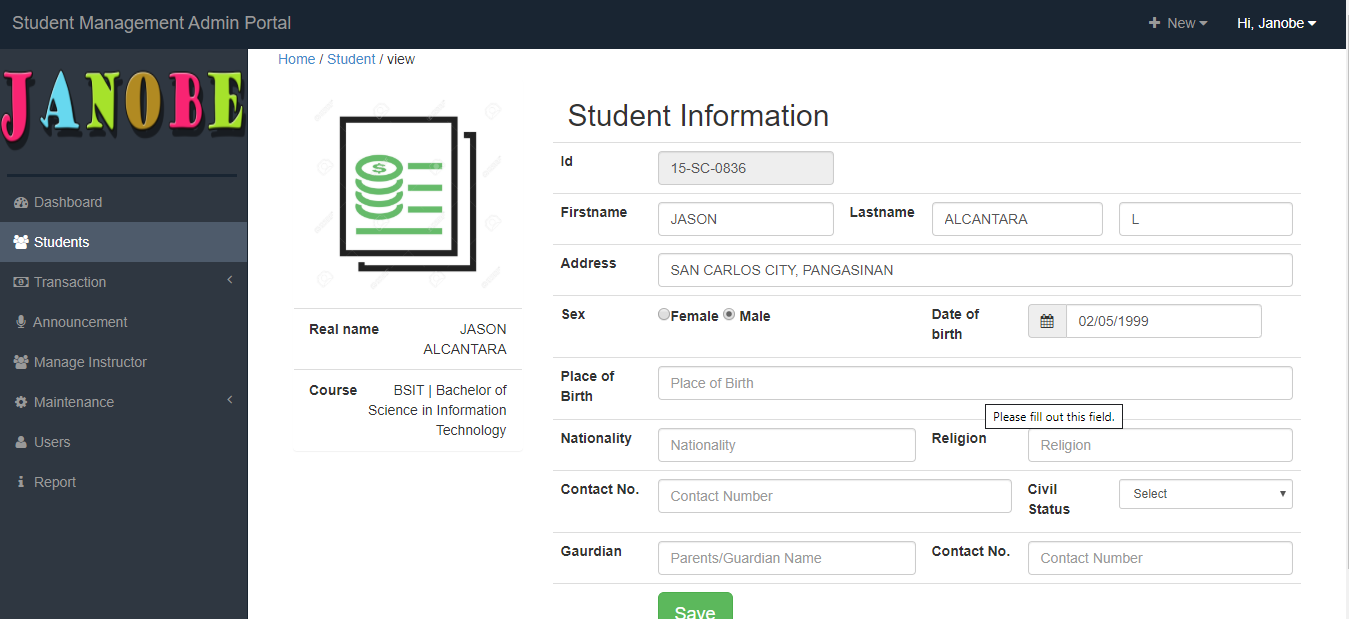
- Dashboard
- Add New Student
- Edit Student
- View Student’s Information
- Reset Password
- Add Grades to students
- Manage Payments
- Manage Expenses
- Manage Announcements
- Set Semester
- Manage Departments
- Manage Courses
- Manage Curriculum
- Manage School Year
- Manage Year Level
- Manage Sections
- Manage Users
- Reports
Public/Students Side
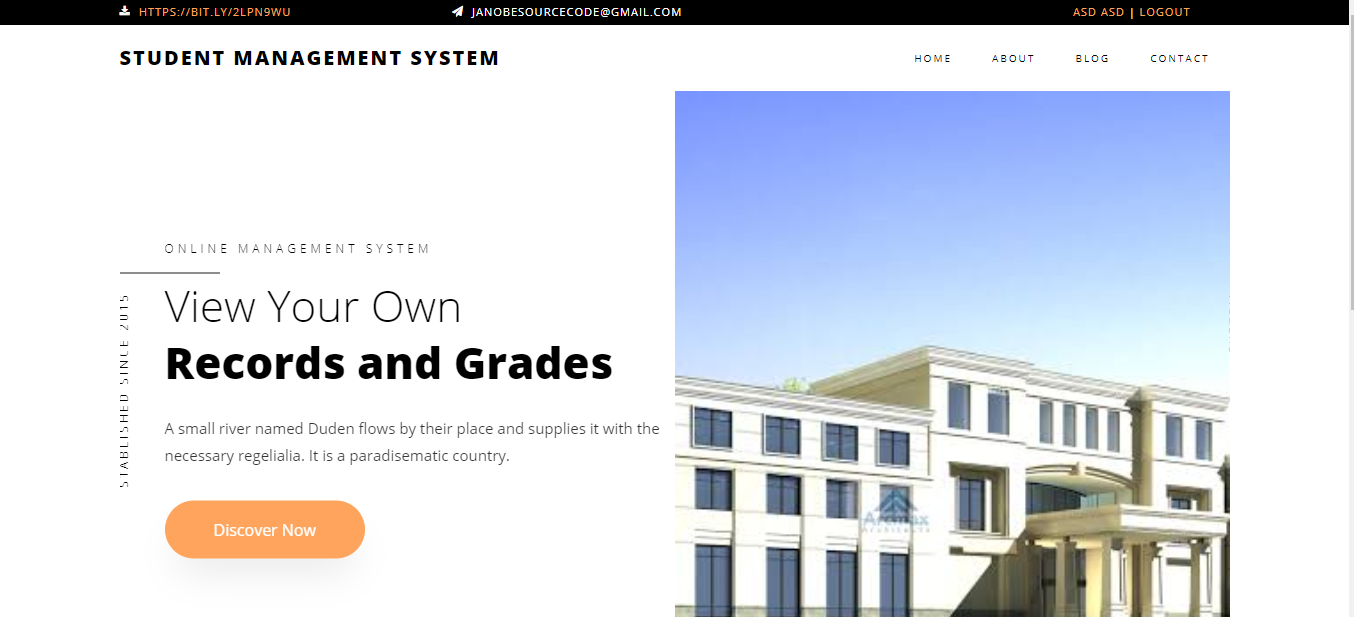
- Home
- Announcement
- Contact Us
- About Us
- Student’s Profile
- Update Account’s
- View Grades
- Change Password
- Login and Logout
How to Run
Requirements
- Download and Install any local web server such as XAMPP/WAMP.
- Download the provided source code zip file. (download button is located below)
Installation/Setup
- Open your XAMPP/WAMP's Control Panel and start the "Apache" and "MySQL".
- Extract the downloaded source code file.
- If you are using XAMPP, copy the extracted source code folder and paste it into the XAMPP's "htdocs" directory. And If you are using WAMP, paste it into the "www" directory.
- Browse the PHPMyAdmin in a browser. i.e. http://localhost/phpmyadmin
- Create a new database naming "db_studentmanagement".
- Import the provided SQL file. The file is known as "db_studentmanagement.sql" located inside the extracted source code folder.
- Browse the Online Student Management System in a browser. i.e. http://localhost/studentmanagement
Access this system using the admin accounts:
Username: admin
Password: admin
Demo
I hope this PHP Project will help you with what you are looking for. Feel free to download and modify the source code the way you desire.
Explore more on this website for more free source codes and tutorials.
For more information about the system. You can contact me @
Email – [email protected]
Mobile No. – 09305235027 – TNT
FB Account – https://www.facebook.com/onnaj.soicalap
or feel free to comment below
Note: Due to the size or complexity of this submission, the author has submitted it as a .zip file to shorten your download time. After downloading it, you will need a program like Winzip to decompress it.
Virus note: All files are scanned once-a-day by SourceCodester.com for viruses, but new viruses come out every day, so no prevention program can catch 100% of them.
FOR YOUR OWN SAFETY, PLEASE:
1. Re-scan downloaded files using your personal virus checker before using it.
2. NEVER, EVER run compiled files (.exe's, .ocx's, .dll's etc.)--only run source code.