Simple Task Scheduling System in PHP/OOP Free Source Code
Introduction
This simple project is a Simple Task Scheduling System. This is a web-based application project developed in PHP and MySQL Database. This project application provides an online platform for users to schedule their tasks. The application simply stores all the scheduled tasks of the users and scheduled tasks are only visible to the user who created them. The application used Bootstrap Framework and AdminLTE Template for the user interface or the design of the front-end. The system used Bootstrap FullCalendar to display all the scheduled tasks. This system also consists of user-friendly features and functionalities.
About the Simple Task Scheduling System
I developed this project using the following:
- XAMPP v3.3.0
- PHP
- MySQL Database
- HTML
- CSS
- JavaScript
- Ajax
- jQuery
- Bootstrap
- Font Awesome
- AdminLTE
- FullCalendar
This Simple Task Scheduling System can be only accessed by site management and registered users. For new users, they can simply create their accounts by filling in the required fields and submitting the registration form. This system does not require any registration validation to allow the user to gain access to the features and functionalities of this application. The user can simply log in with their system credential after the successful registration and start using the application. Users can list all the possible task types or categories. On the Scheduled Tasks Page of the site, the scheduled tas of the users is shown on the calendar view. Each task listed on the calendar is clickable to allow the user to view all the details of the scheduled tasks, edit details, and delete the scheduled tasks. Both Category and Scheduled Tasks Listed are the ones created by the logged-in user. On the admin site, the management can update the system information, manage the list of users, have access to the lists, and overwrite the users' categories and scheduled tasks.
Features
Admin-Side
- Home Page
- Display the summary and images.
- Category Management
- Add New Category
- List All Categories
- View Category Details
- Delete Category
- Schedule Task Management
- Add New Schedule Task
- List All Schedule Tasks
- View Schedule Task Details
- Update Schedule Task Details
- Delete Schedule Task
- User Management
- Add New User
- List All Users
- View User Details
- Edit User Details
- Delete User Details
- Update System Information
- Update Account Details/Credentials
- Login and Logout
User-Side
- Login and Registration
- Home Page
- Display the summary and images.
- Category Management
- Add New Category
- List All Categories
- View Category Details
- Delete Category
- Schedule Task Management
- Add New Schedule Task
- List All Schedule Tasks
- View Schedule Task Details
- Update Schedule Task Details
- Delete Schedule Task
- Update Account Details/Credentials
- Logout
The source code was developed only for educational purposes only. You can download the source code for free and modify it the way you wanted.
System Snapshots of some Features
Registration Page
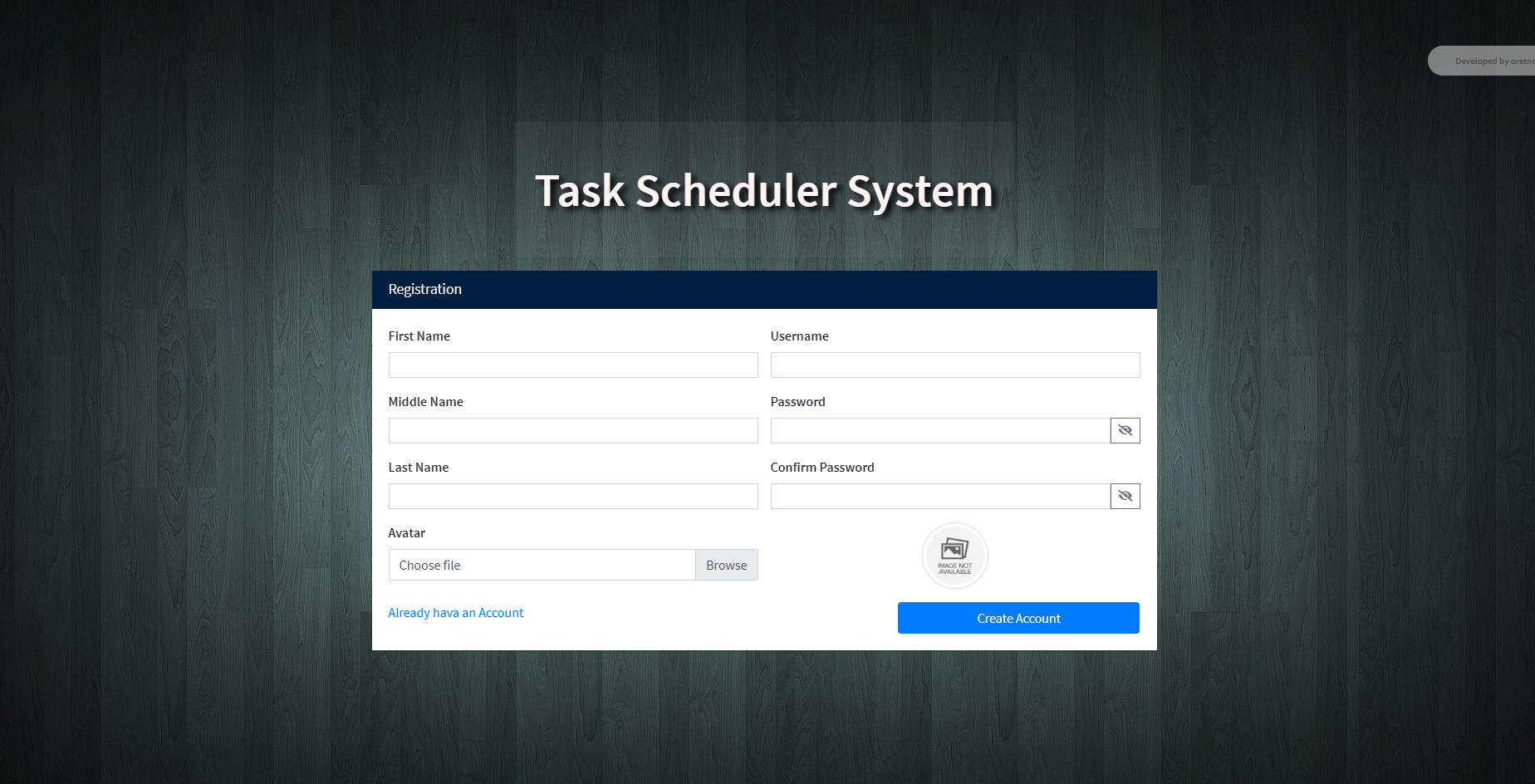
Login Page
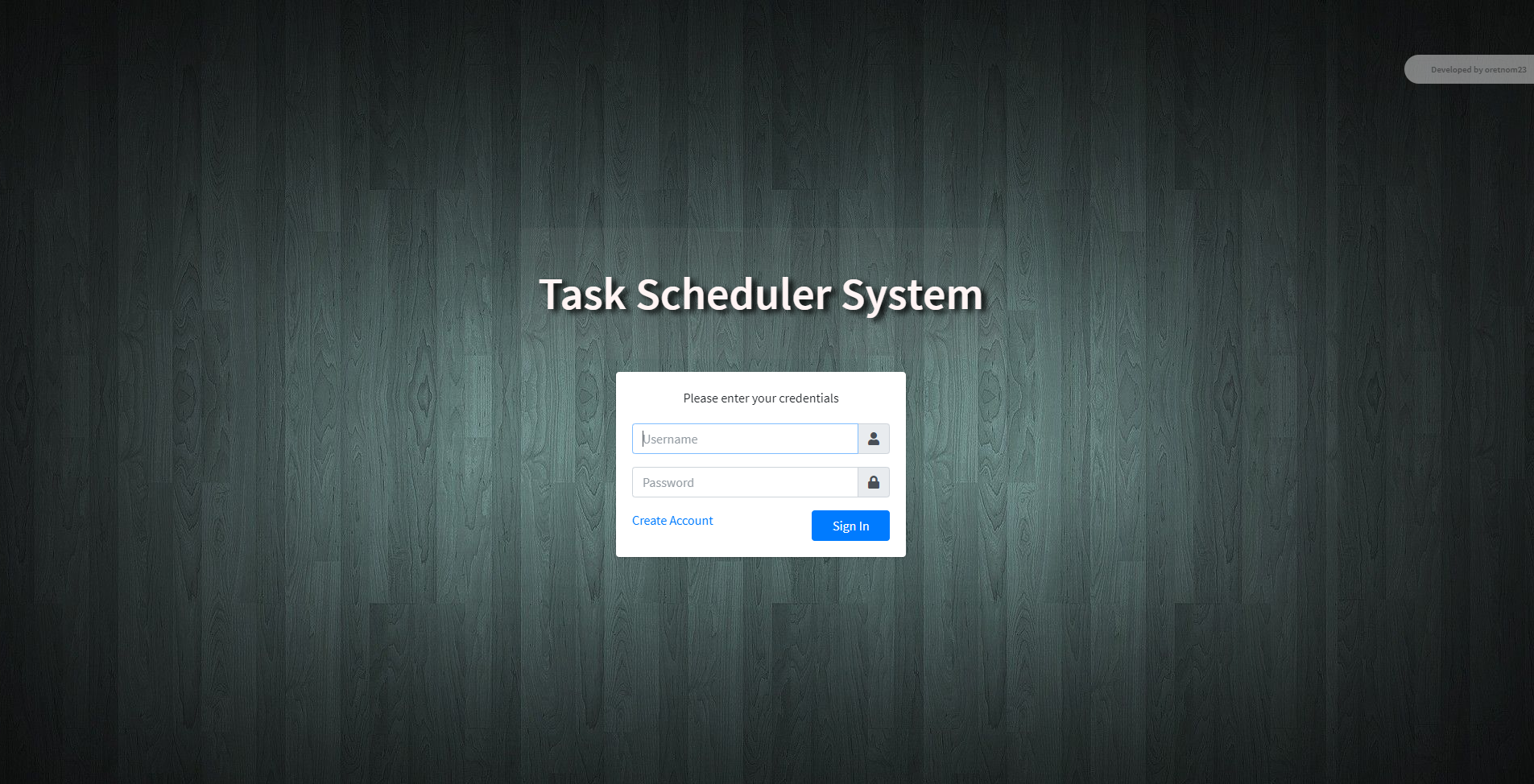
Dashboard Page
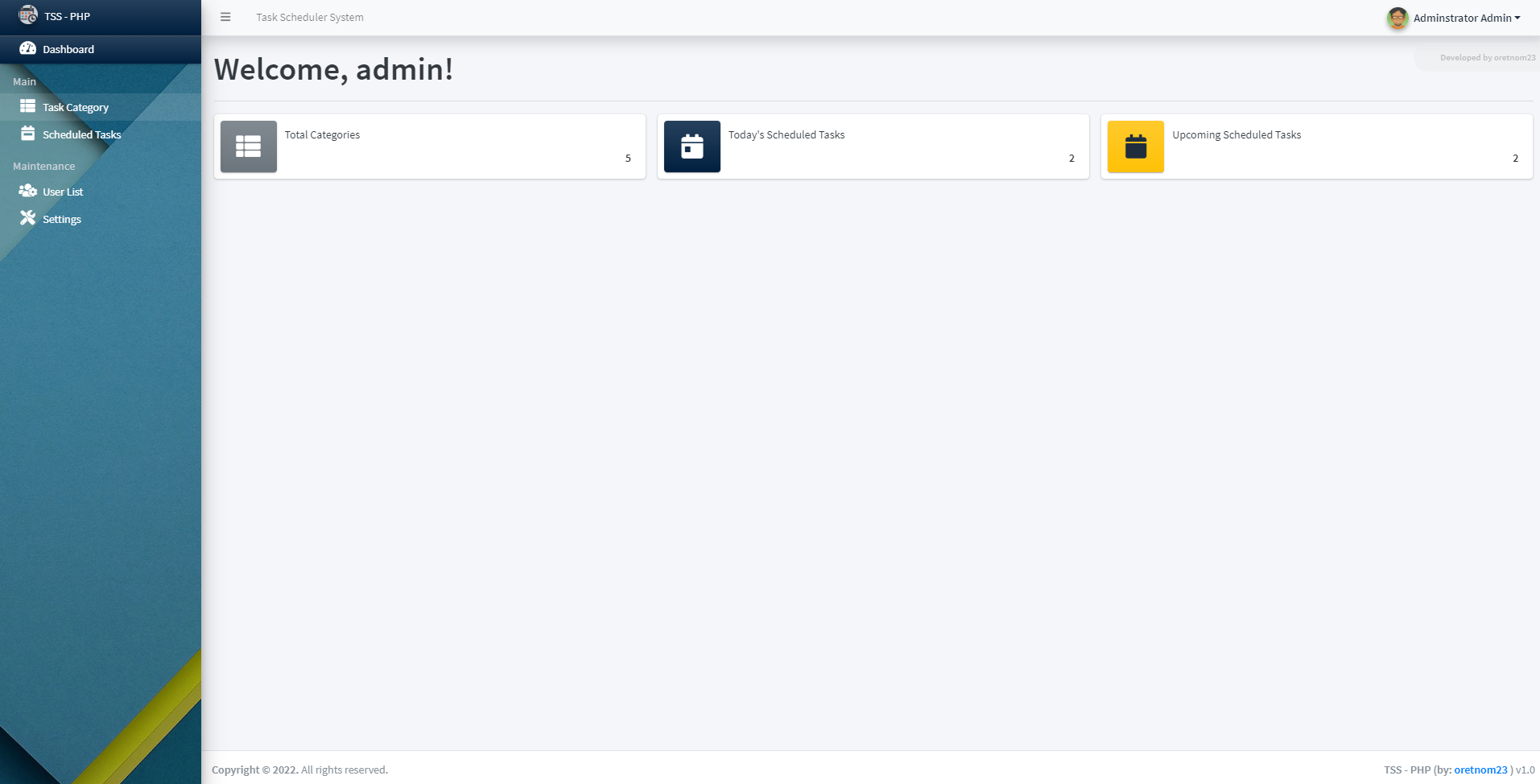
Category List Page
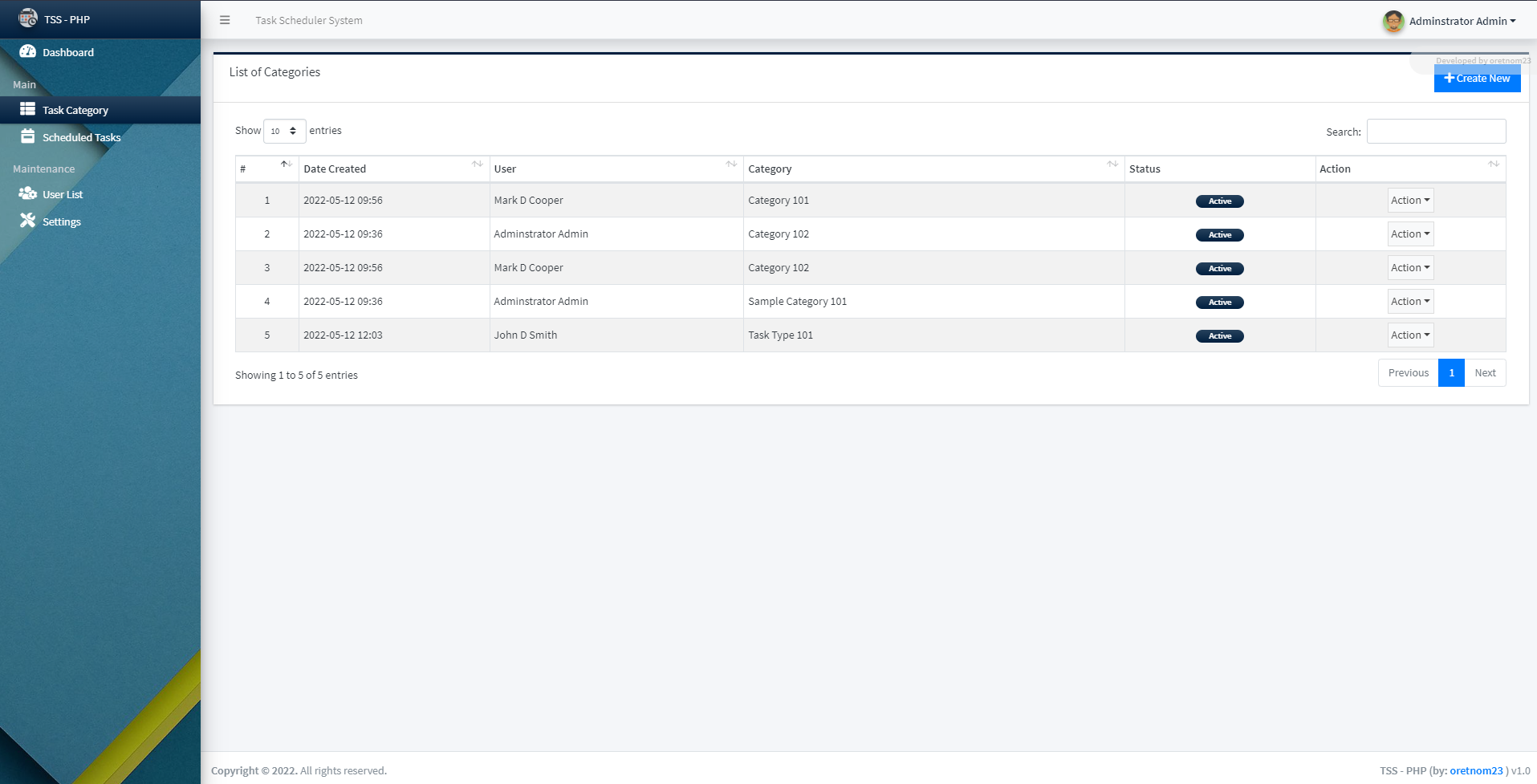
Scheduled Task Page
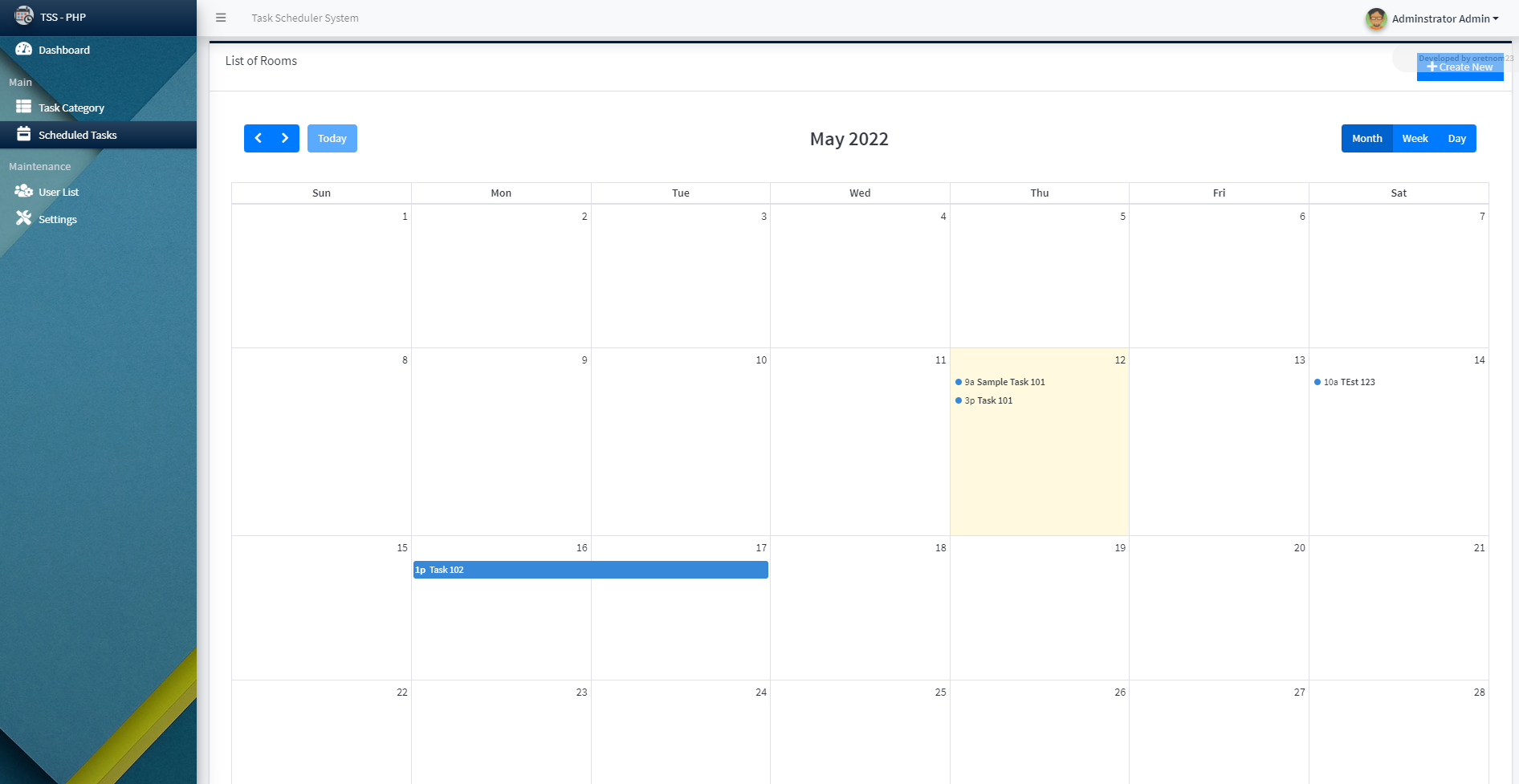
Schedule Task Form Modal
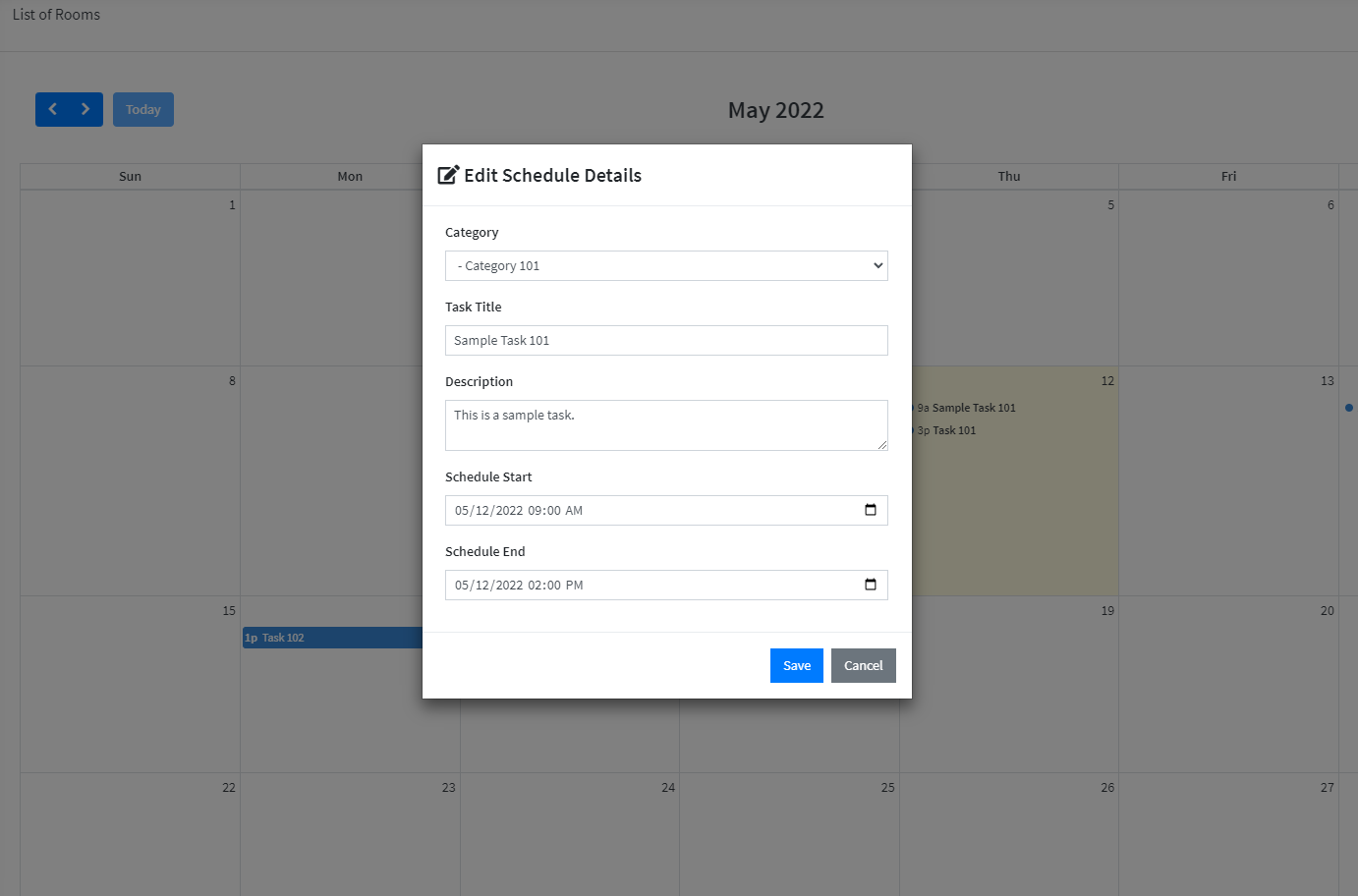
Scheduled Task Details Modal
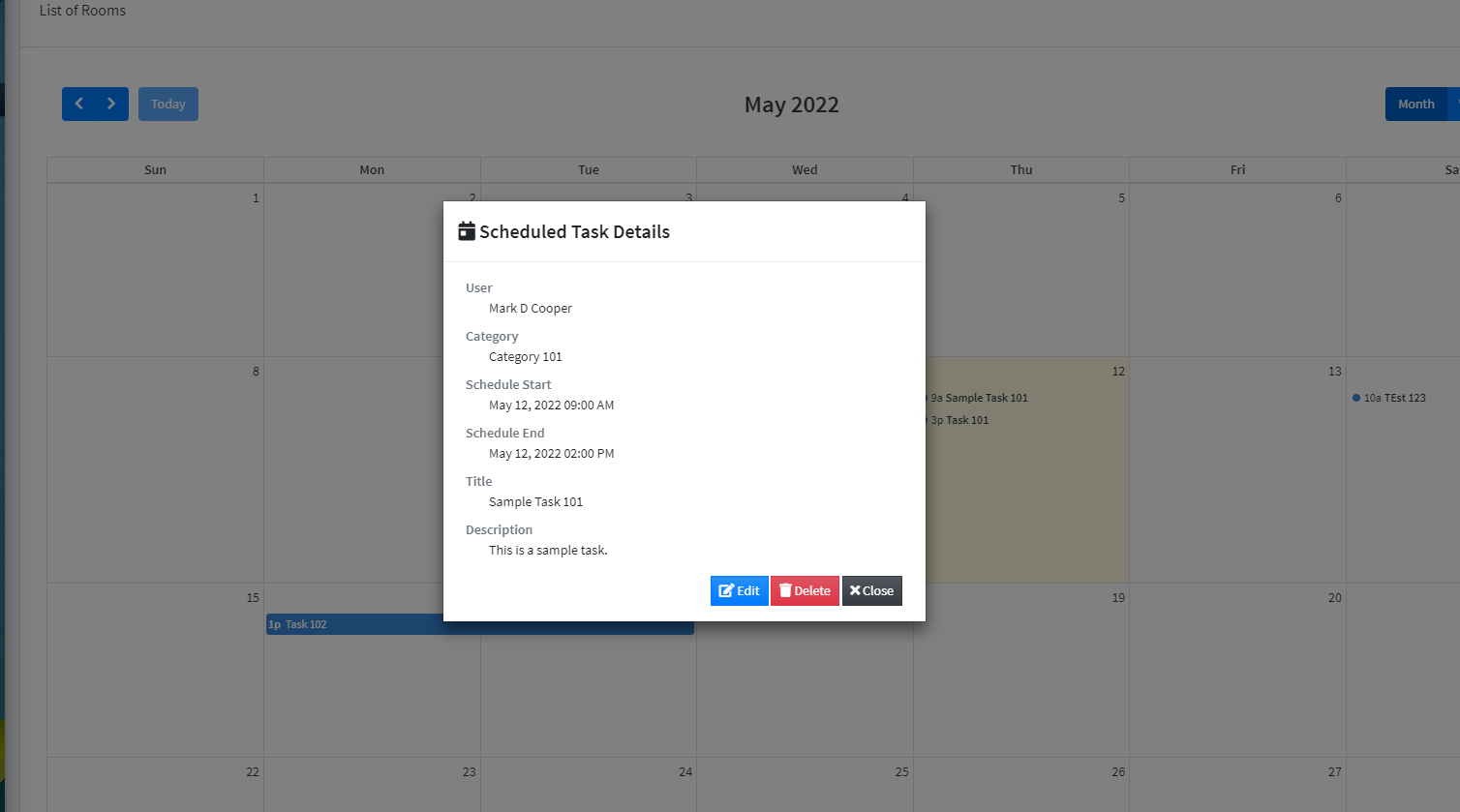
How to Run ??
Requirements
- Download and Install any local web server such as XAMPP.
- Download the provided source code zip file. (download button is located below)
System Installation/Setup
- Enable the GD Library in your php.ini file.
- Open your XAMPP Control Panel and start Apache and MySQL.
- Extract the downloaded source code zip file.
- Copy the extracted source code folder and paste it into the XAMPP's "htdocs" directory.
- Browse the PHPMyAdmin in a browser. i.e. http://localhost/phpmyadmin
- Create a new database naming tss_db.
- Import the provided SQL file. The file is known as tss_db.sql located inside the database folder.
- Browse the Simple Task Scheduling System in a browser. i.e. http://localhost/tss/.
Admin Default Access:
Username: admin
Password: admin123
DEMO VIDEO
That's it. You can now explore the features and functionalities of this Simple Task Scheduling System in PHP. I hope this will help you with what you are looking for and you'll find something useful for your future projects.
Explore more on this website for more Free Source Codes and Tutorials.
Enjoy :)
Note: Due to the size or complexity of this submission, the author has submitted it as a .zip file to shorten your download time. After downloading it, you will need a program like Winzip to decompress it.
Virus note: All files are scanned once-a-day by SourceCodester.com for viruses, but new viruses come out every day, so no prevention program can catch 100% of them.
FOR YOUR OWN SAFETY, PLEASE:
1. Re-scan downloaded files using your personal virus checker before using it.
2. NEVER, EVER run compiled files (.exe's, .ocx's, .dll's etc.)--only run source code.

