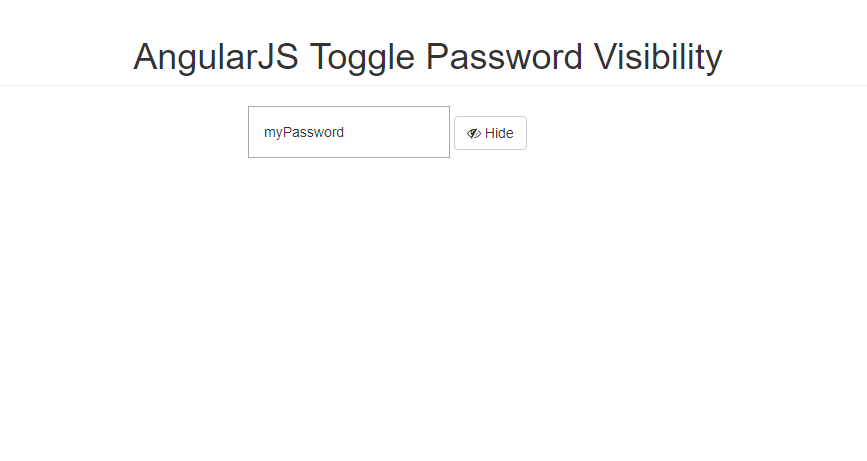AngularJS Toggle Password Visibility
Submitted by nurhodelta_17 on Friday, January 19, 2018 - 12:06.
This is the step by step procedure in this tutorial:
That ends this tutorial. Happy Coding :)
Step 1: Add the following dependency
In the header portion of your HTML, add the following:Step 2: Add Style
Include the following style.- <style type="text/css">
- .myInput{
- font-size: 1em;
- padding: 1em;
- }
- </style>
Step 3: Add the input
Next, we create our input type.Step 4: Creating our Angular JS Script
Last step is to create our script and name it as app.js.- var app = angular.module('app', []);
- app.controller('myCtrl', function($scope){
- $scope.inputType = 'password';
- $scope.btnName = 'Show';
- $scope.btnType = 'btn-primary';
- $scope.icon = 'eye';
- $scope.showhidePassword = function(){
- if ($scope.inputType == 'password'){
- $scope.inputType = 'text';
- $scope.btnName = 'Hide';
- $scope.btnType = 'btn-default';
- $scope.icon = 'eye-slash';
- }
- else{
- $scope.inputType = 'password';
- $scope.btnName = 'Show';
- $scope.btnType = 'btn-primary';
- $scope.icon = 'eye';
- }
- }
- });
Full HTML
- <!DOCTYPE html>
- <html ng-app="app">
- <head>
- <meta charset="utf-8">
- <link href="https://maxcdn.bootstrapcdn.com/bootstrap/3.3.7/css/bootstrap.min.css" rel="stylesheet">
- <link href="https://maxcdn.bootstrapcdn.com/font-awesome/4.7.0/css/font-awesome.min.css" rel="stylesheet">
- <style type="text/css">
- .myInput{
- font-size: 1em;
- padding: 1em;
- }
- </style>
- </head>
- <body ng-controller="myCtrl">
- <div class="container">
- <div class="row">
- <div class="col-sm-4 col-sm-offset-4">
- </div>
- </div>
- </div>
- </body>
- </html>