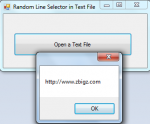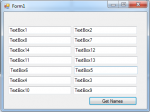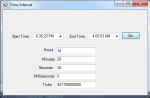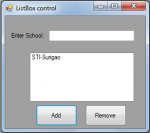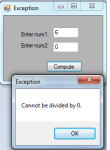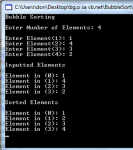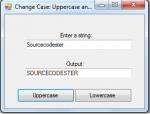Random Line of Text Selector in C#
This tutorial will teach you how to create a program that selects a line of text from a text file using C#.
So, now let's start this tutorial!
1. Let's start with creating a Windows Form Applicationin C# for this tutorial by following the following steps in Microsoft Visual Studio 2010: Go to File, click New Project, and choose Windows Application.
2. Next, add a button named Button1 to have the random line selector.
- Read more about Random Line of Text Selector in C#
- Log in or register to post comments
- 173 views