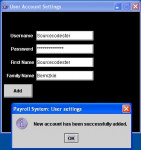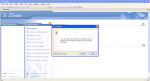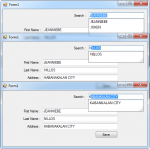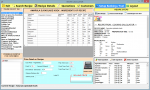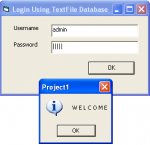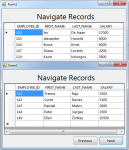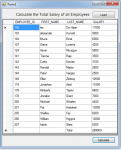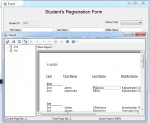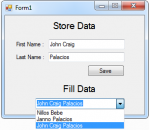Creating User Account Information in Java - Adding Records to Database
Good day! This tutorial will focus on creating a user account information in java particularly in adding records to the database.
Now let's start this tutorial! :)
1. Create your database in ms access and named it sample.mdb with Login table and the following entities below.

 2. Create your java program now named UserSettings.java.
3.
2. Create your java program now named UserSettings.java.
3.

 2. Create your java program now named UserSettings.java.
3.
2. Create your java program now named UserSettings.java.
3.- Read more about Creating User Account Information in Java - Adding Records to Database
- Log in or register to post comments
- 120 views