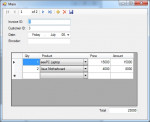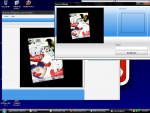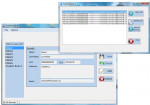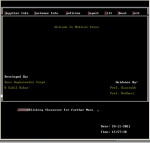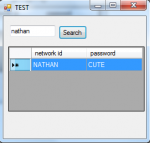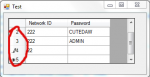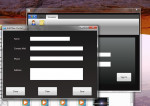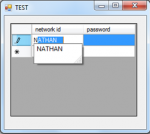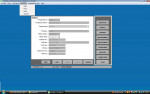Calculate column in DataGridView
In this simple source code you will learn on how to calculate the column (for example Amount column) in a DataGridView control. I have similar tutorial on this about “ How to Calculate Two Columns in DataGridView“ but it lacks a grand total on the Amount column. Additionally the tutorial I have made before don’t have a sample source code so I decided to create one.
- Read more about Calculate column in DataGridView
- 2 comments
- Log in or register to post comments
- 444 views