When searching a data from the database using textbox in Visual Basic 2008, commonly, it’s hard for us to search the exact data. So, in this tutorial I created an
autosuggest textbox, so that it will be easy for you to search the correct record in your table. For instance, the word “google”.
Let’s begin:
1.First Create a database in MySQL named
“employeesdb” then create the table.
KEY `COMMISSION_ID` (`COMMISSION_ID`), KEY `DEPARTMENT_ID` (`DEPARTMENT_ID`), KEY `MANAGER_ID` (`MANAGER_ID`)
2. Insert all the data in the
employees table.
INSERT INTO `employees` (`EMPLOYEE_ID`, `FIRST_NAME`, `LAST_NAME`, `EMAIL`, `PHONE_NUMBER`, `HIRE_DATE`, `JOB_ID`, `SALARY`, `COMMISSION_ID`, `MANAGER_ID`, `DEPARTMENT_ID`) VALUES (101, 'neena', 'Kochar', 'nKochar', '123-1231-212', '1989-09-21 00:00:00', 'AD_VP', 17000, NULL, 100, 90), (102, 'lex', 'De Haan', 'lDe Haan', '113-2122-2121', '1990-01-13 00:00:00', 'AD_VP', 17000, NULL, 100, 90), (103, 'alexander', 'Hunold', 'aHunold', '211-4515-1515', '1991-05-21 00:00:00', 'IT_PROG', 9000, NULL, 102, 60), (104, 'Bruce', 'Ernst', 'bErnst', '515-541-151', '1999-07-02 00:00:00', 'IT_PROG', 6000, NULL, 103, 60), (107, 'Diana', 'Lorents', 'dLorents', '515-515-5156', '1999-11-16 00:00:00', 'IT_PROG', 4200, NULL, 103, 60), (124, 'Kevin', 'Mourgos', 'kMourgos', '559-887-333', '1995-10-17 00:00:00', 'IT_PROG', 5800, NULL, 100, 50), (141, 'Trenne', 'Rajs', 'tRajs', '212-548-989', '1997-01-29 00:00:00', 'ST_MAN', 3500, NULL, 124, 50), (142, 'Curtis', 'Davies', 'cDavies', '333-999-777', '1998-03-15 00:00:00', 'ST_CLERK', 3100, NULL, 124, 50), (143, 'Randal', 'Matos', 'rMatos', '4444-5654-54', '1998-09-07 00:00:00', 'ST_CLERK', 2600, NULL, 124, 50), (144, 'Peter', 'Vargas', 'pVargas', '6565-5641-87', '2000-01-10 00:00:00', 'ST_CLERK', 2500, NULL, 124, 50), (149, 'Ellen', 'Zlotkey', 'eZlotkey', '656-4847-45', '1996-11-05 00:00:00', 'ST_CLERK', 10500, NULL, 100, 50), (174, 'Jonathan', 'Abel', 'jAbel', '5988-4556-564', '1999-05-24 00:00:00', 'SA_MAN', 11000, 0, 100, 80),
(176, 'Kimberly', 'Taylor', 'kTaylor', '687-695-8754', '1987-09-17 00:00:00', 'SA_REP', 8600, 0, 149, 80),
(178, 'Jinnefer', 'Grant', 'jGrant', '552-6541-897', '1996-02-17 00:00:00', 'SA_REP', 7000, 0, 149, 80),
(200, 'Michael', 'Whalen', 'mWhalen', '2121-5465-541', '1997-08-17 00:00:00', 'SA_REP', 4400, 0, 149, NULL), (201, 'Pat', 'Hartstein', 'pHartstein', '14564-541-45', '1994-07-07 00:00:00', 'AD_ASST', 13000, NULL, 101, 10), (205, 'Shelley', 'Fay', 'sFay', '515-215-1156', '1994-07-07 00:00:00', 'MK_MAN', 6000, NULL, 100, 20), (206, 'William', 'Higgins', 'wHiggins', '566-112-5156', '1995-09-26 00:00:00', 'AC_MGR', 12000, NULL, 201, 20), (207, 'hatch', 'Glets', 'hGlets', '556-5465-515', '1989-03-07 00:00:00', 'AC_ACCOUNT', 8300, NULL, 101, 110), (100, 'Steven', 'King', '[email protected]', NULL, NULL, NULL, 24000, NULL, 100, NULL);
3. Now, Open the Microsoft Visual Basic 2008 and create a form. Put a TextBox and a Label.
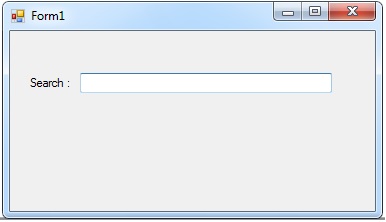
4. Click the TextBox and go to the properties. Under it, click the
AutoComplete mode and select
Suggest. After selecting it, click
AutoComplete Source and select
Custom Source.
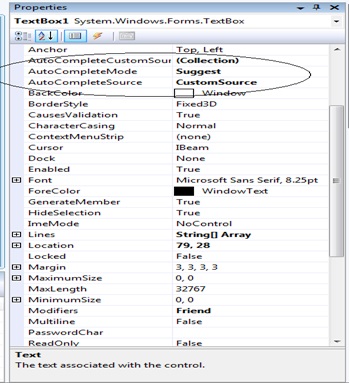
5. Double click a Form and set up your connection. And do the declaration.
Imports MySql.Data.MySqlClient
Public Class Form1
Public Function mysqldb() As MySqlConnection
Return New MySqlConnection("server=localhost;user id=root;database=employeesdb")
End Function
Public con As MySqlConnection = mysqldb()
Public cmd As New MySqlCommand
Public da As New MySqlDataAdapter
Public dt As New DataTable
end class
Reminders: Before setting up your connection make sure that you add
MySql.Data.dll as your reference.
6. After the declaration, create a public sub of the AutoSuggest event.
Public Sub auto_suggest(ByVal member As String, ByVal table As String, ByVal txt As Object)
Try
dt = New DataTable
'open the connection
con.Open()
'holds the data in the database
With cmd
.Connection = con
.CommandText = "select " & member & " from " & table
End With
'''''''''''''''fill data in the table
da.SelectCommand = cmd
da.Fill(dt)
''function of autocomplete
Dim r As DataRow
txt.AutoCompleteCustomSource.Clear()
For Each r In dt.Rows
txt.AutoCompleteCustomSource.Add(r.Item(0).ToString)
Next
''''''''''''''''''''''''
Catch ex As Exception
End Try
''''close the connection
da.Dispose()
End Sub
7. After that, go back to the design view and double click the Form. Call the name of your public sub and put it in a
Form1_Load.
Private Sub Form1_Load(ByVal sender As System.Object, ByVal e As System.EventArgs) Handles MyBase.Load
'call a public sub
'the job_id is the field of a table , the employees is the name of a table and a textbox is an object
auto_suggest("JOB_ID", "employees", TextBox1)
End Sub
8. Now run your work.
Complete Source Code is included. Download it and run on your computer.
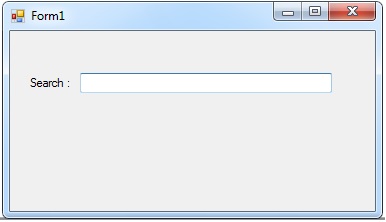 4. Click the TextBox and go to the properties. Under it, click the AutoComplete mode and select Suggest. After selecting it, click AutoComplete Source and select Custom Source.
4. Click the TextBox and go to the properties. Under it, click the AutoComplete mode and select Suggest. After selecting it, click AutoComplete Source and select Custom Source.
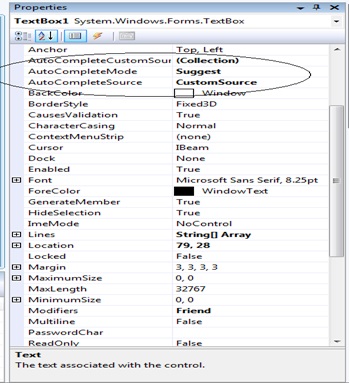 5. Double click a Form and set up your connection. And do the declaration.
5. Double click a Form and set up your connection. And do the declaration.