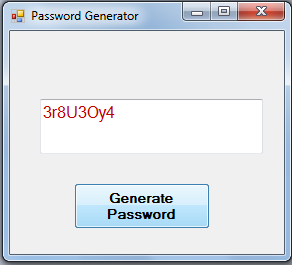Password Generator in VB.NET
Submitted by donbermoy on Tuesday, April 8, 2014 - 09:19.
In this article, we will create a program that can generate a random password when we pressed the button.
Now, let's start this tutorial!
1. Let's start with creating a Windows Form Application for this tutorial by following the following steps in Microsoft Visual Studio: Go to File, click New Project, and choose Windows Application.
2. Next, add only one Button named Button1 and labeled it as "Generate Password". Add also TextBox named TextBox1 for displaying the generated password. You must design your interface like this:
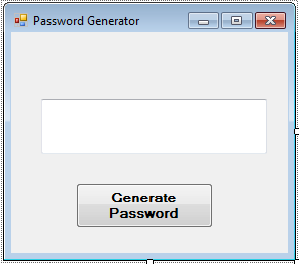 3. Declare these Global Variables:
Variable pNum is used for number/numeric content of the password.
Variable pLowerCase is used for LowerCase character content of the password.
Variable pUpperCaseis used for UpperCase character content of the password.
Variable passwordis used for resetting the new password.
Variable RandomSelecis used for random selection of the password.
4. Create a Function named getPassword as String with parameters of passLength as Integer and Reset as Boolean.
clear old passwords:
create random numbers that will represent each upercase,lowercase,numbers:
pick one of the three above for a character At Random:
reset with new password:
5. Insert this code in your Button1_Click so that the function two generate password will be used in the textbox.
We used the getPassword function to display the 8 digit random characters in the textbox and when we press again the button it will reset the password and generate again as we declare that the Reset variable is set to True.
3. Declare these Global Variables:
Variable pNum is used for number/numeric content of the password.
Variable pLowerCase is used for LowerCase character content of the password.
Variable pUpperCaseis used for UpperCase character content of the password.
Variable passwordis used for resetting the new password.
Variable RandomSelecis used for random selection of the password.
4. Create a Function named getPassword as String with parameters of passLength as Integer and Reset as Boolean.
clear old passwords:
create random numbers that will represent each upercase,lowercase,numbers:
pick one of the three above for a character At Random:
reset with new password:
5. Insert this code in your Button1_Click so that the function two generate password will be used in the textbox.
We used the getPassword function to display the 8 digit random characters in the textbox and when we press again the button it will reset the password and generate again as we declare that the Reset variable is set to True.
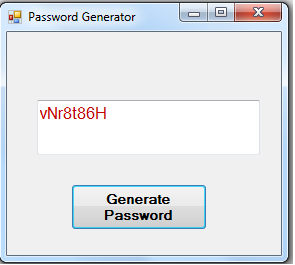
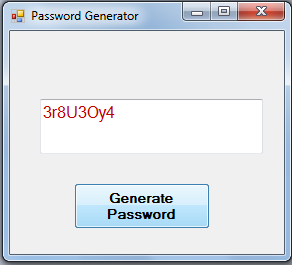 Download the source code below and try it! :)
For more inquiries just contact my number or e-mail below.
Best Regards,
Download the source code below and try it! :)
For more inquiries just contact my number or e-mail below.
Best Regards,
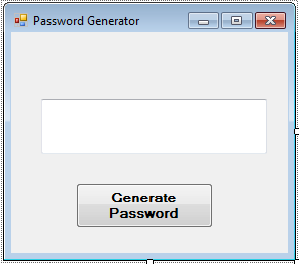 3. Declare these Global Variables:
3. Declare these Global Variables:
- Dim pNum As New Random(100)
- Dim pLowerCase As New Random(500)
- Dim pUpperCase As New Random(50)
- Dim password As String
- Dim RandomSelect As New Random(50)
- Public Function getPassword(ByVal passLength As Integer, Optional ByVal Reset As Boolean = False) As String
- Dim i As Integer
- Dim ctr(2) As Integer
- Dim charSelect(2) As String
- Dim iSel As Integer
- If Reset = True Then
- password = ""
- End If
- For i = 1 To passLength
- ctr(0) = pNum.Next(48, 57) 'Numbers 1 to 9
- ctr(1) = pLowerCase.Next(65, 90) ' Lowercase Characters
- ctr(2) = pUpperCase.Next(97, 122) ' Uppercase Characters
- 'put characters in strings
- charSelect(0) = System.Convert.ToChar(ctr(0)).ToString
- charSelect(1) = System.Convert.ToChar(ctr(1)).ToString
- charSelect(2) = System.Convert.ToChar(ctr(2)).ToString
- iSel = RandomSelect.Next(0, 3)
- 'colect all characters generated through the loop
- password &= charSelect(iSel)
- If Reset = True Then
- End If
- Next
- Return password
- End Function
- Private Sub Button1_Click(ByVal sender As System.Object, ByVal e As System.EventArgs) Handles Button1.Click
- TextBox1.Text = getPassword(8, True)
- End Sub
Output:
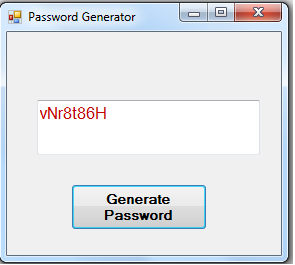
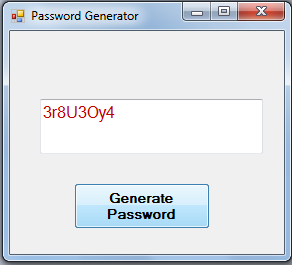 Download the source code below and try it! :)
For more inquiries just contact my number or e-mail below.
Best Regards,
Download the source code below and try it! :)
For more inquiries just contact my number or e-mail below.
Best Regards,
Engr. Lyndon R. Bermoy
IT Instructor/System Developer/Android Developer
Mobile: 09079373999
Telephone: 826-9296
E-mail:[email protected]
Visit and like my page on Facebook at: Bermz ISware Solutions
Subscribe at my YouTube Channel at: SerBermz