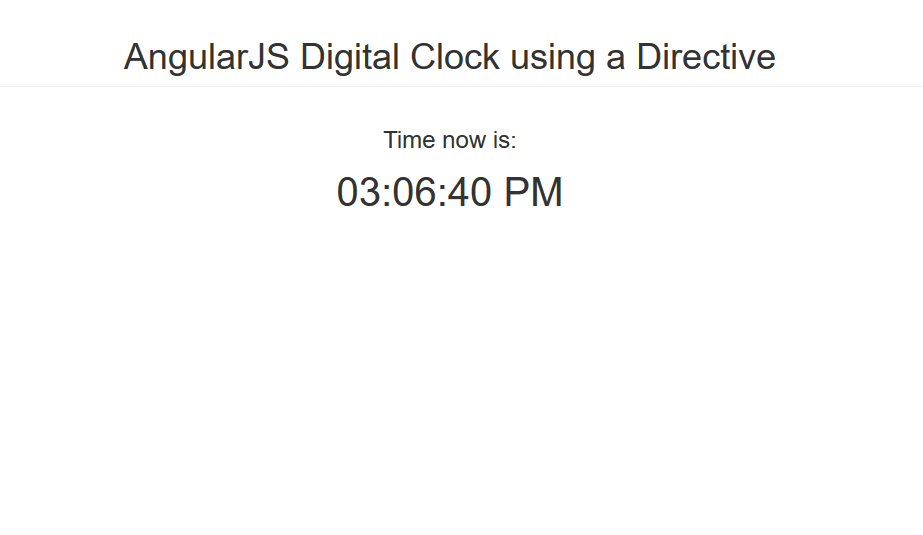AngularJS Digital Clock using a Directive
Submitted by nurhodelta_17 on Thursday, January 25, 2018 - 16:50.
Add Angular JS
First in our html, we add our Angular JS and in this tutorial, I've used CDN so you need internet connection for it to work.
You can place the script either in your html tag or at the bottom of body tag.
Creating our HTML
Next step is to create the place where we show our digital clock.
Notice the my-clock tag? That is how we show our custom directive. That means that the name of our directive is myClock.
Adding our Angular Code
Lastly, we add our angular js scripts.- var myApp = angular.module('myApp', []);
- myApp.directive('myClock', function($timeout, dateFilter) {
- return {
- restrict: 'E',
- link: function(scope, elmt) {
- (function updateClock() {
- elmt.text(dateFilter(new Date(), 'hh:mm:ss a'));
- $timeout(updateClock, 1000);
- })();
- }
- };
- });