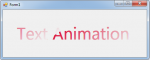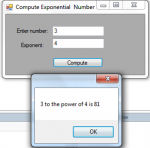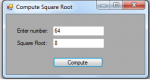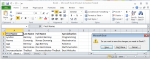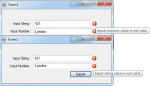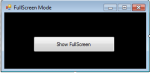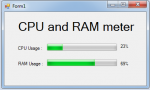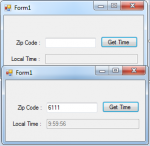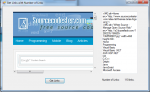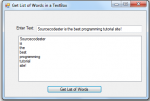Animated Text in C#
Today in C#, I will teach you how to create a program than can have an animated text. With this, you don’t need to drag any Label in the Form. It is because, the codes will be the one to make a text that will be appear in the Form by using the C# language.
So, now let's start this tutorial!
1. Let's start with creating a Windows Form Application in C# for this tutorial by following the following steps in Microsoft Visual Studio 2010: Go to File, click New Project, and choose Windows Application.
2.
- Read more about Animated Text in C#
- 1 comment
- Log in or register to post comments
- 1557 views