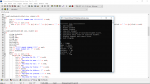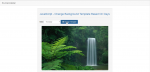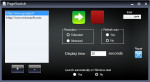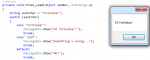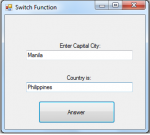C++ Program using struct and switch [ MENU OPTION ]
This is a c++ program requested to me by one com sci student. MENU 1. Add Student 2. List Student 3. Delete Student 4. Display Exam Score Summary 5. Display Max/Min Score of All Student 6. Display Average 7. Exit Program
- Read more about C++ Program using struct and switch [ MENU OPTION ]
- Log in or register to post comments
- 1818 views