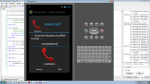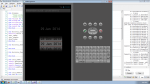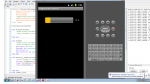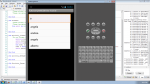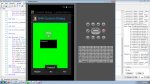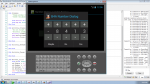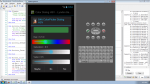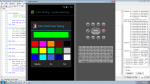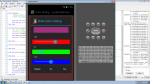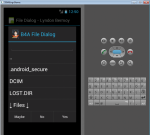Android Phone Call Tutorial using Basic4Android
In this tutorial, i will introduce another kind of application in which it can dial the number you wanted to call. I call this Phone Call Application. P.S This project is developed in Basic4Android 2.47, and tested with Android 4.0.1.
On this, you need to create one button and named it as "Call". Next, named your abstract design as "main".
- Read more about Android Phone Call Tutorial using Basic4Android
- Log in or register to post comments
- 337 views