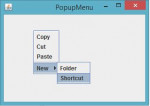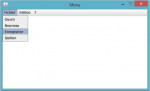Chat System - Private Messages - Whispers
Introduction:
This tutorial is the sixteenth in my Java Network Programming using KryoNet series, or eleventh in creating a chat client and server system, in which we are going to be adding a new command to the user client chat GUI interface.
- Read more about Chat System - Private Messages - Whispers
- Log in or register to post comments
- 554 views