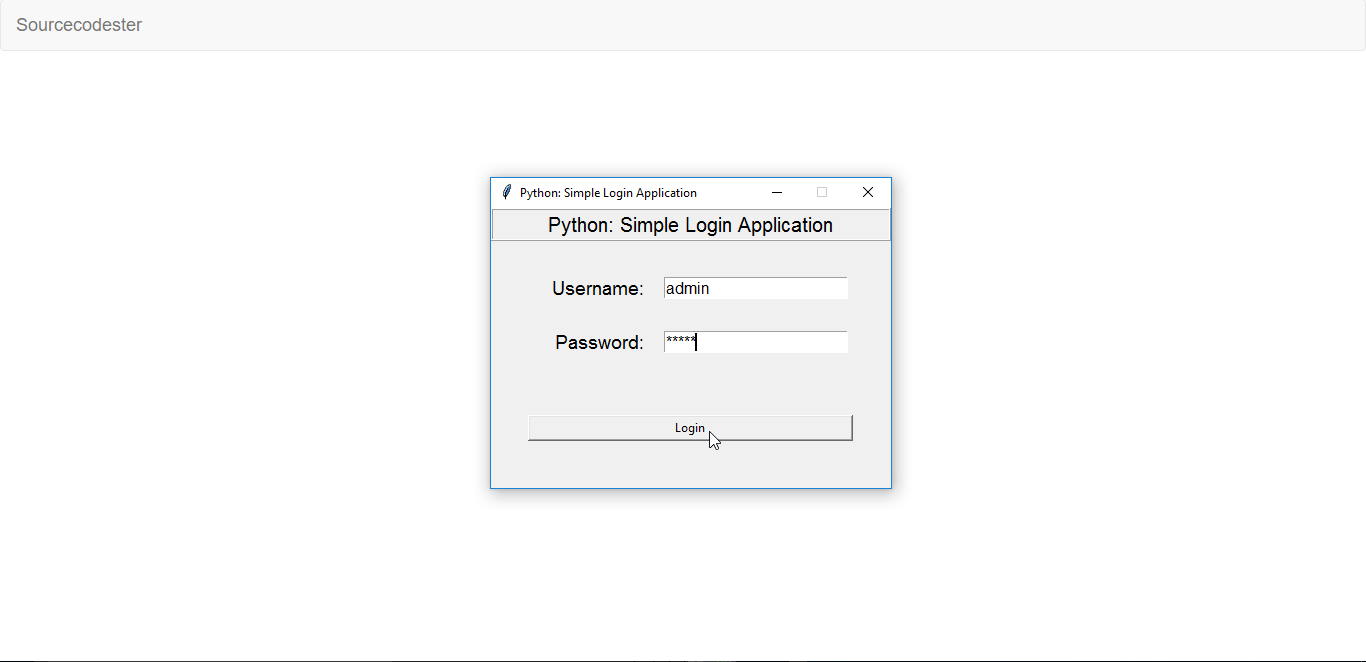Simple Login Application in Python Tutorial with Source Code
In this tutorial, we will create a Simple Login Application in Python. Python has a design philosophy that emphasizes code readability. That's why Python is very easy to use especially for beginners who just started programming. It is very easy to learn the syntax emphasizes readability and it can reduce time-consuming in developing. So let's now do the coding.
Getting started
First you will have to download & install the Python IDLE's, here's the link for the Integrated Development And Learning Environment for Python https://www.python.org/downloads/.
Installing SQLite Browser
After you installed Python, we will now then install the SQLite, here's the link for the DB Browser for SQLite http://sqlitebrowser.org/.
Importing Modules
After setting up the installation and the database, run the IDLE and click file and then new file. After that a new window will appear containing a black file this will be the text editor for the python.
Then copy the code that I provided below and paste it inside the IDLE text editor
- from tkinter import *
- import sqlite3
Setting up the Main Frame
After importing the modules, we will now then create the main frame for the application. To do that just copy the code below and paste it inside the IDLE text editor.
- root = Tk()
- root.title("Python: Simple Login Application")
- width = 400
- height = 280
- screen_width = root.winfo_screenwidth()
- screen_height = root.winfo_screenheight()
- x = (screen_width/2) - (width/2)
- y = (screen_height/2) - (height/2)
- root.geometry("%dx%d+%d+%d" % (width, height, x, y))
- root.resizable(0, 0)
Designing the Layout
After creating the Main Frame we will now add some layout to the application. Just kindly copy the code below and paste it inside the IDLE text editor.
- #==============================VARIABLES======================================
- USERNAME = StringVar()
- PASSWORD = StringVar()
- #==============================FRAMES=========================================
- Top = Frame(root, bd=2, relief=RIDGE)
- Top.pack(side=TOP, fill=X)
- Form = Frame(root, height=200)
- Form.pack(side=TOP, pady=20)
- #==============================LABELS=========================================
- lbl_title = Label(Top, text = "Python: Simple Login Application", font=('arial', 15))
- lbl_title.pack(fill=X)
- lbl_username = Label(Form, text = "Username:", font=('arial', 14), bd=15)
- lbl_username.grid(row=0, sticky="e")
- lbl_password = Label(Form, text = "Password:", font=('arial', 14), bd=15)
- lbl_password.grid(row=1, sticky="e")
- lbl_text = Label(Form)
- lbl_text.grid(row=2, columnspan=2)
- #==============================ENTRY WIDGETS==================================
- username = Entry(Form, textvariable=USERNAME, font=(14))
- username.grid(row=0, column=1)
- password = Entry(Form, textvariable=PASSWORD, show="*", font=(14))
- password.grid(row=1, column=1)
- #==============================BUTTON WIDGETS=================================
- btn_login = Button(Form, text="Login", width=45, command=Login)
- btn_login.grid(pady=25, row=3, columnspan=2)
- btn_login.bind('<Return>', Login)
Creating the Database Connection
Then after setting up the design we will now create the database function. To do that just simply copy the code below and paste it inside the IDLE text editor
- #==============================METHODS========================================
- def Database():
- global conn, cursor
- conn = sqlite3.connect("pythontut.db")
- cursor = conn.cursor()
- cursor.execute("CREATE TABLE IF NOT EXISTS `member` (mem_id INTEGER NOT NULL PRIMARY KEY AUTOINCREMENT, username TEXT, password TEXT)")
- cursor.execute("SELECT * FROM `member` WHERE `username` = 'admin' AND `password` = 'admin'")
- if cursor.fetchone() is None:
- cursor.execute("INSERT INTO `member` (username, password) VALUES('admin', 'admin')")
- conn.commit()
Creating the Main Function
This is the main function where the Entry will be check if there is a user exist in the database, after login correctly a new window will pop up. To do that just simply copy the code below then paste it inside the IDLE text editor.
- def Login(event=None):
- Database()
- if USERNAME.get() == "" or PASSWORD.get() == "":
- lbl_text.config(text="Please complete the required field!", fg="red")
- else:
- cursor.execute("SELECT * FROM `member` WHERE `username` = ? AND `password` = ?", (USERNAME.get(), PASSWORD.get()))
- if cursor.fetchone() is not None:
- HomeWindow()
- USERNAME.set("")
- PASSWORD.set("")
- lbl_text.config(text="")
- else:
- lbl_text.config(text="Invalid username or password", fg="red")
- USERNAME.set("")
- PASSWORD.set("")
- cursor.close()
- conn.close()
- def HomeWindow():
- global Home
- root.withdraw()
- Home = Toplevel()
- Home.title("Python: Simple Login Application")
- width = 600
- height = 500
- screen_width = root.winfo_screenwidth()
- screen_height = root.winfo_screenheight()
- x = (screen_width/2) - (width/2)
- y = (screen_height/2) - (height/2)
- root.resizable(0, 0)
- Home.geometry("%dx%d+%d+%d" % (width, height, x, y))
- lbl_home = Label(Home, text="Successfully Login!", font=('times new roman', 20)).pack()
- btn_back = Button(Home, text='Back', command=Back).pack(pady=20, fill=X)
- def Back():
- Home.destroy()
- root.deiconify()
Initializing the Application
After finishing the function save the application as 'index.py'. This function will run the code and check if the main is initialize properly. To do that copy the code below and paste it inside the IDLE text editor.
- #==============================INITIALIATION==================================
- if __name__ == '__main__':
- root.mainloop()
There you have it we just created a Simple Login Application using Python. I hope that this simple tutorial helps you expand the idea of Python programming. For more updates and tutorials just kindly visit this site.
Enjoy Coding!!
Invalid Credentail Image
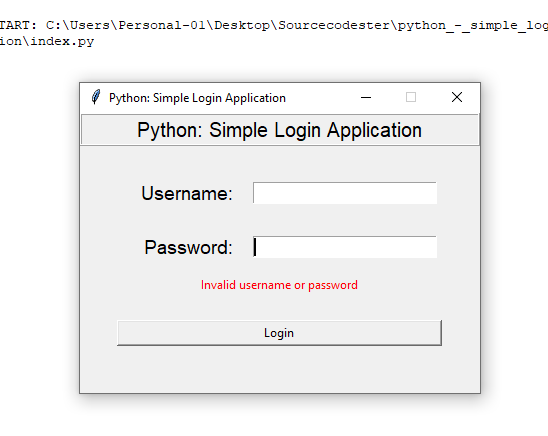
Valid Credentail Image
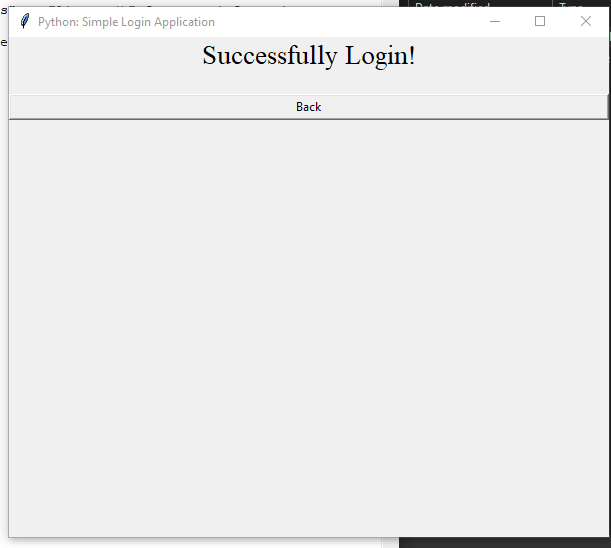
Demo
Looking for Free Python Projects? Visit the link below.
Free Python Projects with Source CodeComments
Hi kff, I'm glad that I could
why is it the Login is undefined?
I need help with the login stage - i want to make multiple login
It says "Invalid username or
How to run this code in pycharm ?
from turtle import*
from turtle import*
pensize(3)
clr=("blue","brown","red","green","orange","purple")
for i in clr:
right(60)
color(i)
circle(90)
This tutorial is very…
Thank you, I'm glad I could…
the login button not showing and an error
Log in python code
Python Login with HTML
Hi if you want to create a login app for python and html. You try visit this tutorial https://www.sourcecodester.com/tutorials/python/11581/python-simple-registration-login-form-django.html