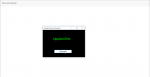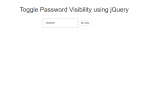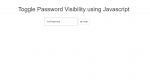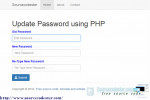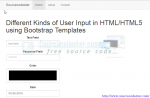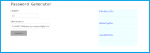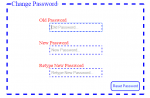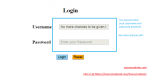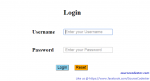C# - Simple Random Password Generator
Learn on how to create a Simple Random Password Generator using C#. C# is a object-oriented programming language and all - purpose integrated development. C# automatically manages inaccessible object memory using a garbage collector, which eliminates developer concerns and memory leaks. It has a designed for improving productivity in the development of Web applications. It has a friendly environment for all new developers.
- Read more about C# - Simple Random Password Generator
- Log in or register to post comments
- 427 views