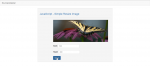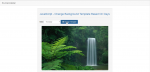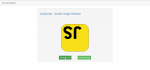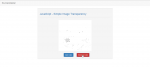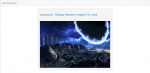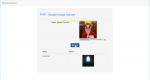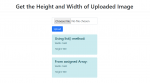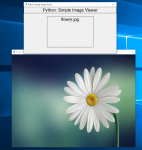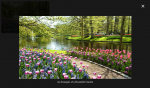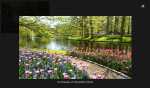JavaScript - Simple Resize Image
Learn on how to create a Simple Resize Image using JavaScript. A basic javascript feature that can resize any image in the webpage. This is a helpful tricks to be able to manipulate image size dynamically.
- Read more about JavaScript - Simple Resize Image
- Log in or register to post comments
- 188 views