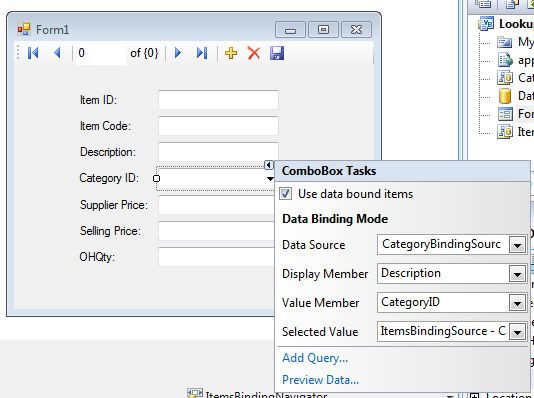Lookup Table for a Windows Forms ComboBox
Submitted by admin on Saturday, June 9, 2012 - 11:49.
Language
In a relational database, you need to understand how you link your table in your database. Once you normalize your table, you prevent data redundancy or a duplication of record in your table.
After I found so many examples on the internet, regarding the misuse of relational database, I decided to create a simple project to explain how to implement the technique into Windows Forms. Even if you normalize your table, but you don't know how to use it in Windows Forms, normalization is useless.
Though, table lookup using a ComboBox is quite easy, beginners found it difficult to incorporate it into actual form. Example of this is after you bind the combo box from a table, you need to setup the binding correctly in order for your combobox to work properly.
Below is a guide on how to setup this correctly. This assumes that you have already created your DataSet.
Note: Due to the size or complexity of this submission, the author has submitted it as a .zip file to shorten your download time. After downloading it, you will need a program like Winzip to decompress it.
Virus note: All files are scanned once-a-day by SourceCodester.com for viruses, but new viruses come out every day, so no prevention program can catch 100% of them.
FOR YOUR OWN SAFETY, PLEASE:
1. Re-scan downloaded files using your personal virus checker before using it.
2. NEVER, EVER run compiled files (.exe's, .ocx's, .dll's etc.)--only run source code.