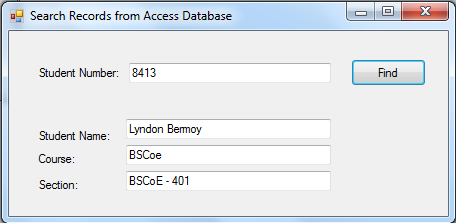Search and Retrieve a Record from Access Database and VB.NET
Submitted by donbermoy on Sunday, May 25, 2014 - 19:33.
In this tutorial, i will teach you on how to create a program that can search and retrieve a record from an access database and vb.net.
Now, let's start this tutorial!
1. Create an access file with the table, entities, and record below. Name your access database as sample.mdb (2003 format).

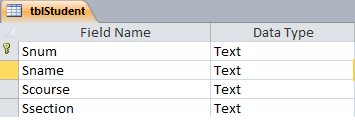 2. Create a Windows Form Application for this tutorial by following the following steps in Microsoft Visual Studio: Go to File, click New Project, and choose Windows Application.
3. Next, add only one Button named btnFind and labeled it as "Find". This will search the inputted text in the searched textbox. Insert 4 textbox named txtSearch for the searching of student number, txtName for Student Name, txtCourse for Student course, and txtSection for student section. You must design your interface like this:
2. Create a Windows Form Application for this tutorial by following the following steps in Microsoft Visual Studio: Go to File, click New Project, and choose Windows Application.
3. Next, add only one Button named btnFind and labeled it as "Find". This will search the inputted text in the searched textbox. Insert 4 textbox named txtSearch for the searching of student number, txtName for Student Name, txtCourse for Student course, and txtSection for student section. You must design your interface like this:
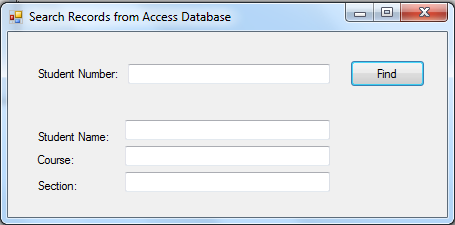 4. Create a module in your project and named it, modConnection.
Import
Now, create a method named connection to have the connection string. This will locate the sample.mdb access database that we have created earlier.
Full code of the modConnection module.
5. Back to our form, put this code for the form_load. We will call the connetion() method that we have created in our module. Because we all know that module is access throughout the entire program.
6. For the btnFind as the search button, put this code below.
We will first create a try and catch method to have the exception handling. In the try method, we will create a Boolean variable named found for finding the student number. Here, we will use the OleDbCommand with the method of connection, CommandType.Text, and CommandText, with the OleDbDataReader to execute the CommandText.
Next is to create a while statement for dr.Read to retrieve and display the data to the specified textbox, as well as making the Boolean variable found into True. Make cn.Close() in there and exit sub after finding the student number.
If the inputted student number is not in the database, put this code below.
Here is the full source code of our Form.
After that, Press F5 to run the program.
Output:
4. Create a module in your project and named it, modConnection.
Import
Now, create a method named connection to have the connection string. This will locate the sample.mdb access database that we have created earlier.
Full code of the modConnection module.
5. Back to our form, put this code for the form_load. We will call the connetion() method that we have created in our module. Because we all know that module is access throughout the entire program.
6. For the btnFind as the search button, put this code below.
We will first create a try and catch method to have the exception handling. In the try method, we will create a Boolean variable named found for finding the student number. Here, we will use the OleDbCommand with the method of connection, CommandType.Text, and CommandText, with the OleDbDataReader to execute the CommandText.
Next is to create a while statement for dr.Read to retrieve and display the data to the specified textbox, as well as making the Boolean variable found into True. Make cn.Close() in there and exit sub after finding the student number.
If the inputted student number is not in the database, put this code below.
Here is the full source code of our Form.
After that, Press F5 to run the program.
Output:
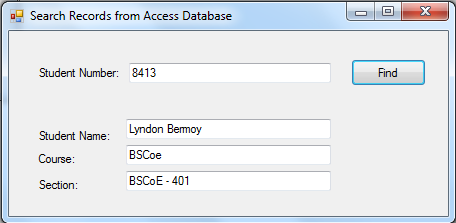 Hope this helps! :)
Best Regards,
Hope this helps! :)
Best Regards,

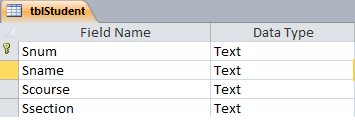 2. Create a Windows Form Application for this tutorial by following the following steps in Microsoft Visual Studio: Go to File, click New Project, and choose Windows Application.
3. Next, add only one Button named btnFind and labeled it as "Find". This will search the inputted text in the searched textbox. Insert 4 textbox named txtSearch for the searching of student number, txtName for Student Name, txtCourse for Student course, and txtSection for student section. You must design your interface like this:
2. Create a Windows Form Application for this tutorial by following the following steps in Microsoft Visual Studio: Go to File, click New Project, and choose Windows Application.
3. Next, add only one Button named btnFind and labeled it as "Find". This will search the inputted text in the searched textbox. Insert 4 textbox named txtSearch for the searching of student number, txtName for Student Name, txtCourse for Student course, and txtSection for student section. You must design your interface like this:
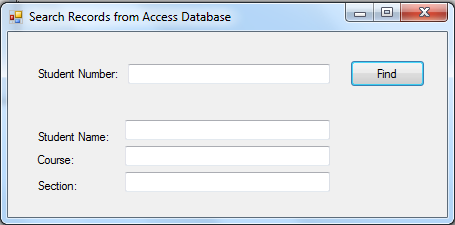 4. Create a module in your project and named it, modConnection.
Import
4. Create a module in your project and named it, modConnection.
Import Imports System.Data.OleDb library. This library package is for ms access database.
In your module connection, initialize the following variables.
- Module modConnection
- Public cn As New OleDb.OleDbConnection
- Public cm As New OleDb.OleDbCommand
- Public dr As OleDbDataReader
- Public Sub connection()
- cn = New OleDb.OleDbConnection
- With cn
- 'Provider must be Microsoft.Jet.OLEDB.4.0, find the access file, and test the connection
- .ConnectionString = "Provider=Microsoft.Jet.OLEDB.4.0;Data Source=" & Application.StartupPath & "\sample.mdb"
- .Open()
- End With
- End Sub
- Imports System.Data.OleDb
- Module modConnection
- Public cn As New OleDb.OleDbConnection
- Public cm As New OleDb.OleDbCommand
- Public dr As OleDbDataReader
- Public Sub connection()
- cn = New OleDb.OleDbConnection
- With cn
- .ConnectionString = "Provider=Microsoft.Jet.OLEDB.4.0;Data Source=" & Application.StartupPath & "\sample.mdb"
- .Open()
- End With
- End Sub
- End Module
- Private Sub Form1_Load(ByVal sender As System.Object, ByVal e As System.EventArgs) Handles MyBase.Load
- Call connection()
- End Sub
- Dim found As Boolean
- Try
- cm = New OleDb.OleDbCommand
- With cm
- .Connection = cn
- .CommandType = CommandType.Text
- .CommandText = "SELECT * FROM tblStudent WHERE (Snum = '" & txtSearch.Text & "')"
- dr = .ExecuteReader
- End With
- While dr.Read()
- txtName.Text = dr("Sname").ToString
- txtCourse.Text = dr("Scourse").ToString
- txtSection.Text = dr("Ssection").ToString
- found = True
- End While
- Exit Sub
- Public Class Form1
- Private Sub btnFind_Click(ByVal sender As System.Object, ByVal e As System.EventArgs) Handles btnFind.Click
- Dim found As Boolean
- Try
- cm = New OleDb.OleDbCommand
- With cm
- .Connection = cn
- .CommandType = CommandType.Text
- .CommandText = "SELECT * FROM tblStudent WHERE (Snum = '" & txtSearch.Text & "')"
- dr = .ExecuteReader
- End With
- While dr.Read()
- txtName.Text = dr("Sname").ToString
- txtCourse.Text = dr("Scourse").ToString
- txtSection.Text = dr("Ssection").ToString
- found = True
- End While
- Exit Sub
- Catch ex As Exception
- End Try
- End Sub
- Private Sub Form1_Load(ByVal sender As System.Object, ByVal e As System.EventArgs) Handles MyBase.Load
- Call connection()
- End Sub
- End Class
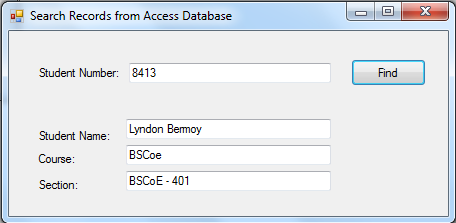 Hope this helps! :)
Best Regards,
Hope this helps! :)
Best Regards,
Engr. Lyndon R. Bermoy
IT Instructor/System Developer/Android Developer
Mobile: 09079373999
Telephone: 826-9296
E-mail:[email protected]
Visit and like my page on Facebook at: Bermz ISware Solutions
Subscribe at my YouTube Channel at: SerBermz