Progress Bar control in Visual Basic.net
Submitted by joken on Thursday, September 12, 2013 - 13:56.
The Windows progress bar control represents the visual feedback to the users about the current status of any task. And it shows the bar that fills from left to right representing the operation progress. In this tutorial we will focus on how to put the prograess bar control and its functionality using visual basic. And here’s the final output of our project.
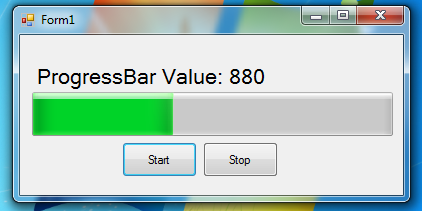 To start building this program, open visual basic and create a new project and name it according to your will. Then add two buttons, a progress bar, a Timer and a label.
Next, add this code to our “Start” button.
Then for “Stop” button.
Now let's start testing our program by pressing "F5".
To start building this program, open visual basic and create a new project and name it according to your will. Then add two buttons, a progress bar, a Timer and a label.
Next, add this code to our “Start” button.
Then for “Stop” button.
Now let's start testing our program by pressing "F5".
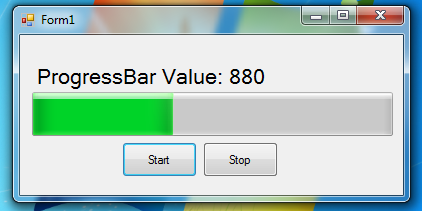 To start building this program, open visual basic and create a new project and name it according to your will. Then add two buttons, a progress bar, a Timer and a label.
To start building this program, open visual basic and create a new project and name it according to your will. Then add two buttons, a progress bar, a Timer and a label.
Object Property Settings Button1 Name btnstart Text Start Button2 Name btnstop Text Stop Progressbar1 Name Default Label1 Name lblprocess Text ProgressBar Value: Timer1 Name DefaultNext let’s add functionality to our application. Double click the “timer1” control and add the following code:
- 'it test if the progressbar current value is greater than or equal to the set maximum value
- If ProgressBar1.Value >= ProgressBar1.Maximum Then
- 'if it is true the progress bar value will be reset into 0
- ProgressBar1.Value = 0
- lblprocess.Text = ProgressBar1.Value
- Else
- 'else the progressbar value will incremented by 20 until such time it will reach the maximum value
- ProgressBar1.Value += 20
- End If
- lblprocess.Text = ProgressBar1.Value
- lblprocess.Text = "ProgressBar Value: " & lblprocess.Text
- 'it start the timer
- Timer1.Start()
- 'check if the button text is set into Continue the it will set into Start
- If btnstart.Text = "Continue" Then
- btnstart.Text = "Start"
- End If
- 'it stop the timer
- Timer1.Stop()
- 'set the text of btstart into Continue
- btnstart.Text = "Continue"
