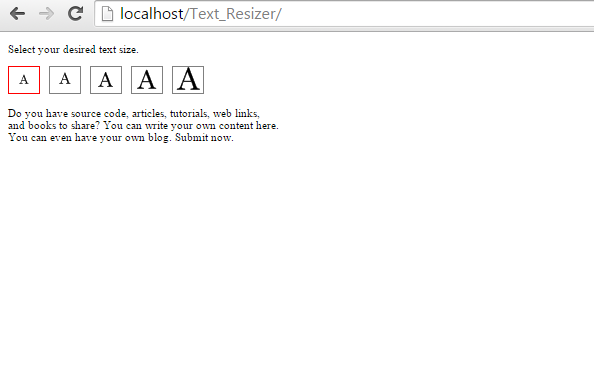How to Make Text Resizer Using HTML JavaScript
Submitted by alpha_luna on Monday, June 1, 2015 - 22:39.
Users of a particular web page are sometimes bothered with the font size especially when they have problems with eyesight. Yet, this problems can be solved through this Text Resizer.
Text Resizer enables your user to change the font size in your website. The script is easy and works in any web page. You just have to add to any page one of the CSS classes (on the
This one for the
Second: Just simply add the control code to the BODY section of your page to toggle the size of the text, with 5 different text sizes offered.
This reference of 5 sample images used to controls the text size inside the sourcecode, which you can download below. Kindly click the ("Download Code").
Directions:
First: Kindly add this code below to the HEAD section of your page.
This is the file for
<link href="css/style.css" rel="stylesheet" type="text/css" /> (style.css)
- .x_small{ /*CSS for "extra small font" setting*/
- font-size: 11px;
- }
- .small{ /*CSS for "small font" setting*/
- font-size: 13px;
- }
- .normal{ /*CSS to return page to default setting (with no additional CSS rules added)*/
- }
- .large{ /*CSS for "large font" setting*/
- font-size: 21px;
- }
- .x_large{ /*CSS for "extra large font" setting*/
- font-size: 24px;
- }
- a.texttoggler{ /*CSS for Text Size Toggler control*/
- margin-right: 6px;
- }
- a.texttoggler img{ /*CSS for Text Size Toggler control*/
- border: 1px solid gray;
- }
- a.texttoggler img:hover{ /*CSS for Text Size Toggler control*/
- border: 1px solid red;
- }
- a.selectedtoggler img{ /*CSS for Selected Text Size Toggler control*/
- border: 1px solid red;
- }
<script type="text/javascript" src="js/script.js"></script> (script.js).
- var documenttextsizer={
- prevcontrol: '', //remember last control clicked on/ selected
- existingclasses: '',
- setpageclass:function(control, newclass){
- if (this.prevcontrol!='')
- this.css(this.prevcontrol, 'selectedtoggler', 'remove') //de-select previous control, by removing 'selectedtoggler' from it
- document.documentElement.className=this.existingclasses+' '+newclass //apply new class to document
- this.css(control, 'selectedtoggler', 'add') //select current control
- this.setCookie('pagesetting', newclass, 5) //remember new class added to document for 5 days
- this.prevcontrol=control
- },
- css:function(el, targetclass, action){
- var needle=new RegExp("(^|\\s+)"+targetclass+"($|\\s+)", "ig")
- if (action=="check")
- return needle.test(el.className)
- else if (action=="remove")
- el.className=el.className.replace(needle, "")
- else if (action=="add")
- el.className+=" "+targetclass
- },
- getCookie:function(Name){
- var re=new RegExp(Name+"=[^;]+", "i"); //construct RE to search for target name/value pair
- if (document.cookie.match(re)) //if cookie found
- return document.cookie.match(re)[0].split("=")[1] //return its value
- return null
- },
- setCookie:function(name, value, days){
- if (typeof days!="undefined"){ //if set persistent cookie
- var expireDate = new Date()
- var expstring=expireDate.setDate(expireDate.getDate()+days)
- document.cookie = name+"="+value+"; path=/; expires="+expireDate.toGMTString()
- }
- else //else if this is a session only cookie
- document.cookie = name+"="+value
- },
- setup:function(targetclass){
- this.existingclasses=document.documentElement.className //store existing CSS classes on HTML element, if any
- var persistedsetting=this.getCookie('pagesetting')
- var alllinks=document.getElementsByTagName("a")
- for (var i=0; i<alllinks.length; i++){
- if (this.css(alllinks[i], targetclass, "check")){
- if (alllinks[i].getAttribute("rel")==persistedsetting) //if this control's rel attribute matches persisted doc CSS class name
- this.setpageclass(alllinks[i], alllinks[i].getAttribute("rel")) //apply persisted class to document
- alllinks[i].onclick=function(){
- documenttextsizer.setpageclass(this, this.getAttribute("rel"))
- return false
- }
- }
- }
- }
- }
- <script type="text/javascript">
- documenttextsizer.setup("texttoggler")
- </script>