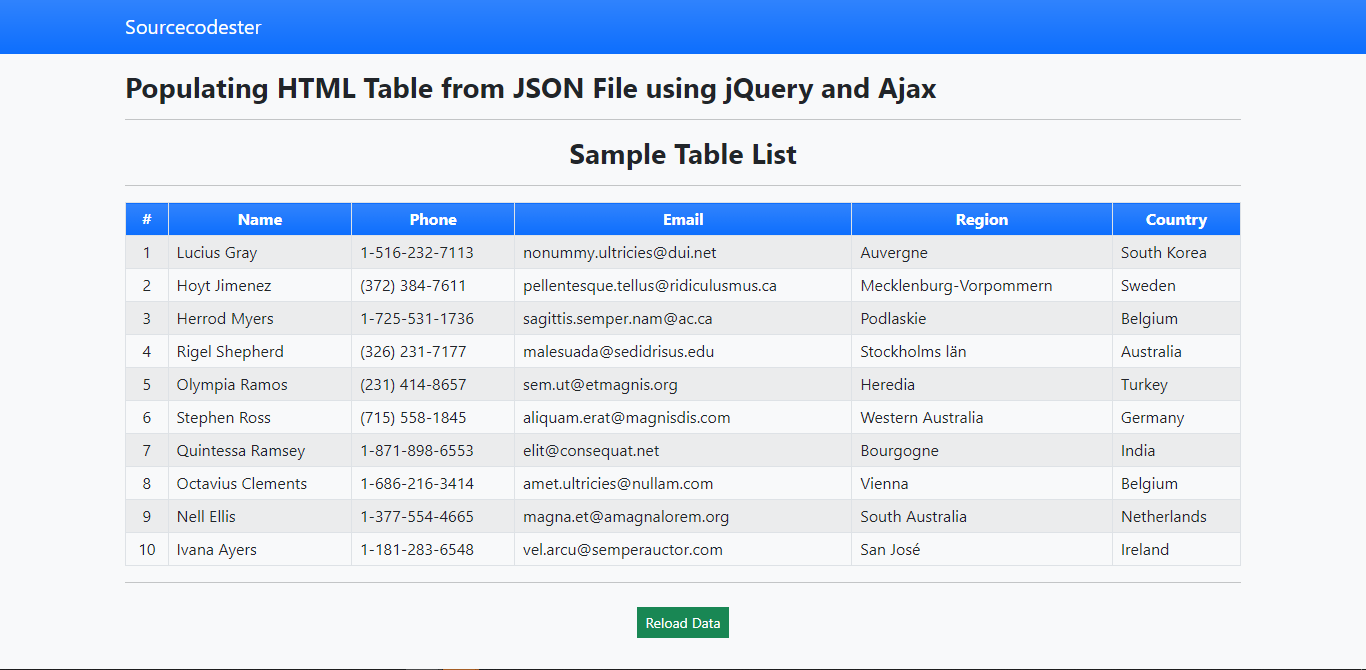Populating Table From JSON File using jQuery and Ajax Tutorial
In this tutorial, we will tackle about how to Populate HTML Table from JSON File using jQuery and Ajax. This tutorial will teach to populate tables from JSON data using asynchronous HTTP (Ajax) requests. This technique can optimize your application page load by loading the data only when the page or document is ready. You can also refresh or reload the table row items without leaving the page.
We will be creating a simple HTML Web Application that has a simple user interface, a table for displaying data, and a button for refreshing data. Our goal on this simple application is to load the data using the Ajax Request from the JSON File which contains the data to be displayed/shown in the table.
Getting Started
Download the jQuery library. If you are downloading the compressed jQuery File, make sure that the library can able to do Ajax Request. For the user interface design, I will be using Bootstrap v5.
Creating the Interface
The script below is the HTML file for our index page of the web application. This contains the HTML Scripts for our sample web application. Save this file as index.html.
- <!DOCTYPE html>
- <html lang="en">
- <head>
- <meta charset="UTF-8">
- <meta http-equiv="X-UA-Compatible" content="IE=edge">
- <meta name="viewport" content="width=device-width, initial-scale=1.0">
- <link rel="stylesheet" href="./css/bootstrap.min.css">
- <!-- Custom CSS -->
- <style>
- </style>
- </head>
- <body class="bg-light">
- <nav class="navbar navbar-expand-lg navbar-dark bg-primary bg-gradient" id="topNavBar">
- <div class="container">
- <a class="navbar-brand" href="https://Sourcecodester.com">
- Sourcecodester
- </a>
- </div>
- </nav>
- <div class="container py-3" id="page-container">
- <hr>
- <div id="printables">
- <div class="to_print" id="first_element">
- <hr>
- <table class="table table-bordered table-striped" id="table-list">
- <thead>
- <tr class="bg-primary bg-gradient text-white">
- </tr>
- </thead>
- <tbody>
- </tbody>
- </table>
- <div id="loader" class="d-flex justify-content-center">
- <div class="spinner-border" role="status">
- </div>
- </div>
- </div>
- </div>
- <hr>
- </div>
- </body>
- </html>
Creating the JSON File
This json data below is the dummy data that we will use for this tutorial. Save the file as data.json.
- [{
- "name": "Lucius Gray",
- "phone": "1-516-232-7113",
- "region": "Auvergne",
- "country": "South Korea"
- },
- {
- "name": "Hoyt Jimenez",
- "phone": "(372) 384-7611",
- "region": "Mecklenburg-Vorpommern",
- "country": "Sweden"
- },
- {
- "name": "Herrod Myers",
- "phone": "1-725-531-1736",
- "region": "Podlaskie",
- "country": "Belgium"
- },
- {
- "name": "Rigel Shepherd",
- "phone": "(326) 231-7177",
- "region": "Stockholms län",
- "country": "Australia"
- },
- {
- "name": "Olympia Ramos",
- "phone": "(231) 414-8657",
- "region": "Heredia",
- "country": "Turkey"
- }, {
- "name": "Stephen Ross",
- "phone": "(715) 558-1845",
- "region": "Western Australia",
- "country": "Germany"
- },
- {
- "name": "Quintessa Ramsey",
- "phone": "1-871-898-6553",
- "region": "Bourgogne",
- "country": "India"
- },
- {
- "name": "Octavius Clements",
- "phone": "1-686-216-3414",
- "region": "Vienna",
- "country": "Belgium"
- },
- {
- "name": "Nell Ellis",
- "phone": "1-377-554-4665",
- "region": "South Australia",
- "country": "Netherlands"
- },
- {
- "name": "Ivana Ayers",
- "phone": "1-181-283-6548",
- "region": "San José",
- "country": "Ireland"
- }
- ]
Creating the Main Function
The code below is the javascript/jquery script for printing the elements. The function below is being executed when the page loads and reload button is triggered. Save this file as script.js and include the file in your index.html file.
- function load_data() {
- // Show loader
- $('#loader').removeClass('d-none')
- // Selecting the table Element
- var table = $('#table-list')
- // Emptying the Table items
- table.find('tbody').html('')
- setTimeout(() => {
- $.ajax({
- // JSON FILE URL
- url: 'data.json',
- // Type of Return Data
- dataType: 'json',
- // Error Function
- error: err => {
- console.log(err)
- alert("An error occured")
- $('#loader').addClass('d-none')
- },
- // Succes Function
- success: function(resp) {
- if (resp.length > 0) {
- // If returned json data is not empty
- var i = 1;
- // looping the returned data
- Object.keys(resp).map(k => {
- // creating new table row element
- var tr = $('<tr>')
- // first column data
- tr.append('<td class="py-1 px-2 text-center">' + (i++) + '</td>')
- // second column data
- tr.append('<td class="py-1 px-2">' + resp[k].name + '</td>')
- // third column data
- tr.append('<td class="py-1 px-2">' + resp[k].phone + '</td>')
- // fourth column data
- tr.append('<td class="py-1 px-2">' + resp[k].email + '</td>')
- // fifth column data
- tr.append('<td class="py-1 px-2">' + resp[k].region + '</td>')
- // sixth column data
- tr.append('<td class="py-1 px-2">' + resp[k].country + '</td>')
- // Append table row item to table body
- table.find('tbody').append(tr)
- })
- } else {
- // If returned json data is empty
- var tr = $('<tr>')
- tr.append('<th class="py-1 px-2 text-center">No data to display</th>')
- table.find('tbody').append(tr)
- }
- $('#loader').addClass('d-none')
- }
- })
- }, 500)
- }
- $(function() {
- // Hide loader on document ready
- $('#loader').addClass('d-none')
- setTimeout(() => {
- load_data()
- }, 200)
- // Reload Button Function
- $('#reload_data').click(function() {
- // refreshing the table data
- load_data()
- })
- })
That's it! You can now test the source code you created on your end and see if it works as we planned. If there's an error occurred, kindly review the source code I provided above. Working source code is also provided in this article. Download Button is located below.
DEMO VIDEO
That ends this tutorial. I hope this tutorial will help you with what you are looking for and you'll find this useful for your future web application projects.
Explore more on this website for more Tutorials and Free Source Codes.