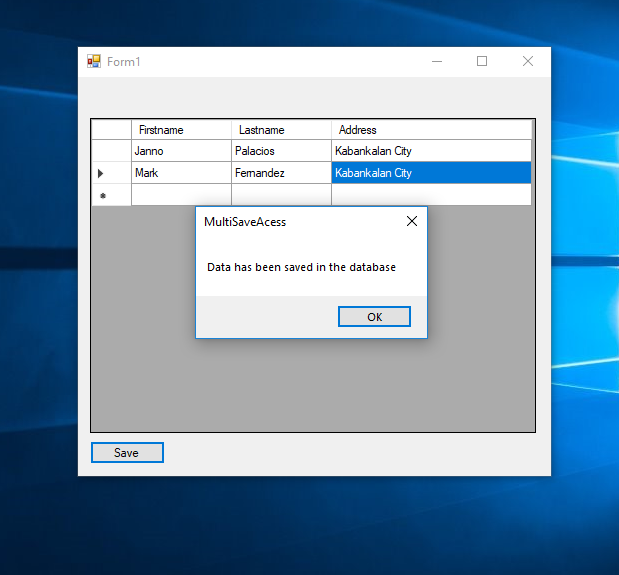How to Save Multiple Data Using VB.Net and Access Database
Submitted by janobe on Sunday, October 28, 2018 - 20:58.
In this tutorial, I will teach you how to save multiple data in the database by using vb.net and MS Access database. I create this tutorial because of the request of my followers. This method is very helpful for saving multiple data in just a click. Hope you will find this tutorial useful too.
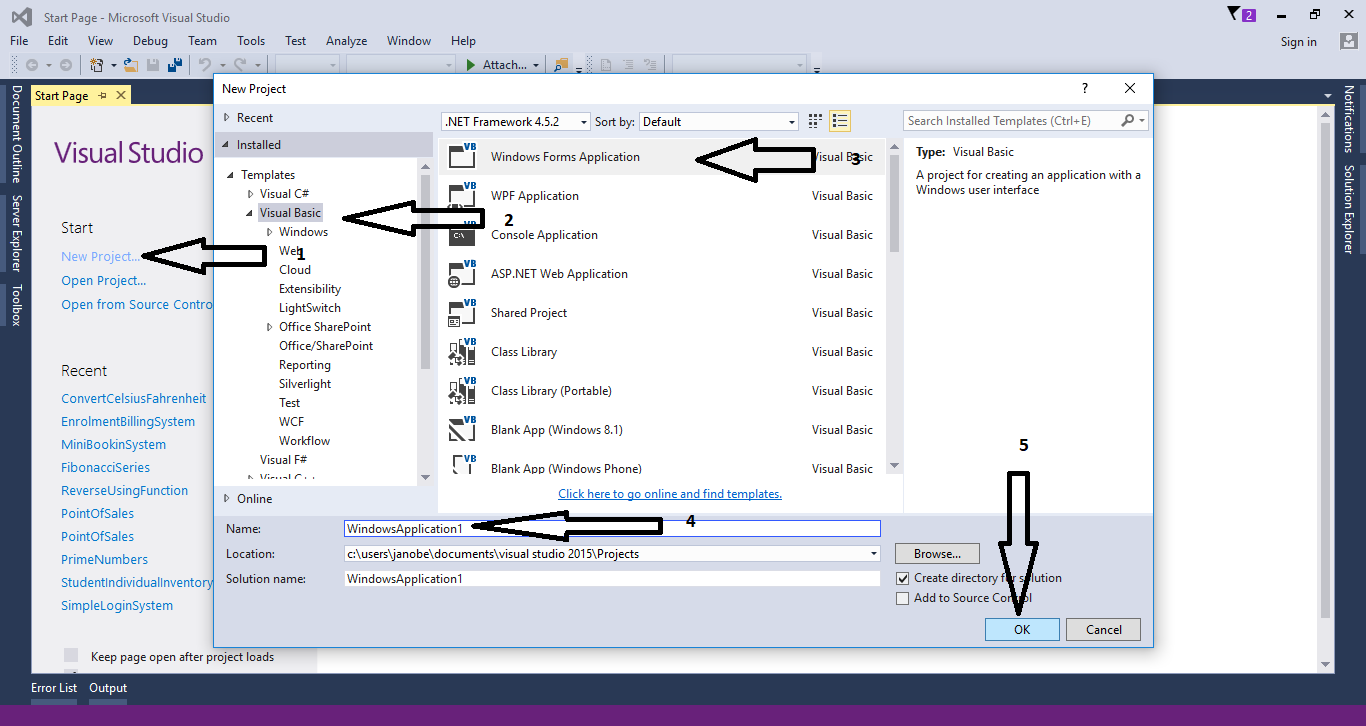 Go to toolbox and add a Button and a Datagridview. Do the form as follows.
Go to toolbox and add a Button and a Datagridview. Do the form as follows.
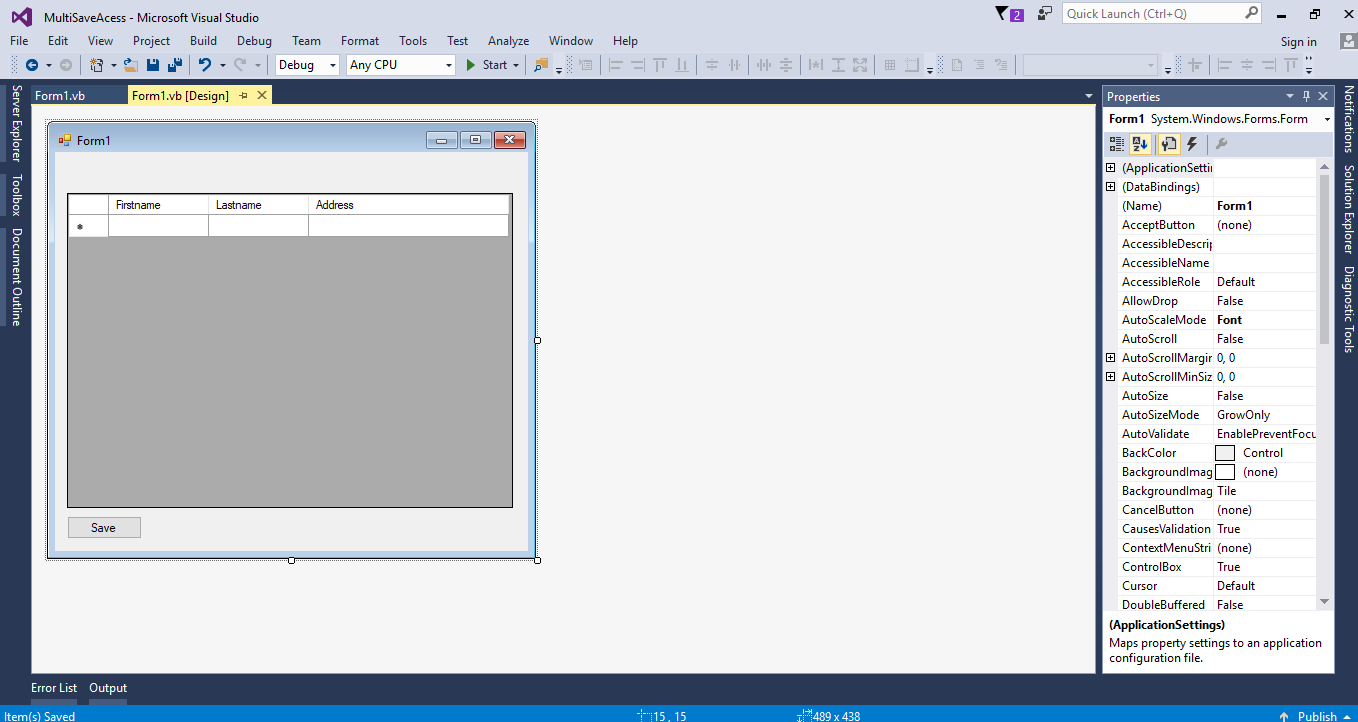 Open the code view and initialize the connection between MS Access and VB.Net. After that, declare all the classes and variables that are needed.
Create a function for saving the data in the database.
Write this code to save multiple data in the database when the button is clicked.
The complete sourcecode is included. You can download it and run it on your computer.
For any questions about this article. You can contact me @
Email – [email protected]
Mobile No. – 09305235027 – TNT
Or feel free to comment below.
Open the code view and initialize the connection between MS Access and VB.Net. After that, declare all the classes and variables that are needed.
Create a function for saving the data in the database.
Write this code to save multiple data in the database when the button is clicked.
The complete sourcecode is included. You can download it and run it on your computer.
For any questions about this article. You can contact me @
Email – [email protected]
Mobile No. – 09305235027 – TNT
Or feel free to comment below.
Creating Application
Open Microsoft Visual Studio 2015 and create a new windows form application.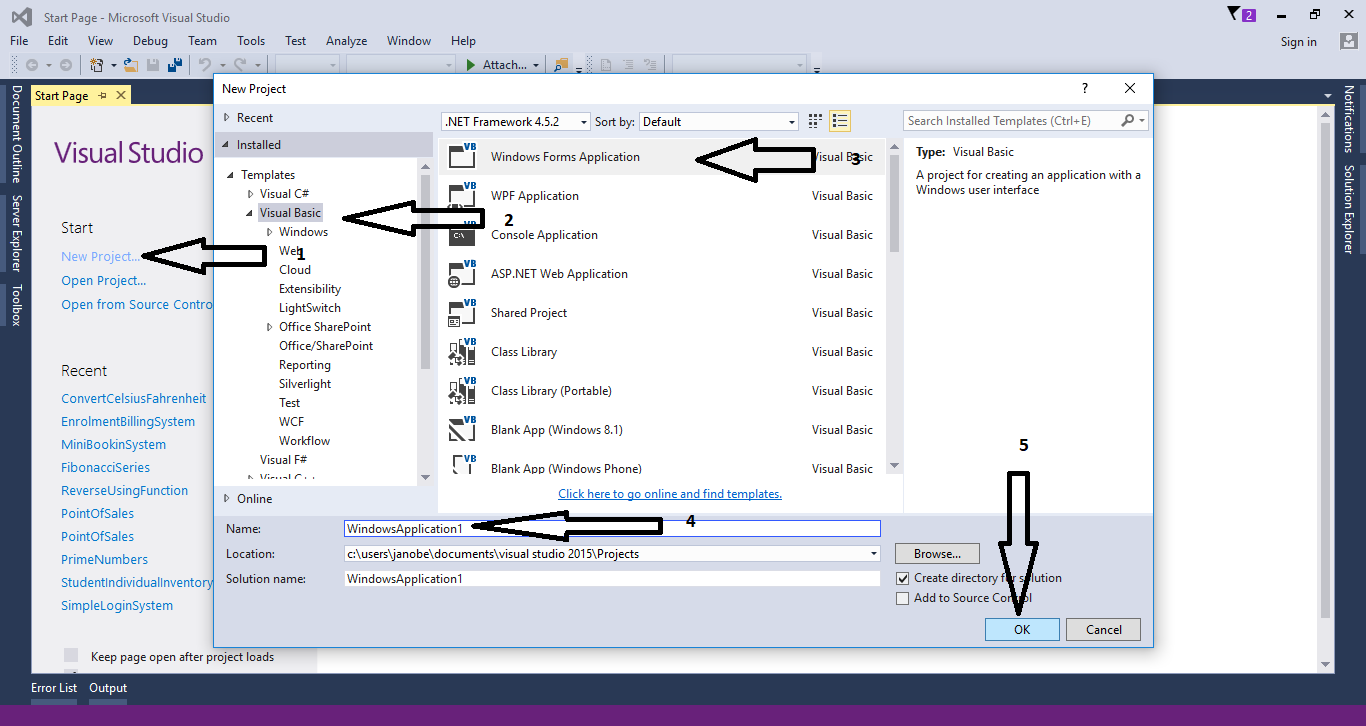 Go to toolbox and add a Button and a Datagridview. Do the form as follows.
Go to toolbox and add a Button and a Datagridview. Do the form as follows.
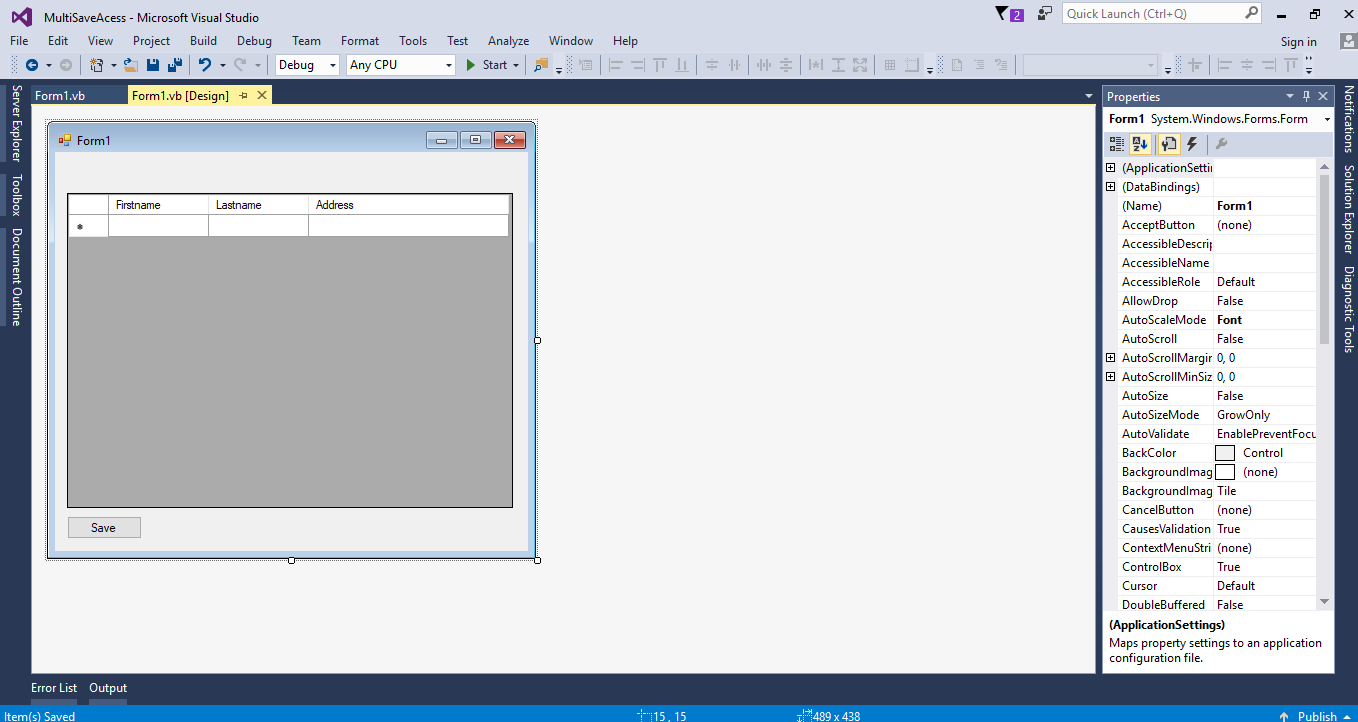 Open the code view and initialize the connection between MS Access and VB.Net. After that, declare all the classes and variables that are needed.
Open the code view and initialize the connection between MS Access and VB.Net. After that, declare all the classes and variables that are needed.
- Dim con As OleDb.OleDbConnection = New OleDb.OleDbConnection("Provider=Microsoft.ACE.OLEDB.12.0;Data Source=" & Application.StartupPath & "\persondb.accdb;Persist Security Info=True")
- Dim cmd As OleDb.OleDbCommand
- Dim sql As String
- Dim result As Boolean
- Function SavaData(sql As String)
- Try
- con.Open()
- cmd = New OleDb.OleDbCommand()
- With cmd
- .Connection = con
- .CommandText = sql
- result = .ExecuteNonQuery()
- End With
- If result Then
- result = True
- Else
- result = False
- End If
- Catch ex As Exception
- MsgBox(ex.Message)
- Finally
- con.Close()
- End Try
- Return result
- End Function
- Private Sub Button1_Click(sender As Object, e As EventArgs) Handles Button1.Click
- Dim dtg As DataGridView = DataGridView1
- Dim i As Integer
- For i = 0 To dtg.RowCount - 2
- With dtg.Rows(i)
- sql = "INSERT INTO tblperson (Fname,Lname,Address) VALUES ('" & .Cells(0).FormattedValue & "','" & .Cells(1).FormattedValue & "','" & .Cells(2).FormattedValue & "')"
- result = SavaData(sql)
- End With
- Next
- If result = True Then
- MsgBox("Data has been saved in the database")
- Else
- MsgBox("error saving function. Unable to save", MsgBoxStyle.Exclamation)
- End If
- End Sub