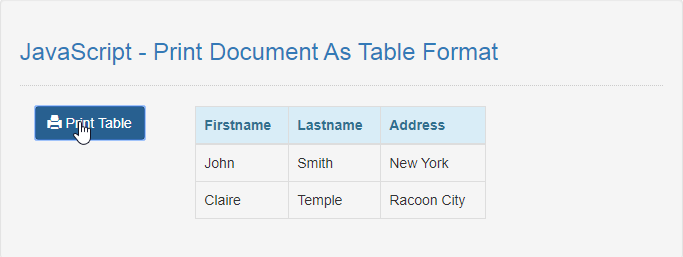JavaScript - Print Document As Table Format
Submitted by razormist on Friday, November 29, 2019 - 10:29.
In this tutorial we will create a Print Document As Table Format using JavaScript. This code will print a specific document when the user click the print button. The code use onclick() to call a method that force a document to be printed using toPrint() function to print the targeted div id into a HTML table format. This is a free program, you can modify it and use it as your own.
We will be using JavaScript as a server-side scripting language because It allows greater control of your web page behavior than HTML alone. It is embedded in HTML that responsible to allow user to interact with the computer .
There you have it we successfully created a Print Document As Table Format using JavaScript. I hope that this simple tutorial help you to what you are looking for. For more updates and tutorials just kindly visit this site. Enjoy Coding!
Getting started:
First you have to download bootstrap framework, this is the link for the bootstrap that I used for the layout design https://getbootstrap.com/.The Main Interface
This code contains the interface of the application. To create this just write these block of code inside the text editor and save this as index.html.- <!DOCTYPE html>
- <html lang="en">
- <head>
- <meta charset="UTF-8" name="viewport" content="width=device-width, initial-scale=1"/>
- <link rel="stylesheet" type="text/css" href="css/bootstrap.css"/>
- </head>
- <body>
- <nav class="navbar navbar-default">
- <div class="container-fluid">
- </div>
- </nav>
- <div class="col-md-6 well">
- <hr style="border-top:1px dotted #ccc;"/>
- <div class="col-md-3">
- </div>
- <div class="col-md-6">
- <table class="table table-bordered" id="table">
- <thead class="alert-info">
- <tr>
- </tr>
- </thead>
- </table>
- </div>
- </div>
- </body>
- </html>
Creating the Script
This code contains the script of the application. This code will print the document as HTML table when the button is clicked. To do this just copy and write these block of codes inside the text editor, then save it as script.js inside the js folder.- function toPrint() {
- var el=document.getElementById("table");
- el.setAttribute('border', '1px');
- el.setAttribute('cellpadding', '10');
- el.setAttribute('class', 'table table-bordered');
- el.style.borderCollapse='collapse';
- newPrint=window.open("");
- newPrint.document.write(el.outerHTML);
- newPrint.print();
- newPrint.close();
- }
- displayData();
- function displayData(){
- var data = [
- { 'firstname': 'John', 'lastname': 'Smith', 'address': 'New York'},
- { 'firstname': 'Claire', 'lastname': 'Temple', 'address': 'Racoon City'},
- ];
- var table = "" ;
- for(var i in data){
- table += "<tr>";
- table += "<td>"
- + data[i].firstname +"</td>"
- + "<td>" + data[i].lastname +"</td>"
- + "<td>" + data[i].address +"</td>";
- table += "</tr>";
- }
- document.getElementById("result").innerHTML = table;
- }