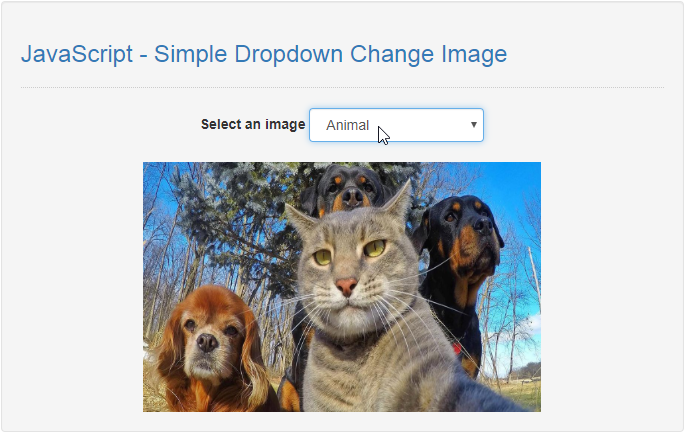JavaScript - Simple Dropdown Change Image
Submitted by razormist on Wednesday, July 10, 2019 - 10:54.
In this tutorial we will create a Simple Dropdown Change Image using JavaScript. This code will dynamically change the image source every time the user choose in the select option. The code use onchange() function to launch a method that dynamically change the background image. This is a free user-friendly kind of program, you can modify it and apply to your working application.
We will be using JavaScript as a server-side scripting language because It allows greater control of your web page behavior than HTML alone. It is embedded in HTML that responsible to allow user to interact with the computer .
There you have it we successfully created a Simple Dropdown Change Image using JavaScript. I hope that this simple tutorial help you to what you are looking for. For more updates and tutorials just kindly visit this site. Enjoy Coding!
Getting started:
First you have to download bootstrap framework, this is the link for the bootstrap that I used for the layout design https://getbootstrap.com/.The Main Interface
This code contains the interface of the application. To create this just write these block of code inside the text editor and save this as index.html.- <!DOCTYPE html>
- <html lang="en">
- <head>
- <meta charset="UTF-8" name="viewport" content="width=device-width, initial-scale=1"/>
- <link rel="stylesheet" type="text/css" href="css/bootstrap.css"/>
- </head>
- <body>
- <nav class="navbar navbar-default">
- <div class="container-fluid">
- </div>
- </nav>
- <div class="col-md-6 well">
- <hr style="border-top:1px dotted #ccc;">
- <div class="col-md-8">
- <div class="form-inline" style="text-align:center;">
- <select id="choice" class="form-control" onchange="changeImage()()">
- </select>
- </div>
- <br />
- </div>
- </div>
- </body>
- </html>
Creating the Script
This code contains the script of the application. This code will change the image background when the select tag choose some option To do this just copy and write these block of codes inside the text editor, then save it as script.js inside the js folder.- function changeImage(){
- var choice = document.getElementById('choice').value;
- if(choice == ""){
- alert("No Image Selected!");
- }else{
- var image = choice;
- }
- var result=document.getElementById('result');
- result.removeAttribute('style');
- result.innerHTML="<img src='images/"+image+".jpg' width='100%' height='250px'/>";
- }