How To Make Grid and List View Option Using HTML/CSS
Submitted by alpha_luna on Thursday, July 2, 2015 - 22:38.
Good Day!!!
In this tutorial, we are going to learn How To Make Grid and List View Option. In this project, you can manage your content easily by viewing optionally. We have two types to view our content. We have Grid and List View in this project. For the ListView, it is item-by-item of records of names, things and others in our content or in the linearly ordered data structure. For the GridView, is a versatile control used to accept and display on a web page. Displaying in a horizontal and vertical position. If you have a certain site or a project that have a Gallery menu, you can use it, to maximize the user the way they view your site or project in the Gallery menu.How To Do This?
Directions:
First: You have to copy this short codes in to the section of your HEAD tag of your page.- <meta charset="UTF-8">
- <meta name="google" value="notranslate">
- <link rel="stylesheet" href="css/normalize.css">
- <link rel="stylesheet" href="css/body.css">
- <link rel='stylesheet prefetch' href='css/bootstrap.css'>
- <script>
- window.console = window.console || function(t) {};
- window.open = function(){ console.log("window.open is disabled."); };
- window.print = function(){ console.log("window.print is disabled."); };
- </script>
- <header>
- </header>
- <input type="radio" id="grid" name="layout" />
- <input type="radio" id="list" name="layout" checked />
- <div class="container">
- <div class="content">
- <div class="card">
- <img src="images/1.jpg" alt="" />
- <ul>
- </ul>
- </div>
- <div class="card">
- <img src="images/2.jpg" alt="" />
- <ul>
- </ul>
- </div>
- <div class="card">
- <img src="images/3.jpg" alt="" />
- <ul>
- </ul>
- </div>
- <div class="card">
- <img src="images/4.jpg" alt="" />
- <ul>
- </ul>
- </div>
- <div class="card">
- <img src="images/5.jpg" alt="" />
- <ul>
- </ul>
- </div>
- <div class="card">
- <img src="images/6.jpg" alt="" />
- <ul>
- </ul>
- </div>
- </div>
- </div>
- <script>
- if (document.location.search.match(/type=embed/gi)) {
- window.parent.postMessage("resize", "*");
- }
- </script>
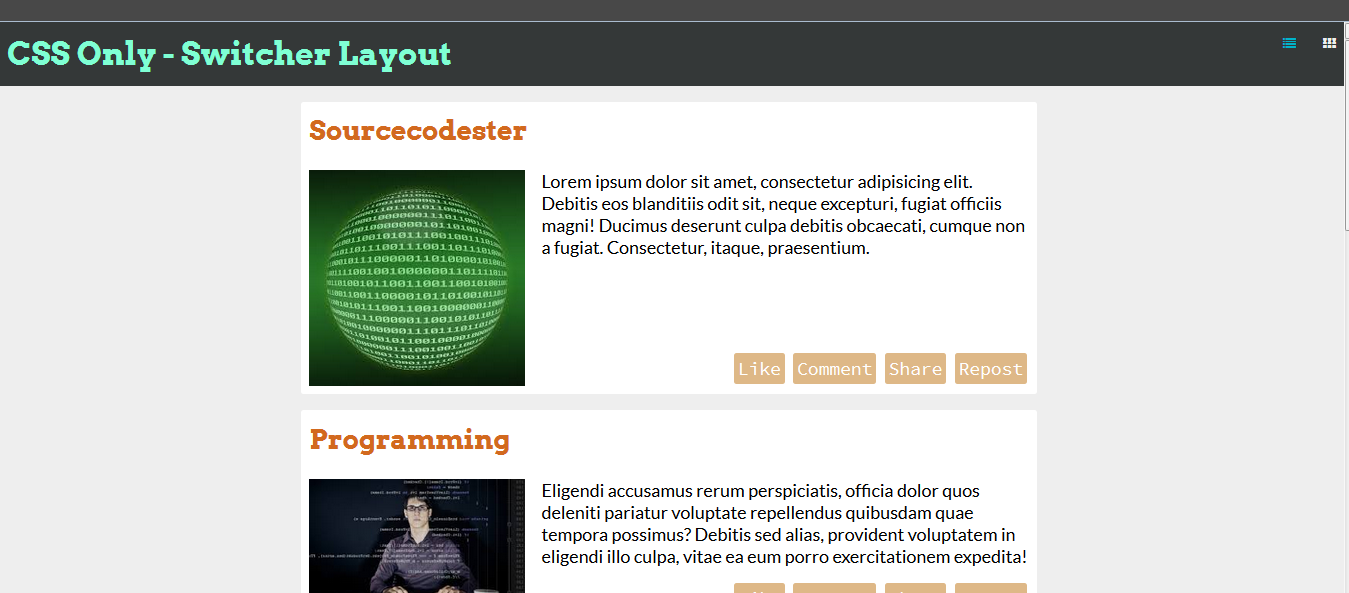 For the Grid View
For the Grid View
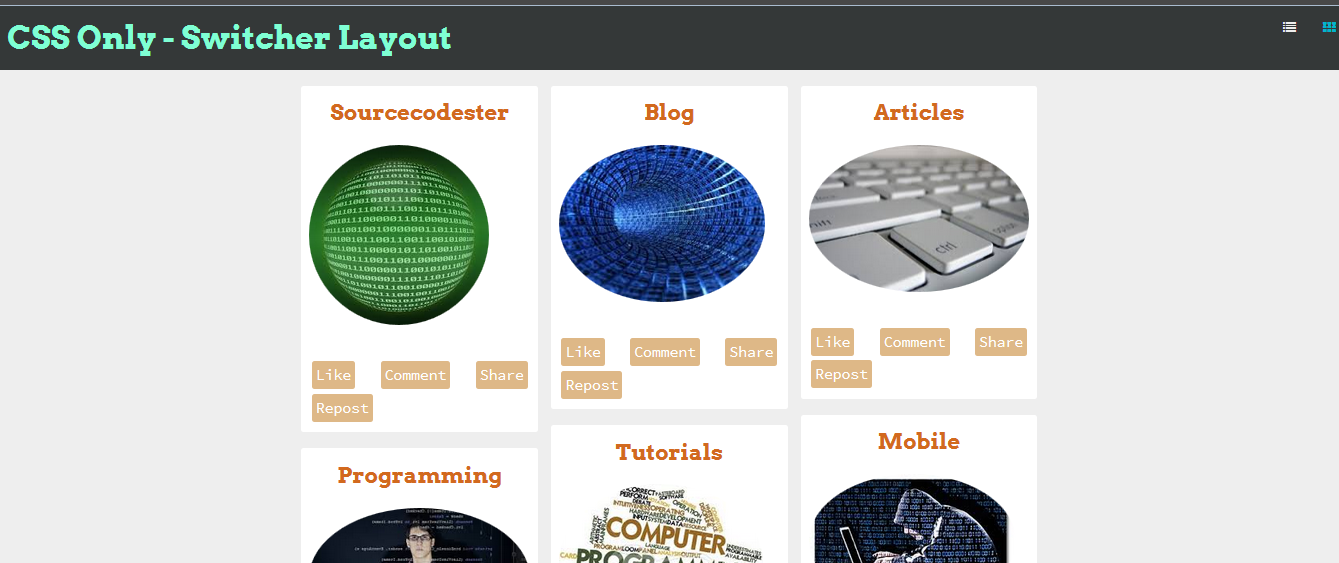 So what can you say about this work? Share your thoughts in the comment section below and also, don’t forget to like this page. Thank you.
So what can you say about this work? Share your thoughts in the comment section below and also, don’t forget to like this page. Thank you.