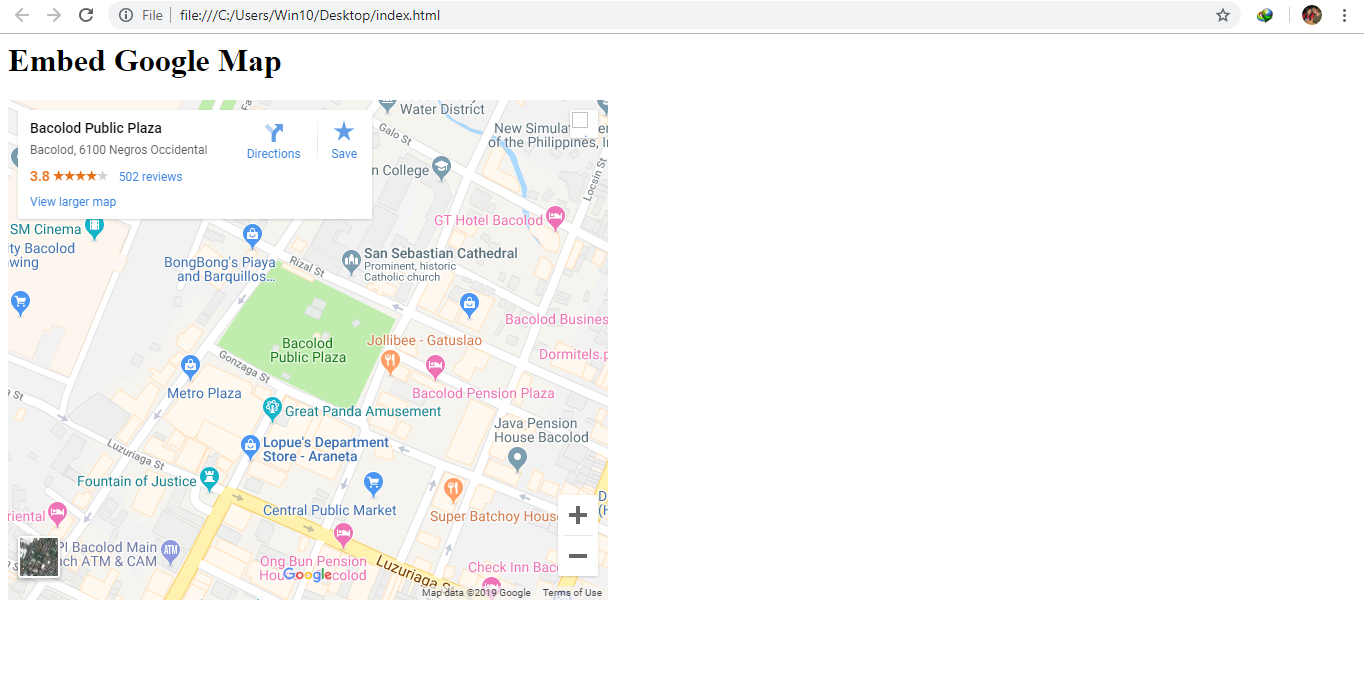How to Embed Google Maps to your Website
Submitted by janobe on Friday, January 4, 2019 - 21:31.
Embedding a Google Maps onto a website may look difficult to achieve well, I’m going to teach you the simplest way on how to do it and even a beginner can easily do it. In this tutorial you will learn how to embed Google maps onto your website. This is ideal if you have an online business with a website, in this way it will be easier for your customers to locate you. All you have to do is follow the instruction below.
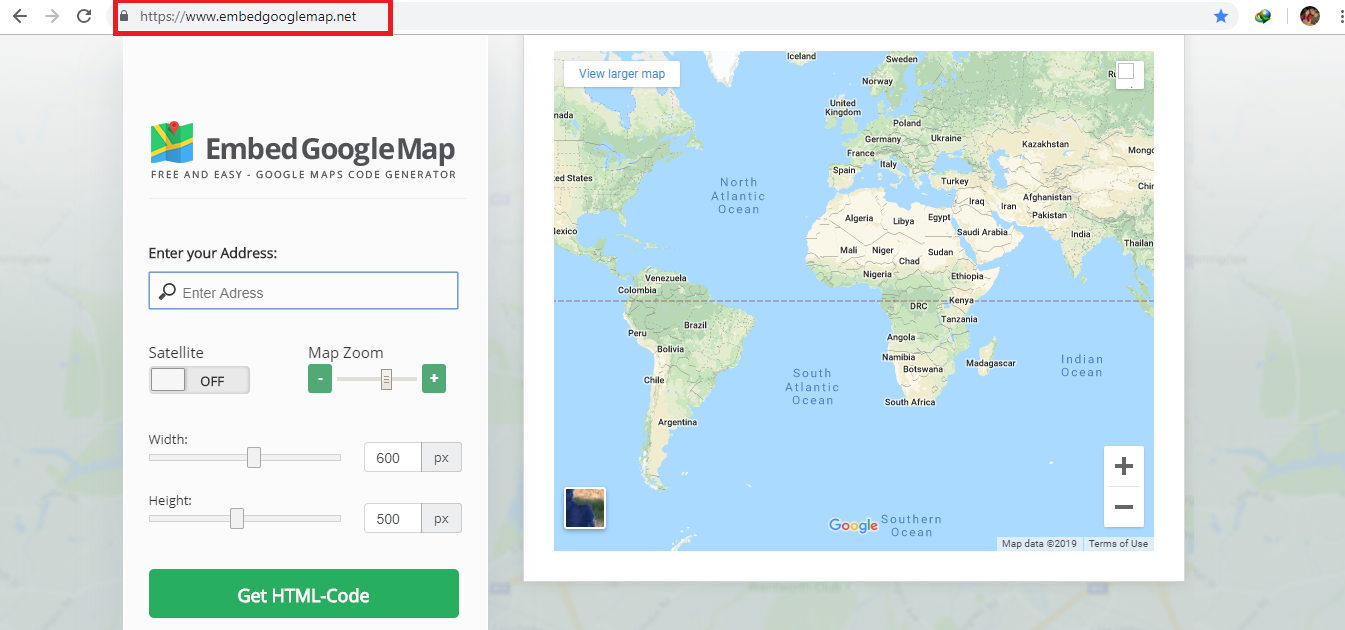
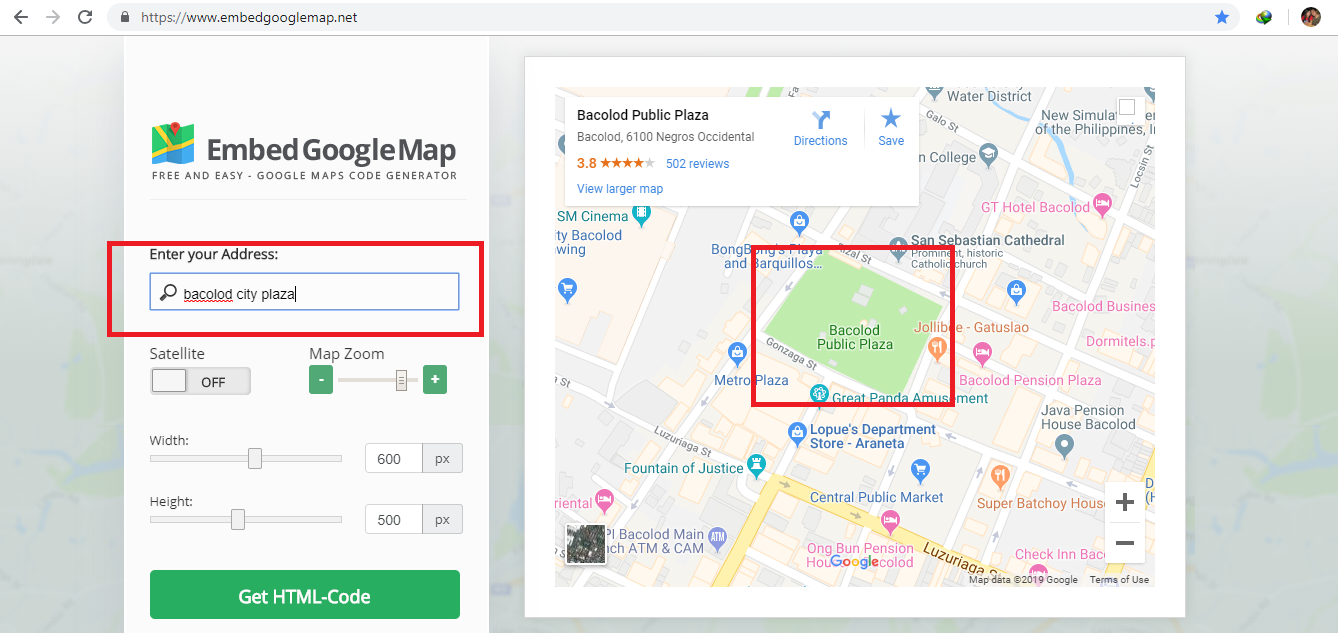
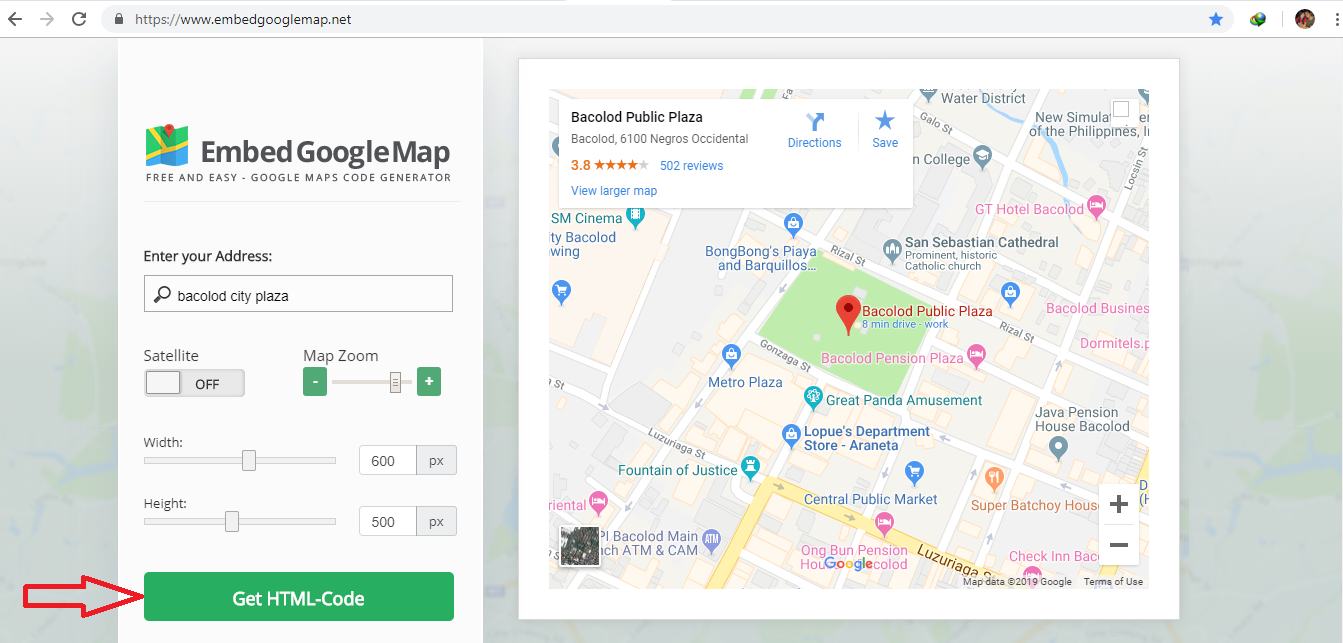
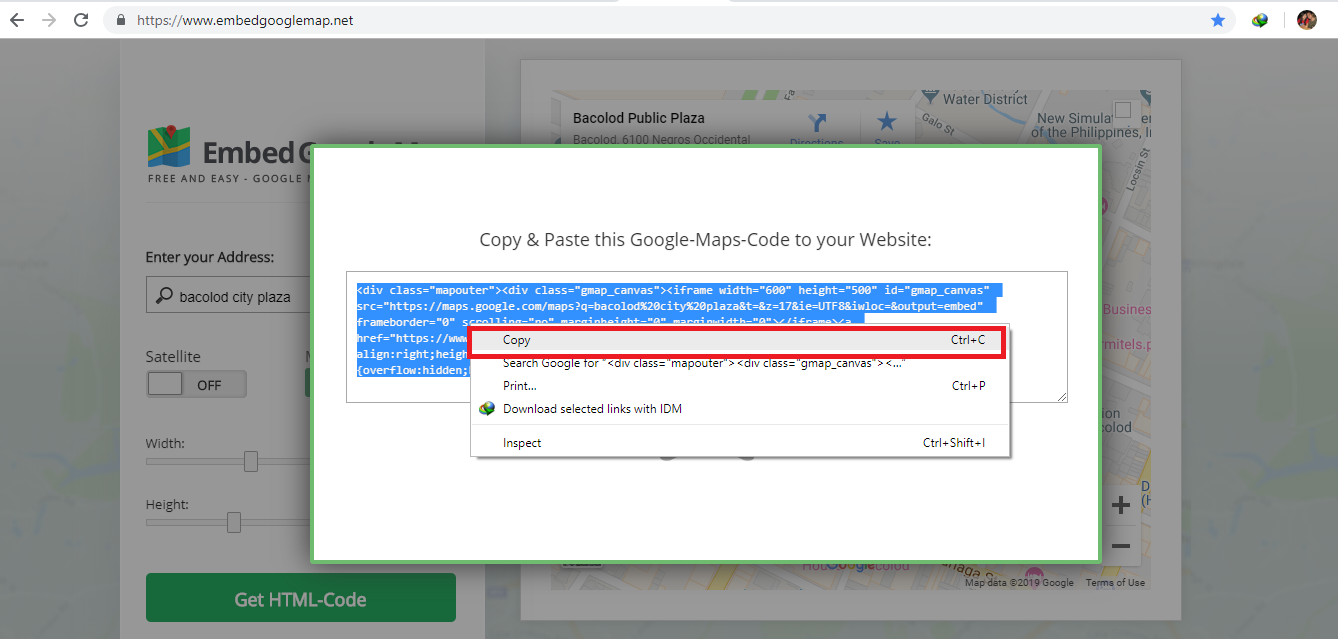 For any questions about this article. You can contact me @
Email – [email protected]
Mobile No. – 09305235027 – TNT
Or feel free to comment below.
For any questions about this article. You can contact me @
Email – [email protected]
Mobile No. – 09305235027 – TNT
Or feel free to comment below.
Creating HTML
- <html>
- <title>Embed Google Map</title>
- <header>
- <h1>Embed Google Map</h1>
- </header>
- <body>
- </body>
- </html>
Embedding Google Map
Step 1
Go to https://www.embedgooglemap.net/.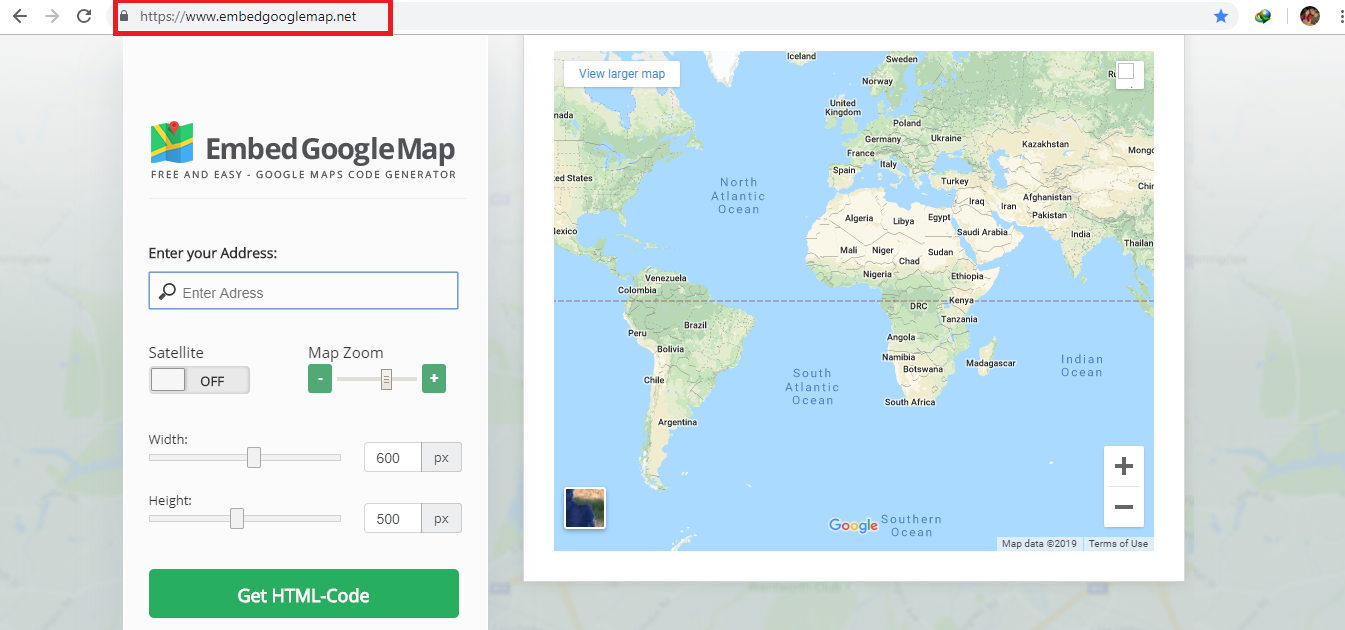
Step 2
Search the target place you want to display.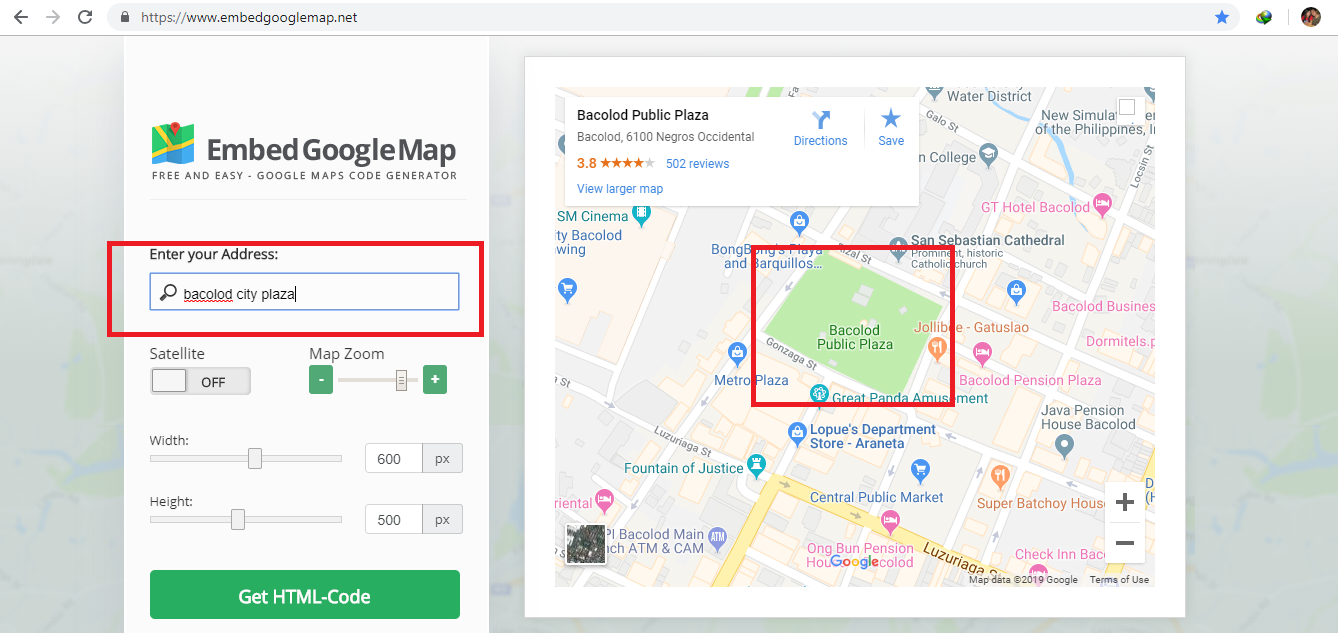
Step 3
Click “Get HTML Code” button.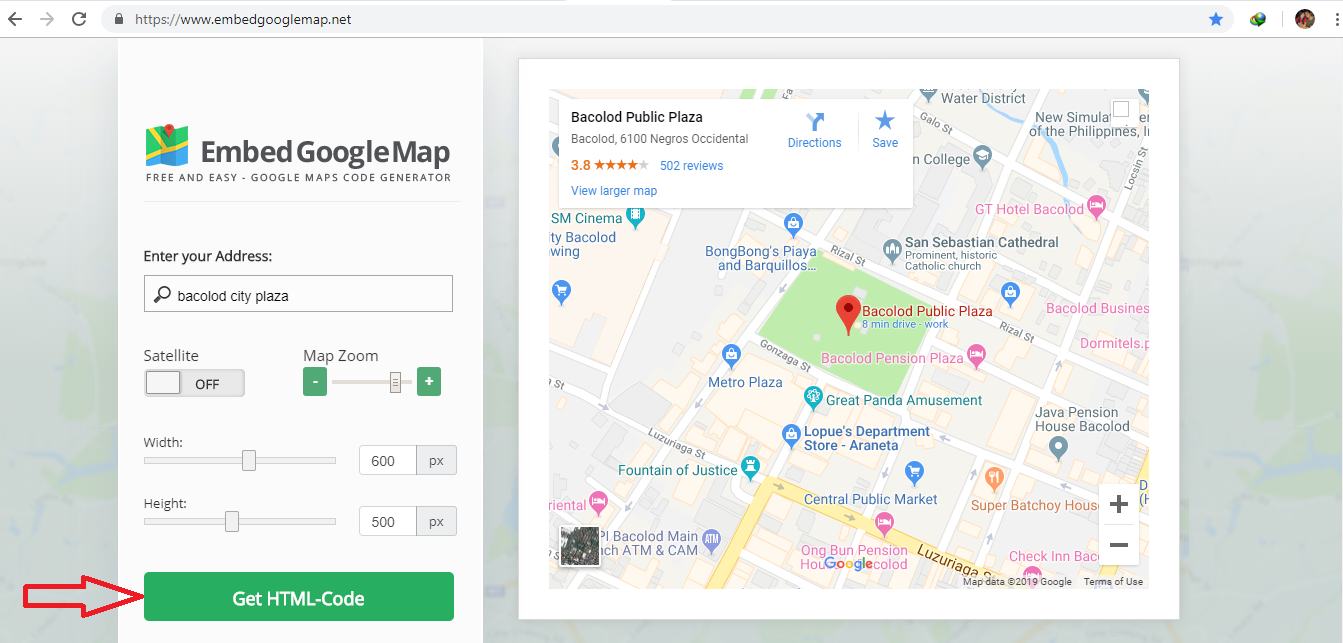
Step 4
Copy the code and paste it in the index page that you have created.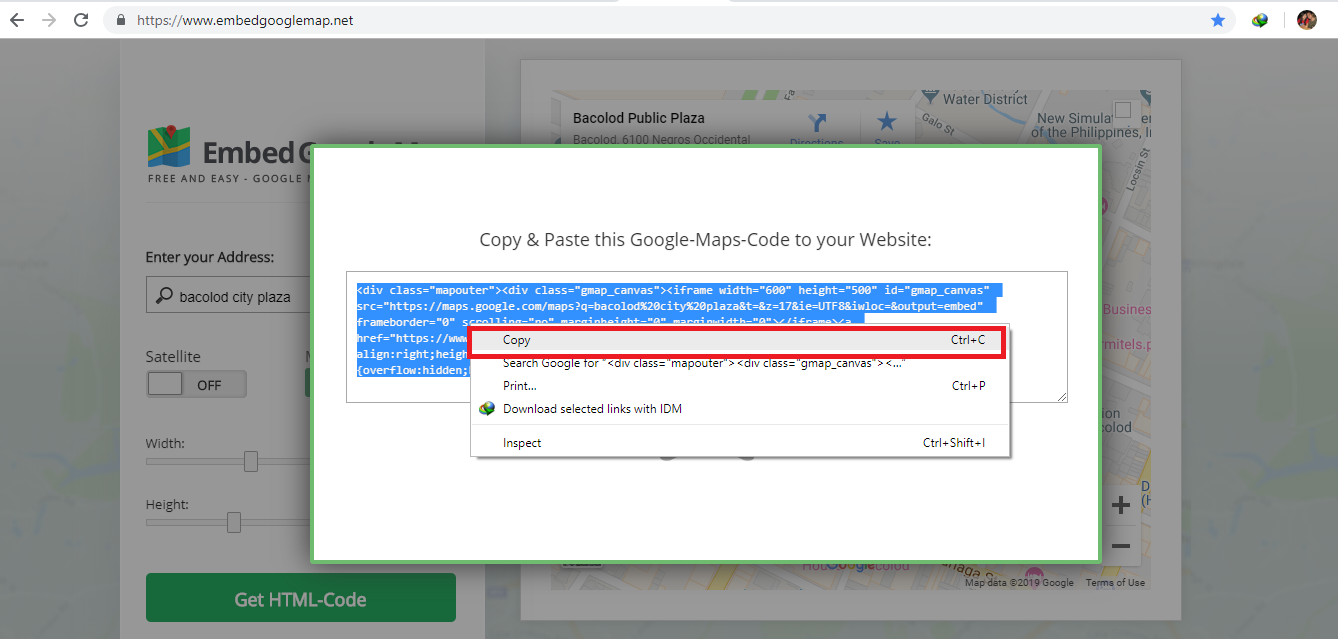
Full Source code
- <html>
- <title>Embed Google Map</title>
- <header>
- <h1>Embed Google Map</h1>
- </header>
- <body>
- <div class="mapouter"><div class="gmap_canvas"><iframe width="600" height="500" id="gmap_canvas" src="https://maps.google.com/maps?q=bacolod%20city%20plaza&t=&z=17&ie=UTF8&iwloc=&output=embed" frameborder="0" scrolling="no" marginheight="0" marginwidth="0"></iframe><a href="https://www.crocothemes.net">crocothemes.net</a></div><style>.mapouter{text-align:right;height:500px;width:600px;}.gmap_canvas {overflow:hidden;background:none!important;height:500px;width:600px;}</style></div>
- </body>
- </html>