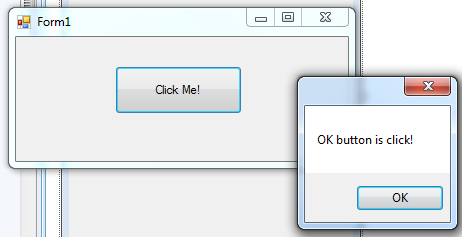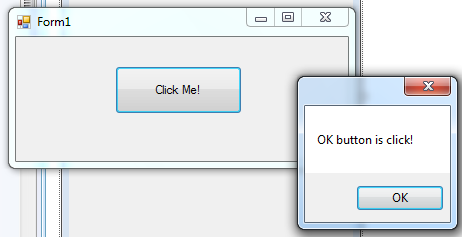Modal Forms in C#
Submitted by joken on Tuesday, May 13, 2014 - 11:46.
This tutorial will show you how to use the Modal Forms in C#. in C# instead of using a method “Show()” we will change it into “ShowDialog()”method and this creates a Modal form. This Modal form is something you need deal with before you can proceed with your program process.
To display a dialog box modally, here’s the following code:
In C#, a ShowDialog method has an optional argument that can be used to specify a parent-child relationship for a form.
At this time, let’s create a new project called “modal” then on the form1 design it look like as shown below:
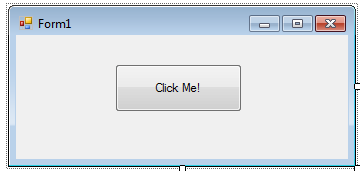 Then add another from and design it looks like as shown below:
Then add another from and design it looks like as shown below:
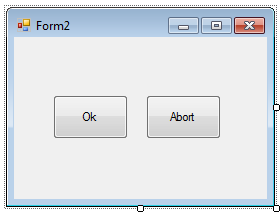 Next double click the “Ok” button and the code view will appear. Then add the following code:
The code above will record the result of the button click, and set it to OK. Then double click the “Abort” button and add the following code:
At this time, let’s go back to Form1 then double click the “Click Me!” button and add the following code:
The code above will simply checks to see if the OK or the Abort button is clicked. If so, it display a message. you can now try to run the application and test it. In my example, I just simply click the “OK” button and the output looks like as shown below.
Next double click the “Ok” button and the code view will appear. Then add the following code:
The code above will record the result of the button click, and set it to OK. Then double click the “Abort” button and add the following code:
At this time, let’s go back to Form1 then double click the “Click Me!” button and add the following code:
The code above will simply checks to see if the OK or the Abort button is clicked. If so, it display a message. you can now try to run the application and test it. In my example, I just simply click the “OK” button and the output looks like as shown below.
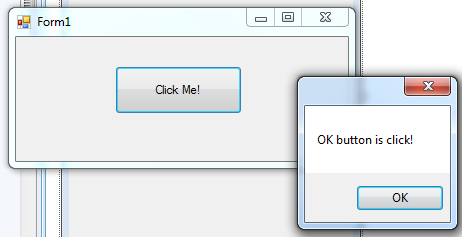
- formDialog.ShowDialog();
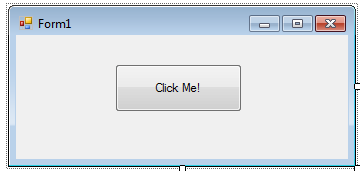 Then add another from and design it looks like as shown below:
Then add another from and design it looks like as shown below:
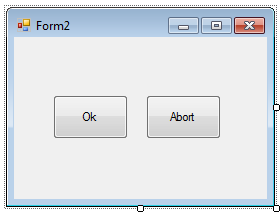 Next double click the “Ok” button and the code view will appear. Then add the following code:
Next double click the “Ok” button and the code view will appear. Then add the following code:
- private void ok_Click(object sender, EventArgs e)
- {
- this.DialogResult = DialogResult.OK;
- }
- private void abort_Click(object sender, EventArgs e)
- {
- this.DialogResult = DialogResult.Abort;
- }
- formDialog.ShowDialog();
- if (formDialog.ShowDialog() == DialogResult.OK)
- {
- MessageBox.Show("OK button is click!");
- }else if (formDialog .ShowDialog () == DialogResult .Abort )
- {
- MessageBox.Show("Abort button is click!");
- }