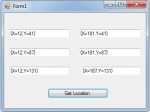Animation: Bouncing Ball in Visual Basic 2008
In this tutorial I’m going to teach you how to animate a ball by using Visual basic 2008. The feature of the ball is that, it bounces in every side of the Form. With this, you will learn the functions of the bitmap and the graphics object.
Let’s begin:
Open the Visual Basic 2008 and create a New Windows Application.
- Read more about Animation: Bouncing Ball in Visual Basic 2008
- Log in or register to post comments
- 720 views

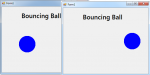

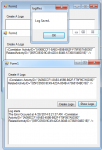
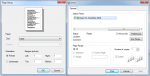

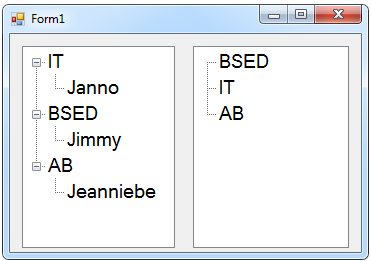 After that, click the two Treeviews and go to the properties.
After that, click the two Treeviews and go to the properties.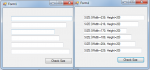
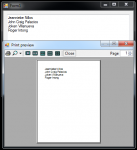
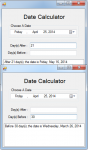
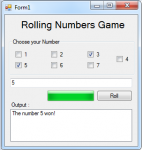
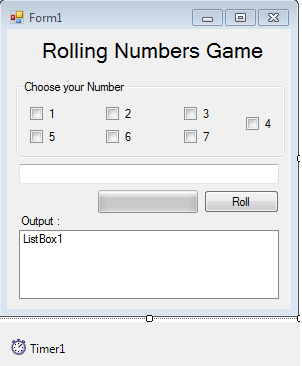 Double click the Timer and do the following code. The event is, everytime the timer ticks, the numbers in the Textbox will randomly roll.
Double click the Timer and do the following code. The event is, everytime the timer ticks, the numbers in the Textbox will randomly roll.