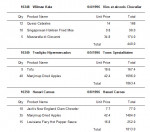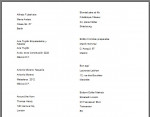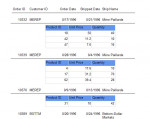ReportViewer: Grouping Data in RDLC Report
In my previous tutorial I discussed on how to create a sub report and pass a parameter value in ReportViewer. Sub report is useful if you can’t group data to display the related record. This is true with Order-Details report. However, sub reports in RDLC seems too slow when rendering a report. As much as possible, try to avoid using sub report if it can be done using Groupings. In this VB.NET 2010
- Read more about ReportViewer: Grouping Data in RDLC Report
- 7 comments
- Log in or register to post comments
- 2050 views