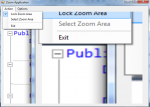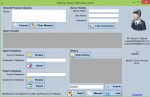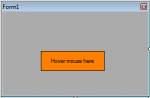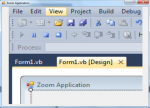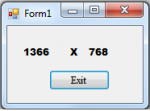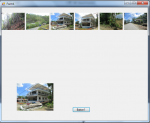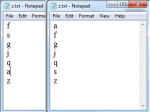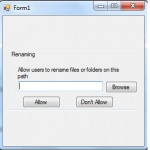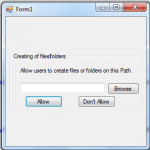Zoom Application - Lock The Zoom Area (VB.NET)
This tutorial is a continuation of my other tutorial entitled http://www.sourcecodester.com/tutorials/visual-basic-net/9375/creating-zoom-application-vbnet.html. But this time, I added some twist such as locking the selected zoom area after zooming it using the hovering of the mouse.
Now, let's start this tutorial!
1.
- Read more about Zoom Application - Lock The Zoom Area (VB.NET)
- Log in or register to post comments
- 153 views