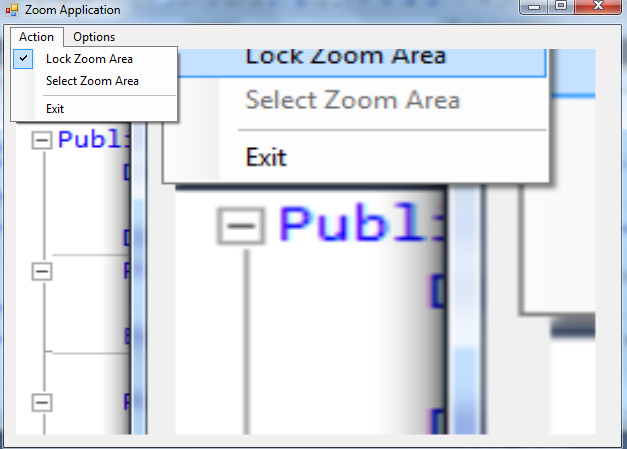Zoom Application - Lock The Zoom Area (VB.NET)
Submitted by donbermoy on Saturday, May 16, 2015 - 22:23.
This tutorial is a continuation of my other tutorial entitled http://www.sourcecodester.com/tutorials/visual-basic-net/9375/creating-zoom-application-vbnet.html. But this time, I added some twist such as locking the selected zoom area after zooming it using the hovering of the mouse.
Now, let's start this tutorial!
1. Let's start with creating a Windows Form Application for this tutorial by following the following steps in Microsoft Visual Studio: Go to File, click New Project, and choose Windows Application.
2. Add a Timer on the Form named Timer1. Add also a MenuStrip to have a menu on the top.
Have this design below:
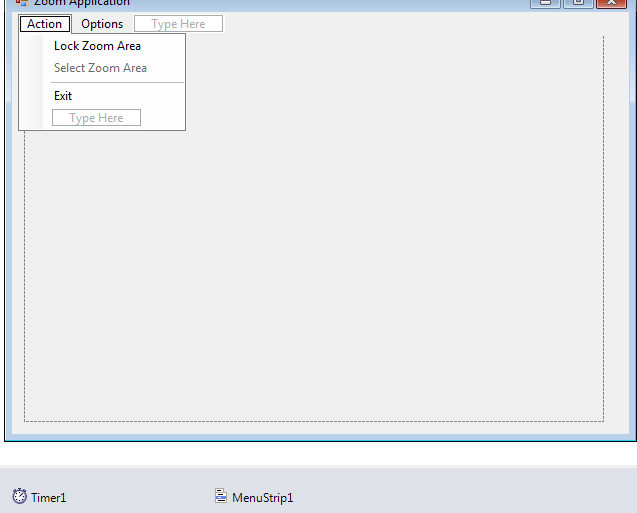 3. Now, we will code our program.
We will declare first the variables. This will have the Graphics library and the bitmap that we will use.
Then after that we will code for the Tick event of the Timer. This will totally create image out from the mouse hovering to zoom the location of the mouse cursor.
Start the Timer from your Form_Load.
4. Lastly, for locking the zoom area, we will just disable the time, and then select the lock area.
3. Now, we will code our program.
We will declare first the variables. This will have the Graphics library and the bitmap that we will use.
Then after that we will code for the Tick event of the Timer. This will totally create image out from the mouse hovering to zoom the location of the mouse cursor.
Start the Timer from your Form_Load.
4. Lastly, for locking the zoom area, we will just disable the time, and then select the lock area.
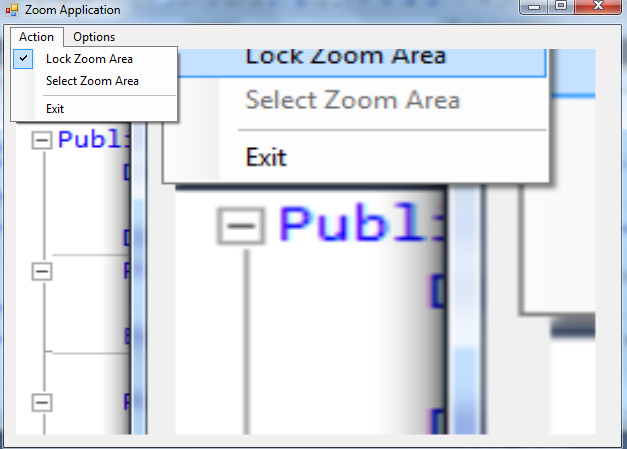 For more inquiries and need programmer for your thesis systems in any kind of programming languages, just contact my number below.
Best Regards,
Engr. Lyndon Bermoy
IT Instructor/System Developer/Android Developer/Freelance Programmer
Mobile: 09488225971
Landline: 826-9296
E-mail:[email protected]
Add and Follow me on Facebook: https://www.facebook.com/donzzsky
Visit and like my page on Facebook at: https://www.facebook.com/BermzISware
For more inquiries and need programmer for your thesis systems in any kind of programming languages, just contact my number below.
Best Regards,
Engr. Lyndon Bermoy
IT Instructor/System Developer/Android Developer/Freelance Programmer
Mobile: 09488225971
Landline: 826-9296
E-mail:[email protected]
Add and Follow me on Facebook: https://www.facebook.com/donzzsky
Visit and like my page on Facebook at: https://www.facebook.com/BermzISware
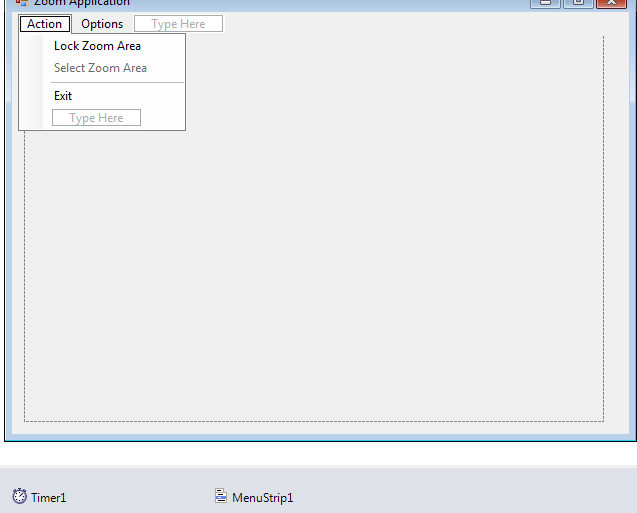 3. Now, we will code our program.
We will declare first the variables. This will have the Graphics library and the bitmap that we will use.
3. Now, we will code our program.
We will declare first the variables. This will have the Graphics library and the bitmap that we will use.
- Dim g As Graphics = Me.CreateGraphics
- Dim bmp As Bitmap
- Private Sub Timer1_Tick(ByVal sender As System.Object, ByVal e As System.EventArgs) Handles Timer1.Tick
- bmp = New Bitmap(250, 200)
- g = Graphics.FromImage(bmp)
- g.CopyFromScreen(MousePosition.X - 100, MousePosition.Y - 10, 0, 0, New Size(300, 300))
- PictureBox1.Image = bmp
- End Sub
- Private Sub Form1_Load(ByVal sender As System.Object, ByVal e As System.EventArgs) Handles MyBase.Load
- Timer1.Start()
- End Sub
- Private Sub LockZoomAreaToolStripMenuItem_Click(ByVal sender As System.Object, ByVal e As System.EventArgs) Handles LockZoomAreaToolStripMenuItem.Click
- If LockZoomAreaToolStripMenuItem.Checked = True Then
- Timer1.Enabled = False
- SelectZoomAreaToolStripMenuItem.Enabled = True
- Else
- Timer1.Enabled = True
- SelectZoomAreaToolStripMenuItem.Enabled = False
- End If
- End Sub
Output:
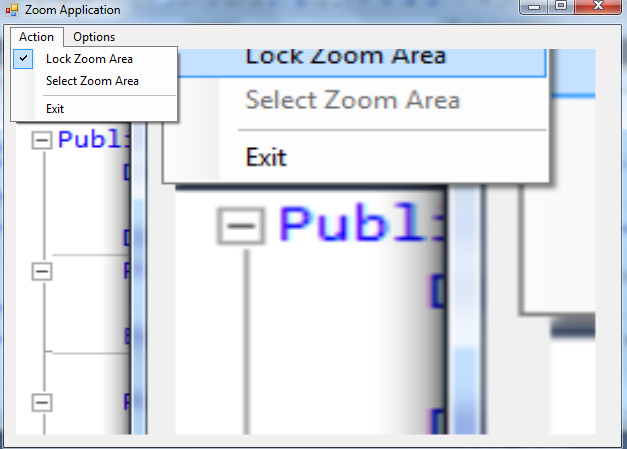 For more inquiries and need programmer for your thesis systems in any kind of programming languages, just contact my number below.
Best Regards,
Engr. Lyndon Bermoy
IT Instructor/System Developer/Android Developer/Freelance Programmer
Mobile: 09488225971
Landline: 826-9296
E-mail:[email protected]
Add and Follow me on Facebook: https://www.facebook.com/donzzsky
Visit and like my page on Facebook at: https://www.facebook.com/BermzISware
For more inquiries and need programmer for your thesis systems in any kind of programming languages, just contact my number below.
Best Regards,
Engr. Lyndon Bermoy
IT Instructor/System Developer/Android Developer/Freelance Programmer
Mobile: 09488225971
Landline: 826-9296
E-mail:[email protected]
Add and Follow me on Facebook: https://www.facebook.com/donzzsky
Visit and like my page on Facebook at: https://www.facebook.com/BermzISware