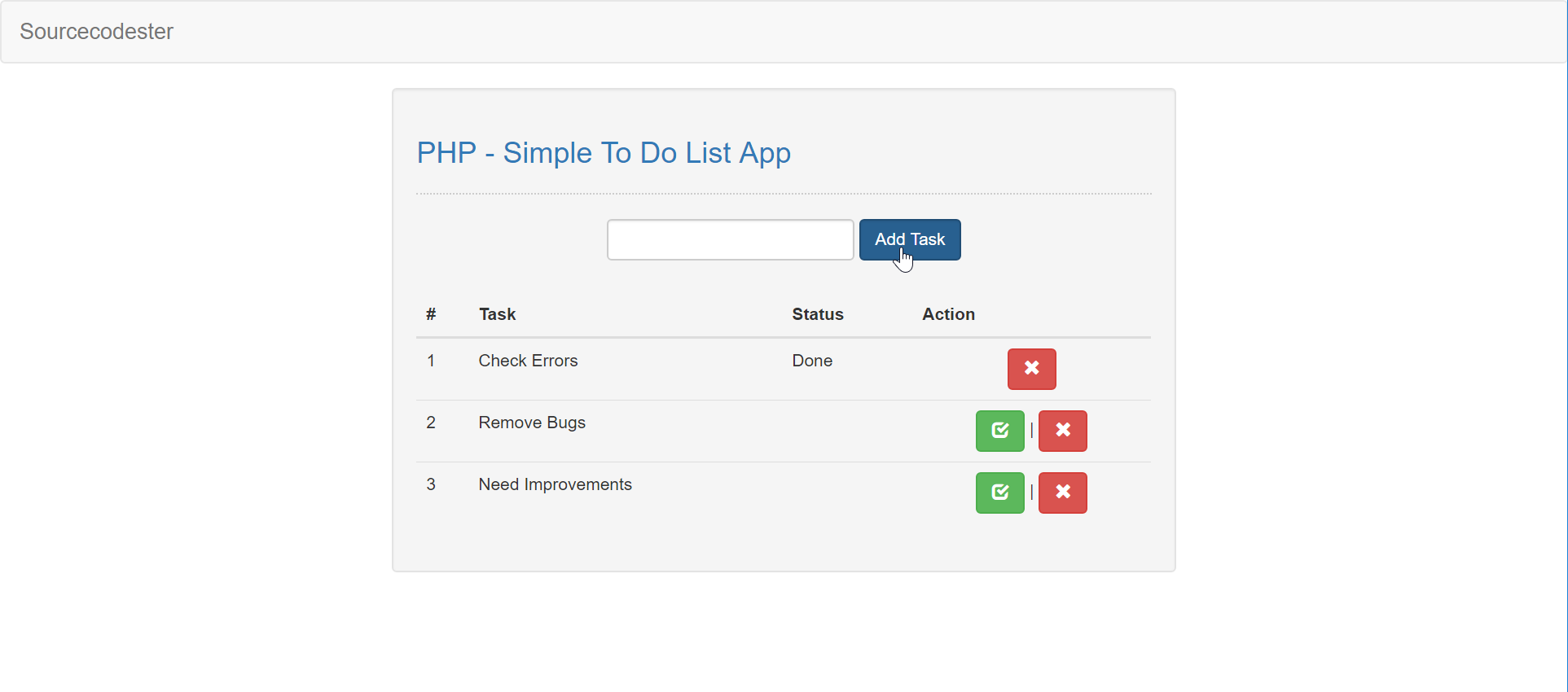Creating a Simple To Do List App in PHP
Explore a detailed guide alongside code snippets illustrating the creation of a basic to-do list application using PHP and MySQL, complete with free source code. The application boasts a polished design, thanks to Bootstrap integration, giving it a professional appearance.
Highlighted below are the functionalities encompassed by this uncomplicated source code:
- Task Addition: Seamlessly incorporate new tasks to your to-do list.
- Status Update: Swiftly transition task statuses to "Done" for efficient tracking.
- Task Deletion: Effortlessly remove tasks that have been completed or are no longer relevant.
Moreover, this straightforward foundation can readily support the integration of additional functionalities, such as task editing, due dates, reminders, and more. This versatile framework serves as an excellent starting point for building a more robust task management system tailored to your needs.
So Let's do the coding...
Getting started:
First you have to download & install XAMPP or any local server that run PHP scripts. Here's the link for XAMPP server https://www.apachefriends.org/index.html.
And this is the link for the bootstrap that has been used for the layout https://getbootstrap.com/.
Creating Database
Open your database web server then create a database name in it db_task. After that, click Import then locate the database file inside the folder of the application then click ok.
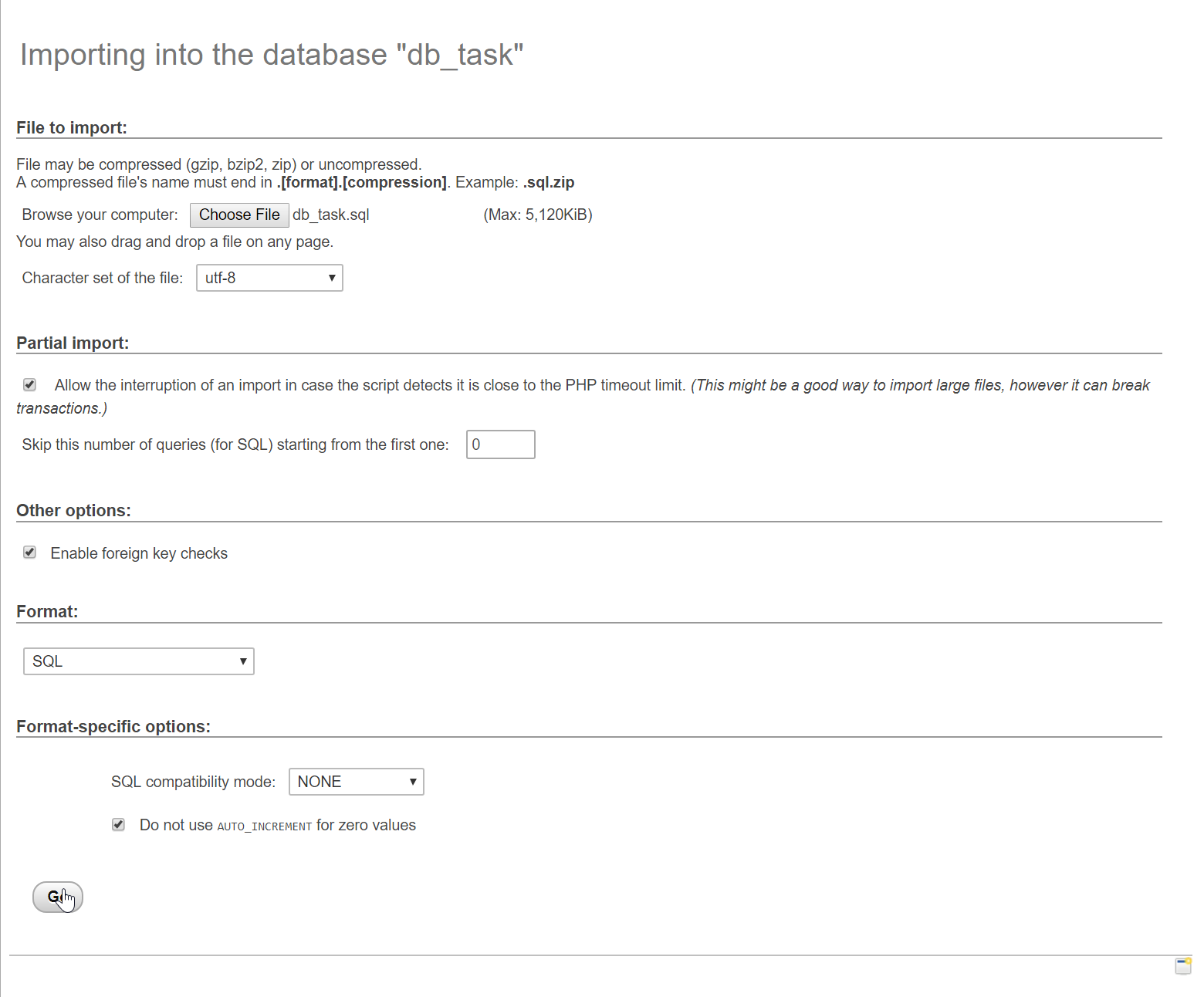
You can also add the database table programmatically. To do this, copy and paste the code below into the PHPMyAdmin SQL Tab in your newly created database.
- (1, 'Check Errors', 'Done'),
- (4, 'Remove Bugs', ''),
- (5, 'Need Improvements', '');
Creating the Database Connection
Open your any kind of text editor(notepadd++, etc..). Then just copy/paste the code below then name it conn.php.
- <?php
- $conn = new mysqli("localhost", "root", "", "db_task");
- if(!$conn){
- }
- ?>
Creating The Interface
This is where we will create a simple form for our application. To create the forms simply copy and paste it into you text editor, then save it as shown below.
index.php.
- <!DOCTYPE html>
- <html lang="en">
- <head>
- <link rel="stylesheet" type="text/css" href="css/bootstrap.css"/>
- <meta charset="UTF-8" name="viewport" content="width=device-width, initial-scale=1"/>
- </head>
- <body>
- <nav class="navbar navbar-default">
- <div class="container-fluid">
- <a class="navbar-brand" href="https://sourcecodester.com">Sourcecodester</a>
- </div>
- </nav>
- <div class="col-md-3"></div>
- <div class="col-md-6 well">
- <h3 class="text-primary">PHP - Simple To Do List App</h3>
- <hr style="border-top:1px dotted #ccc;"/>
- <div class="col-md-2"></div>
- <div class="col-md-8">
- <center>
- <form method="POST" class="form-inline" action="add_query.php">
- <input type="text" class="form-control" name="task" required/>
- <button class="btn btn-primary form-control" name="add">Add Task</button>
- </form>
- </center>
- </div>
- <br /><br /><br />
- <table class="table">
- <thead>
- <tr>
- <th>#</th>
- <th>Task</th>
- <th>Status</th>
- <th>Action</th>
- </tr>
- </thead>
- <tbody>
- <?php
- require 'conn.php';
- $query = $conn->query("SELECT * FROM `task` ORDER BY `task_id` ASC");
- $count = 1;
- while($fetch = $query->fetch_array()){
- ?>
- <tr>
- <td><?php echo $count++?></td>
- <td><?php echo $fetch['task']?></td>
- <td><?php echo $fetch['status']?></td>
- <td colspan="2">
- <center>
- <?php
- if($fetch['status'] != "Done"){
- echo
- '<a href="update_task.php?task_id='.$fetch['task_id'].'" class="btn btn-success"><span class="glyphicon glyphicon-check"></span></a> |';
- }
- ?>
- <a href="delete_query.php?task_id=<?php echo $fetch['task_id']?>" class="btn btn-danger"><span class="glyphicon glyphicon-remove"></span></a>
- </center>
- </td>
- </tr>
- <?php
- }
- ?>
- </tbody>
- </table>
- </div>
- </body>
- </html>
Creating the functions
This code contains a specific function for the application. This is where the function works where you can manipulate the data. This code consists of several methods that can ADD and DELETE the data in the database. To do that write these codes inside the text editor and save them as corresponds file names.
add_query.php
update_task.php
- <?php
- require_once 'conn.php';
- if($_GET['task_id'] != ""){
- $task_id = $_GET['task_id'];
- $conn->query("UPDATE `task` SET `status` = 'Done' WHERE `task_id` = $task_id") or die(mysqli_errno($conn));
- }
- ?>
delete_query.php
- <?php
- require_once 'conn.php';
- if($_GET['task_id']){
- $task_id = $_GET['task_id'];
- }
- ?>
Demo
There you have it we successfully created a Simple To-Do List App using PHP. I hope that this simple tutorial helps you to what you are looking for. For more updates and tutorials just kindly visit this site.
Enjoy Coding!!!Comments
When i tried add task, not…
where add the coma in the…
adding items does not work
Helped me.
Good
Good
Fixed adding items, limited textbox and better db creation
CREATE TABLE `task` (
`task_id` INT AUTO_INCREMENT,
`task` varchar(150) NOT NULL,
`status` varchar(150) NOT NULL,
PRIMARY KEY(task_id));
No need for all the alters. For people with issues why tasks will not add, it is because you cannot use blank data for the id if it is auto incremented. To fix this specifically call on 2 fields to update as the id field is automatic
In add_query.php change line 7 to the following and everything will work perfect.
$conn->query("INSERT INTO `task` (task, status) VALUES('$task', '')");
Last but not least, limit the text box for 1500 characters so users don't type too much.
Line 19 change it to the following