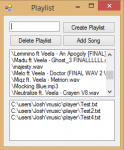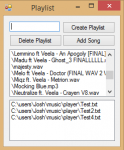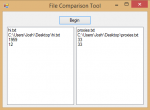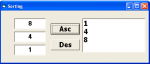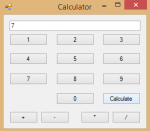Stopwatch in Visual Basic
Introduction:
This tutorial is on how to create a simple stopwatch in Visual Basic.
Important:
First we need to import the threading namespace...
We also need to create a global variable to hold whether the stopwatch is currently running or not...
- Imports System.Threading
- Read more about Stopwatch in Visual Basic
- Log in or register to post comments
- 34 views

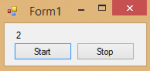
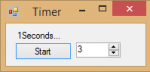
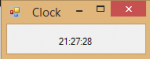
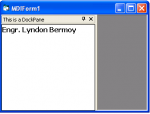
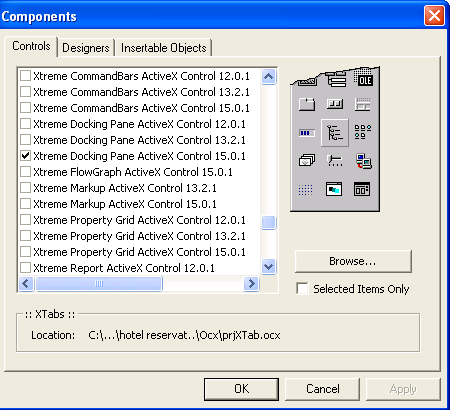 3. Create an MDI form.
3. Create an MDI form.