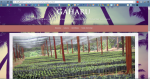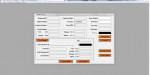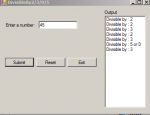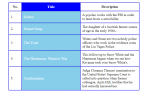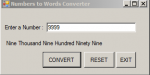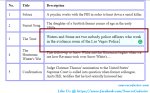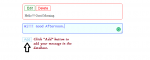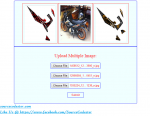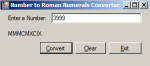Expert System For Identifying Kind Of Gaharu
It is a expert system program for identifying kind of Gaharu, using method Forward Chaining.
- Read more about Expert System For Identifying Kind Of Gaharu
- 1 comment
- Log in or register to post comments
- 222 views