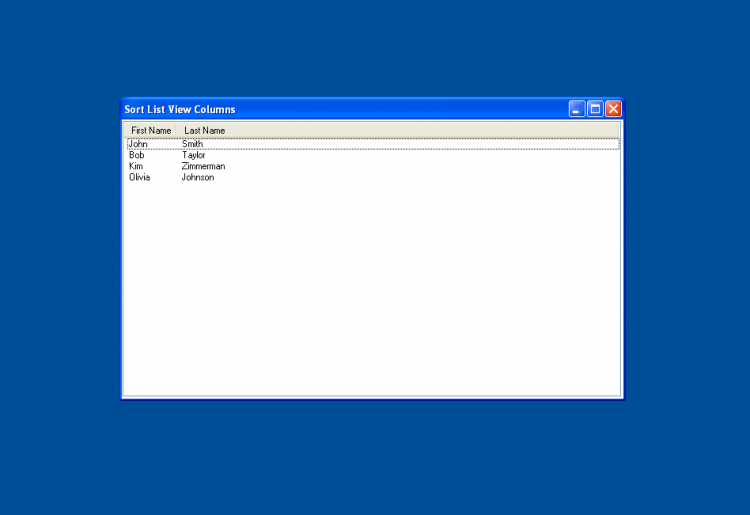How to sort a ListView control by a column header in VB.NET
Submitted by nimblebits on Tuesday, June 18, 2013 - 19:59.
Language
Sorting of a ListView control can become complicated and is not included in the control by default. This example shows how to sort a ListView control by a column in your VB.NET application without any 3rd party addons.
When you are working with the ListView control, you may want to sort its contents based on a specific column. An example of this kind of functionality occurs in a Windows Explorer program when you view the contents of a folder on your hard disk.
In Details view, Windows Explorer displays information about the files in that folder. For example, you see the file name, the file size, the file type, and the date that the file was modified. When you click one of the column headers, the list is sorted in ascending order based on that column. When you click the same column header again, the column is sorted in descending order.
The code was converted from a C# project and the example is in Visual Studio 2010 SP1 .NET 4.
Note: Due to the size or complexity of this submission, the author has submitted it as a .zip file to shorten your download time. After downloading it, you will need a program like Winzip to decompress it.
Virus note: All files are scanned once-a-day by SourceCodester.com for viruses, but new viruses come out every day, so no prevention program can catch 100% of them.
FOR YOUR OWN SAFETY, PLEASE:
1. Re-scan downloaded files using your personal virus checker before using it.
2. NEVER, EVER run compiled files (.exe's, .ocx's, .dll's etc.)--only run source code.