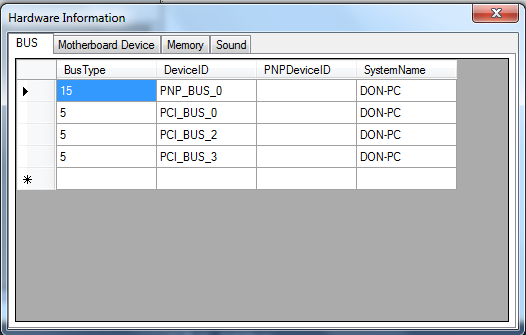Display Hardware Information (Bus,Motherboard,Memory,Sound) in Vb.NET
Submitted by donbermoy on Friday, May 29, 2015 - 00:37.
This is a continuation of my other tutorial entitled Display Bios Information using VB.NET, but this time it will display all the hardware information such as Bus,Motherboard,Memory, and Sound in Vb.NET also.
Now, let's start this tutorial!
1. Let's start with creating a Windows Form Application for this tutorial by following the following steps in Microsoft Visual Studio: Go to File, click New Project, and choose Windows Application.
2. Next, add a TabControl and a DataGridView Only. You must design your interface like this:
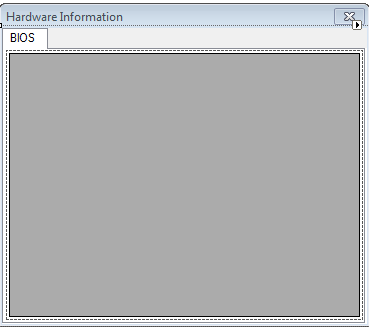 3. Now, we will do the coding.
First we will create a vb module named globals.
We will have to create public sub procedure named addRow that will add rows to the DataGridView.
For Sound Device:
For memory device:
For motherboard device:
For bus device:
4. Then we will do the coding for the form_load.
For displaying the Bus Device:
For displaying the Motherboard Device:
For displaying the Memory Device:
For displaying the Sound Device:
3. Now, we will do the coding.
First we will create a vb module named globals.
We will have to create public sub procedure named addRow that will add rows to the DataGridView.
For Sound Device:
For memory device:
For motherboard device:
For bus device:
4. Then we will do the coding for the form_load.
For displaying the Bus Device:
For displaying the Motherboard Device:
For displaying the Memory Device:
For displaying the Sound Device:
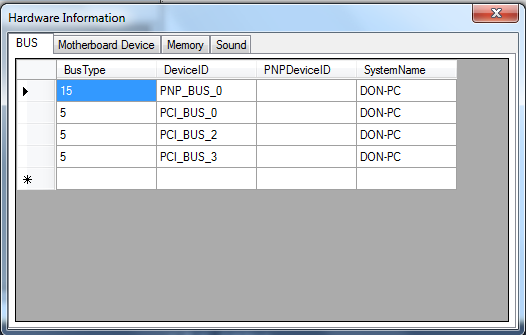
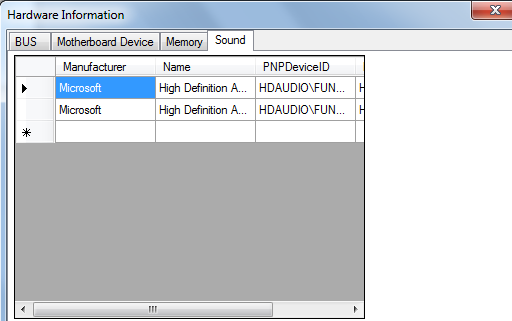
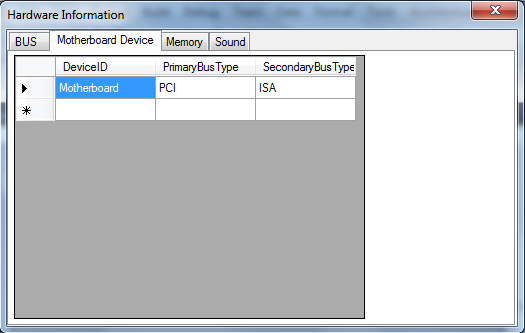
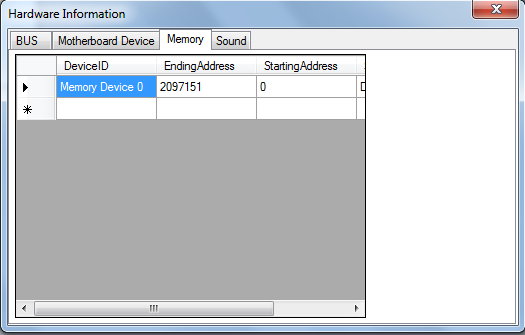 Download the source code and try it.
For more inquiries and need programmer for your thesis systems in any kind of programming languages, just contact my number below.
Best Regards,
Engr. Lyndon Bermoy
IT Instructor/System Developer/Android Developer/Freelance Programmer
Mobile: 09488225971
Landline: 826-9296
E-mail:[email protected]
Add and Follow me on Facebook: https://www.facebook.com/donzzsky
Visit and like my page on Facebook at: https://www.facebook.com/BermzISware
Download the source code and try it.
For more inquiries and need programmer for your thesis systems in any kind of programming languages, just contact my number below.
Best Regards,
Engr. Lyndon Bermoy
IT Instructor/System Developer/Android Developer/Freelance Programmer
Mobile: 09488225971
Landline: 826-9296
E-mail:[email protected]
Add and Follow me on Facebook: https://www.facebook.com/donzzsky
Visit and like my page on Facebook at: https://www.facebook.com/BermzISware
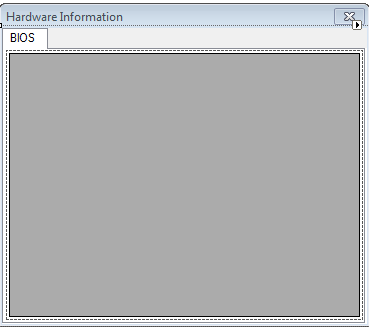 3. Now, we will do the coding.
First we will create a vb module named globals.
We will have to create public sub procedure named addRow that will add rows to the DataGridView.
For Sound Device:
3. Now, we will do the coding.
First we will create a vb module named globals.
We will have to create public sub procedure named addRow that will add rows to the DataGridView.
For Sound Device:
- Public Function getSoundDeviceStructure() As DataTable
- Dim dt As New DataTable
- dt.Columns.Add(New DataColumn("Manufacturer"))
- dt.Columns.Add(New DataColumn("Name"))
- dt.Columns.Add(New DataColumn("PNPDeviceID"))
- dt.Columns.Add(New DataColumn("ProductName"))
- Return dt
- End Function
- Public Sub addSoundDevice(ByRef dt As DataTable, ByVal Manufacturer As String, ByVal Name As String, ByVal PNPDeviceID As String, ByVal ProductName As String)
- Dim dr As DataRow
- dr = dt.NewRow
- dr("Manufacturer") = Manufacturer
- dr("Name") = Name
- dr("PNPDeviceID") = PNPDeviceID
- dr("ProductName") = ProductName
- dt.Rows.Add(dr)
- End Sub
- Public Function getMemoryDeviceStructure() As DataTable
- Dim dt As New DataTable
- dt.Columns.Add(New DataColumn("DeviceID"))
- dt.Columns.Add(New DataColumn("EndingAddress"))
- dt.Columns.Add(New DataColumn("StartingAddress"))
- dt.Columns.Add(New DataColumn("SystemName"))
- Return dt
- End Function
- Public Sub addMemoryDevice(ByRef dt As DataTable, ByVal DeviceID As String, ByVal EndingAddress As String, ByVal StartingAddress As String, ByVal SystemName As String)
- Dim dr As DataRow
- dr = dt.NewRow
- dr("DeviceID") = DeviceID
- dr("EndingAddress") = EndingAddress
- dr("StartingAddress") = StartingAddress
- dr("SystemName") = SystemName
- dt.Rows.Add(dr)
- End Sub
- Public Function getMotherBoardDevice() As DataTable
- Dim dt As New DataTable
- dt.Columns.Add(New DataColumn("DeviceID"))
- dt.Columns.Add(New DataColumn("PrimaryBusType"))
- dt.Columns.Add(New DataColumn("SecondaryBusType"))
- Return dt
- End Function
- Public Sub addMotherBoardDevice(ByRef dt As DataTable, ByVal DeviceID As String, ByVal PrimaryBusType As String, ByVal SecondaryBusType As String)
- Dim dr As DataRow
- dr = dt.NewRow
- dr("DeviceID") = DeviceID
- dr("PrimaryBusType") = PrimaryBusType
- dr("SecondaryBusType") = SecondaryBusType
- dt.Rows.Add(dr)
- End Sub
- Public Function getBusStructure() As DataTable
- Dim dt As New DataTable
- dt.Columns.Add(New DataColumn("BusType"))
- dt.Columns.Add(New DataColumn("DeviceID"))
- dt.Columns.Add(New DataColumn("PNPDeviceID"))
- dt.Columns.Add(New DataColumn("SystemName"))
- Return dt
- End Function
- Public Sub addBus(ByRef dt As DataTable, ByVal BusType As String, ByVal DeviceID As String, ByVal PNPDeviceID As String, ByVal SystemName As String)
- Dim dr As DataRow
- dr = dt.NewRow
- dr("BusType") = BusType
- dr("DeviceID") = DeviceID
- dr("PNPDeviceID") = PNPDeviceID
- dr("SystemName") = SystemName
- dt.Rows.Add(dr)
- End Sub
- Try
- Dim searcher As New ManagementObjectSearcher( _
- "root\CIMV2", _
- "SELECT * FROM Win32_Bus")
- Dim dt As DataTable = globals.getBusStructure
- For Each queryObj As ManagementObject In searcher.Get()
- globals.addBus(dt, Convert.ToString(queryObj("BusType")), queryObj("DeviceID"), queryObj("PNPDeviceID"), queryObj("SystemName"))
- Next
- Me.DataGridView2.DataSource = dt
- Catch err As ManagementException
- MessageBox.Show("An error occurred while querying for WMI data: " & err.Message)
- End Try
- Try
- Dim searcher As New ManagementObjectSearcher( _
- "root\CIMV2", _
- "SELECT * FROM Win32_MotherboardDevice")
- Dim dt As DataTable = globals.getMotherBoardDevice
- For Each queryObj As ManagementObject In searcher.Get()
- globals.addMotherBoardDevice(dt, queryObj("DeviceID"), queryObj("PrimaryBusType"), queryObj("SecondaryBusType"))
- Next
- Me.DataGridView3.DataSource = dt
- Catch err As ManagementException
- MessageBox.Show("An error occurred while querying for WMI data: " & err.Message)
- End Try
- Try
- Dim searcher As New ManagementObjectSearcher( _
- "root\CIMV2", _
- "SELECT * FROM Win32_MemoryDevice")
- Dim dt As DataTable = globals.getMemoryDeviceStructure
- For Each queryObj As ManagementObject In searcher.Get()
- globals.addMemoryDevice(dt, queryObj("DeviceID"), Convert.ToString(queryObj("EndingAddress")), Convert.ToString(queryObj("StartingAddress")), queryObj("SystemName"))
- Next
- Me.DataGridView4.DataSource = dt
- Catch err As ManagementException
- MessageBox.Show("An error occurred while querying for WMI data: " & err.Message)
- End Try
- Try
- Dim searcher As New ManagementObjectSearcher( _
- "root\CIMV2", _
- "SELECT * FROM Win32_SoundDevice")
- Dim dt As DataTable = globals.getSoundDeviceStructure
- For Each queryObj As ManagementObject In searcher.Get()
- globals.addSoundDevice(dt, queryObj("Manufacturer"), queryObj("Name"), queryObj("PNPDeviceID"), queryObj("ProductName"))
- Next
- Me.DataGridView5.DataSource = dt
- Catch err As ManagementException
- MessageBox.Show("An error occurred while querying for WMI data: " & err.Message)
- End Try
Output:
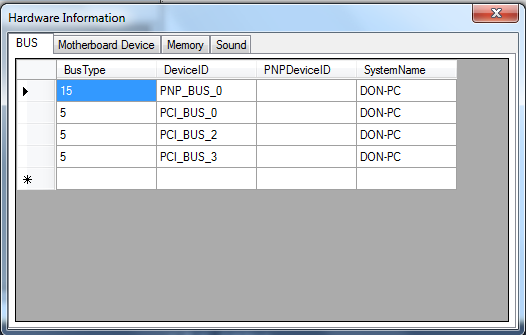
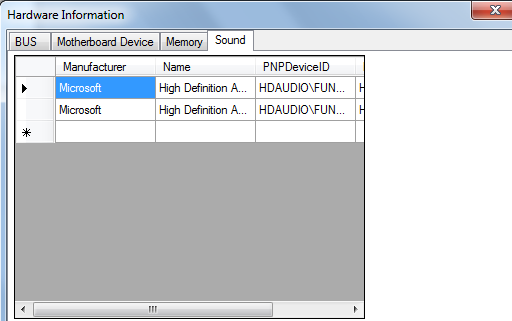
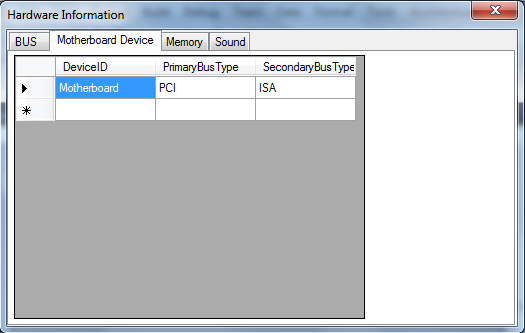
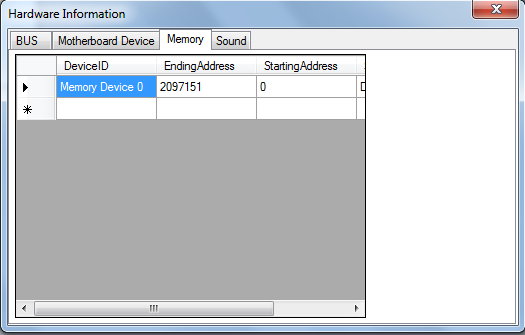 Download the source code and try it.
For more inquiries and need programmer for your thesis systems in any kind of programming languages, just contact my number below.
Best Regards,
Engr. Lyndon Bermoy
IT Instructor/System Developer/Android Developer/Freelance Programmer
Mobile: 09488225971
Landline: 826-9296
E-mail:[email protected]
Add and Follow me on Facebook: https://www.facebook.com/donzzsky
Visit and like my page on Facebook at: https://www.facebook.com/BermzISware
Download the source code and try it.
For more inquiries and need programmer for your thesis systems in any kind of programming languages, just contact my number below.
Best Regards,
Engr. Lyndon Bermoy
IT Instructor/System Developer/Android Developer/Freelance Programmer
Mobile: 09488225971
Landline: 826-9296
E-mail:[email protected]
Add and Follow me on Facebook: https://www.facebook.com/donzzsky
Visit and like my page on Facebook at: https://www.facebook.com/BermzISware