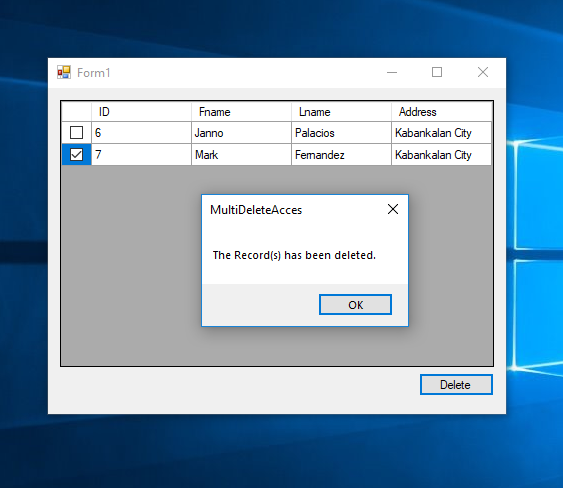How to Delete Multiple Data Using VB.Net and MS Access Database
Submitted by janobe on Wednesday, October 31, 2018 - 19:29.
In this tutorial, I will teach you how to delete multiple data using vb.net and MS Access database. This method will give you convenience in deleting data and you can select what data to be deleted by using a checkbox. This will surely help you especially if you have multiple data to delete. Follow the procedure below to see how it works.
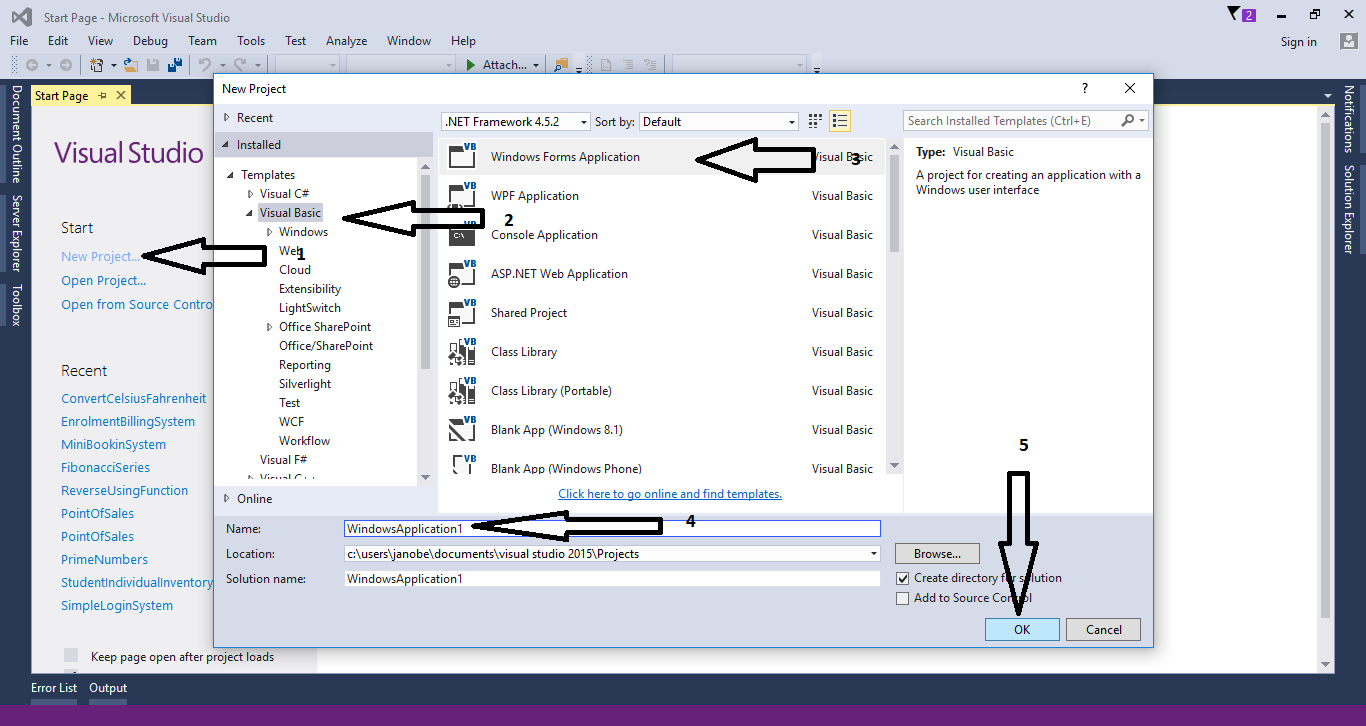
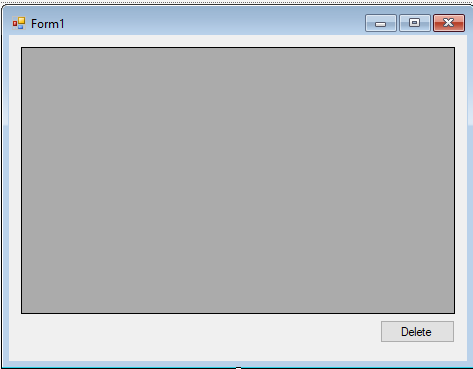 The complete sourcecode is included. You can download it and run it on your computer.
For any questions about this article. You can contact me @
Email – [email protected]
Mobile No. – 09305235027 – TNT
Or feel free to comment below.
The complete sourcecode is included. You can download it and run it on your computer.
For any questions about this article. You can contact me @
Email – [email protected]
Mobile No. – 09305235027 – TNT
Or feel free to comment below.
Creating Application
Step 1
Open Microsoft Visual Studio 2015 and create a new windows form application.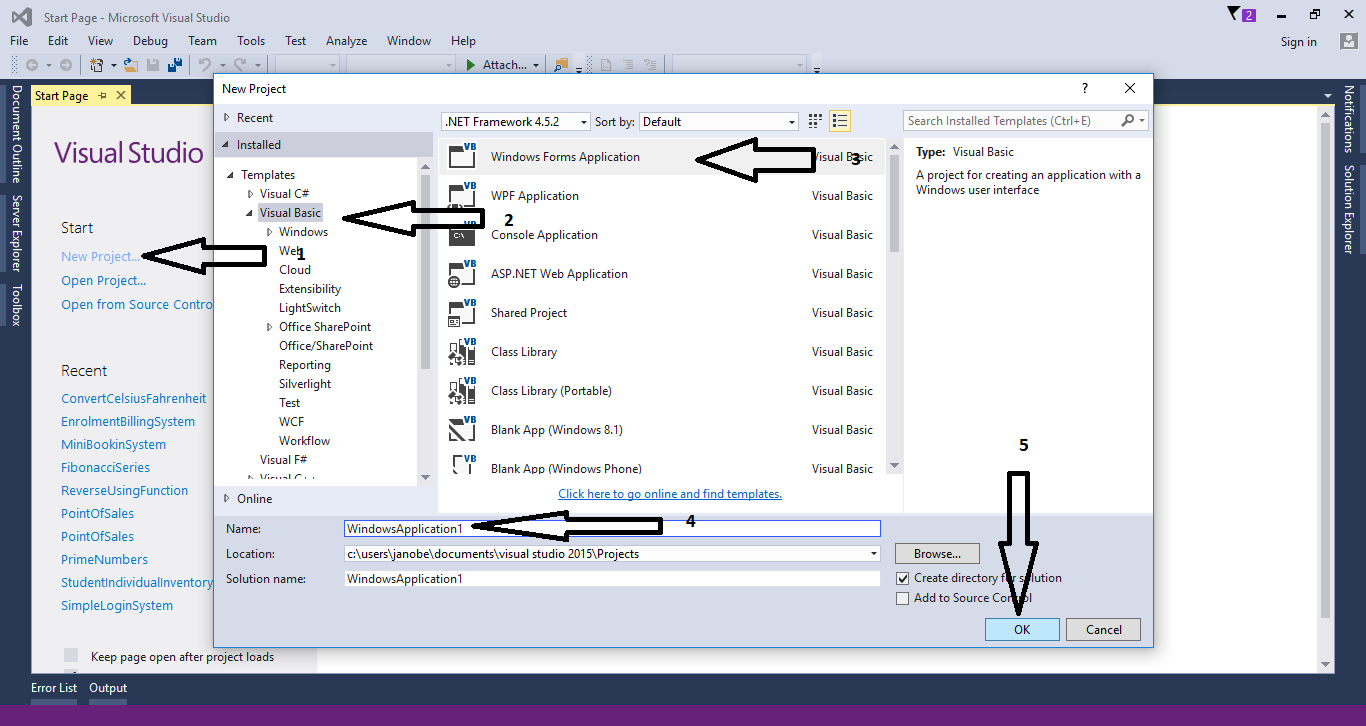
Step 2
Do the form just like shown below.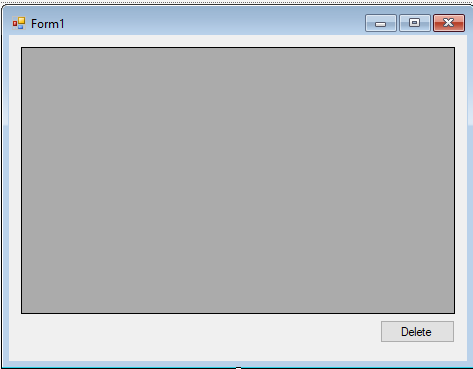
Step 3
Go to the code view and write this code for initializing classes, declaring variable and the connection between access database and VB.net.- Dim con As OleDb.OleDbConnection = New OleDb.OleDbConnection("Provider=Microsoft.ACE.OLEDB.12.0;Data Source=" & Application.StartupPath & "\persondb.accdb;Persist Security Info=True")
- Dim cmd As OleDb.OleDbCommand
- Dim da As OleDb.OleDbDataAdapter
- Dim dt As DataTable
- Dim sql As String
- Dim result As Boolean
Step 4
Create a sub procedure for adding the checkbox in the datagridview.- Private Sub CheckboxColumn()
- 'set a variable as a checkbox column in the DataGridView
- Dim chkbox As New DataGridViewCheckBoxColumn
- 'set the width of the column in the DataGridView
- With chkbox
- .Width = 30
- End With
- With DataGridView1
- 'Adding the checkbox column in the DataGridView
- .Columns.Add(chkbox)
- 'set the rows header to invisible
- .RowHeadersVisible = False
- End With
- End Sub
Step 5
Create a sub procedure for retrieving data in the database to display in the datagridview.- Private Sub RetrieveData()
- Try
- 'opening connection
- con.Open()
- sql = "Select * From tblperson"
- 'initialize the new instance of the OleDbCommand class
- cmd = New OleDb.OleDbCommand
- With cmd
- .Connection = con
- .CommandText = sql
- End With
- 'initialize the new instance of the OleDbDataAdapter class
- da = New OleDb.OleDbDataAdapter
- 'set a stored procedure use to select record in the data source
- da.SelectCommand = cmd
- 'initialize the new instance of the Datable class with no arguments
- dt = New DataTable
- 'fill the rows in a specified range in the dataset
- 'to match those in the data source the data Table name.
- da.Fill(dt)
- 'adding a checkbox column in the datagridview
- CheckboxColumn()
- 'display the data from the database to the datagridview
- DataGridView1.DataSource = dt
- Catch ex As Exception
- 'fetching errors
- MsgBox(ex.Message)
- Finally
- 'closing connection
- con.Close()
- 'release all resources use by the system model
- da.Dispose()
- End Try
- End Sub
Step 6
Create a function for deleting data in the database.- Function DeletingData(ByVal sql As String)
- Try
- 'opening the connection
- con.Open()
- 'initialize the new instance of the OleDbCommand class
- cmd = New OleDb.OleDbCommand
- With cmd
- .Connection = con
- .CommandText = sql
- End With
- 'Execute the Data
- result = cmd.ExecuteNonQuery
- If result = 0 Then
- result = 0
- Else
- result = 1
- End If
- Catch ex As Exception
- MsgBox(ex.Message)
- Finally
- 'Close the connection
- con.Close()
- End Try
- Return result
- End Function
Step 7
Go back to the design view and double click the form. After that, do the following codes for displaying data in the datagridview.- 'call the sub procedure to retrieve data in the first load of the form
- RetrieveData()
Step 8
Double click the button to fire theclick event handler of it and do the following code for deleting data when the button is clicked.
- For Each row As DataGridViewRow In DataGridView1.Rows
- 'Cells is to get the collection of cell that populate the row
- 'FormattedValue is to get the value of the cell as formtted for display
- 'the condition is, if the checkbox is checked then it delete the data in the database
- If row.Cells(0).FormattedValue = True Then
- 'DataGridViewRow represents a row in the DataGridView Control
- 'Rows is to get the collection of rows in the DataGridView control
- 'the syntax is , getting the rows one by one
- 'store your delete query to a variable(sql)
- sql = "DELETE * FROM tblperson WHERE ID = " & CStr(row.Cells(1).FormattedValue)
- DeletingData(sql)
- End If
- Next
- 'the condition is, if the result is equals to zero
- 'then the message will appear and says "No Deleted Record."
- 'and if not the message will appear and says "The Record(s) has been deleted."
- If result = 0 Then
- MsgBox("No Deleted Record.")
- Else
- MsgBox("The Record(s) has been deleted.")
- End If
- 'call the SubName for retrieving data to resfresh the list of Records in the DataGridView
- RetrieveData()