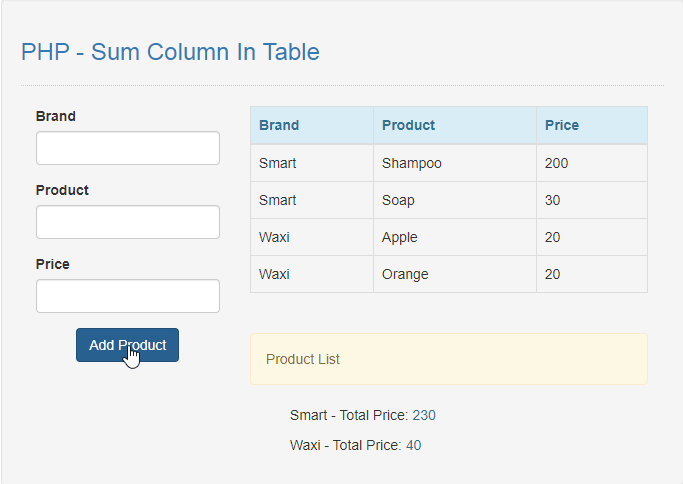PHP - Sum Column In Table Source Code
Submitted by razormist on Sunday, February 9, 2020 - 08:35.
In this tutorial we will create a Sum Column In Table using PHP. This code will auto the sum of the total price of the product in the table column. The code use MySQLi SELECT query to display the row of data and by adding SUM as a selector to calculate the column total value. This a user-friendly program feel free to modify and use it to your system.
We will be using PHP as a scripting language that interpret in the webserver such as xamp, wamp, etc. It is widely use by modern website application to handle and protect user confidential information.
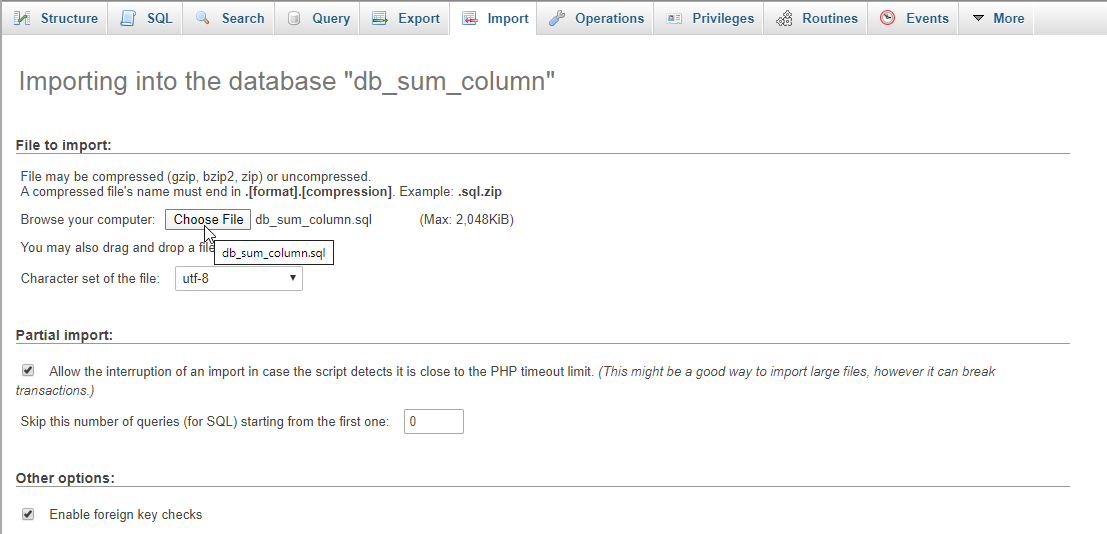 There you have it we successfully created Sum Column In Table using PHP. I hope that this simple tutorial help you to what you are looking for. For more updates and tutorials just kindly visit this site. Enjoy Coding!
There you have it we successfully created Sum Column In Table using PHP. I hope that this simple tutorial help you to what you are looking for. For more updates and tutorials just kindly visit this site. Enjoy Coding!
Getting Started:
First you have to download & install XAMPP or any local server that run PHP scripts. Here's the link for XAMPP server https://www.apachefriends.org/index.html. And, this is the link for the bootstrap that i used for the layout design https://getbootstrap.com/.Creating Database
Open your database web server then create a database name in it db_sum_column, after that click Import then locate the database file inside the folder of the application then click ok.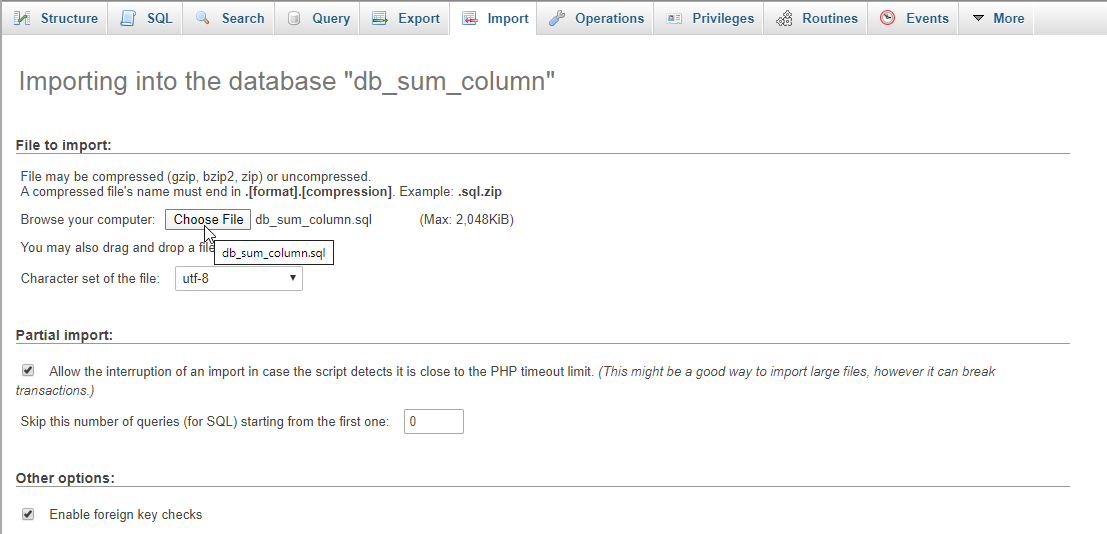
Creating the database connection
Open your any kind of text editor(notepad++, etc..). Then just copy/paste the code below then name it conn.php.- <?php
- if(!$conn){
- }
- ?>
Creating The Interface
This is where we will create a simple form for our application. To create the forms simply copy and write it into your text editor, then save it as index.php.- <!DOCTYPE html>
- <html lang="en">
- <head>
- <meta charset="UTF-8" name="viewport" content="width=device-width, initial-scale=1"/>
- <link rel="stylesheet" type="text/css" href="css/bootstrap.css"/>
- </head>
- <body>
- <nav class="navbar navbar-default">
- <div class="containr-fluid">
- <a class="navbar-brand" href="https://sourcecodester.com">Sourcecodester</a>
- </div>
- </nav>
- <div class="col-md-3"></div>
- <div class="col-md-6 well">
- <h3 class="text-primary">PHP - Sum Column In Table</h3>
- <hr style="border-top:1px dotted #ccc;"/>
- <div class="col-md-4">
- <form method="POST" action="add_product.php">
- <div class="form-group">
- <label>Brand</label>
- <input type="text" name="brand" class="form-control" required="required"/>
- </div>
- <div class="form-group">
- <label>Product</label>
- <input type="text" name="product" class="form-control" required="required"/>
- </div>
- <div class="form-group">
- <label>Price</label>
- <input type="number" min="0" name="price" class="form-control" required="required"/>
- </div>
- <center><button class="btn btn-primary" name="add">Add Product</button></center>
- </form>
- </div>
- <div class="col-md-8">
- <table class="table table-bordered">
- <thead class="alert-info">
- <tr>
- <th>Brand</th>
- <th>Product</th>
- <th>Price</th>
- </tr>
- </thead>
- <tbody>
- <?php
- require_once 'conn.php';
- ?>
- <tr>
- <td><?php echo $fetch['brand']?></td>
- <td><?php echo $fetch['product']?></td>
- <td><?php echo $fetch['price']?></td>
- </tr>
- <?php
- }
- ?>
- </tbody>
- </table>
- <br />
- <div class="alert alert-warning">Product List</div>
- <?php
- require_once 'conn.php';
- $query = mysqli_query($conn, "SELECT brand, product, SUM(price) as total FROM `product` GROUP BY `brand`") or die(mysqli_error());
- ?>
- <ul style="list-style-type:none;">
- <li><?php echo $fetch['brand']." - Total Price: <span class='text-info'>".$fetch['total']."</span>"?></li>
- </ul>
- <?php
- }
- ?>
- </div>
- </div>
- </body>
- </html>
Creating PHP Query
This code contains the php query of the application. This code will store the product information to the database server. To do that just copy and write this block of codes inside the text editor, then save it as add_product.php.- <?php
- require_once 'conn.php';
- $brand = $_POST['brand'];
- $product = $_POST['product'];
- $price = $_POST['price'];
- mysqli_query($conn, "INSERT INTO `product` VALUES('', '$brand', '$product', '$price')") or die(mysqli_error());
- }
- ?>