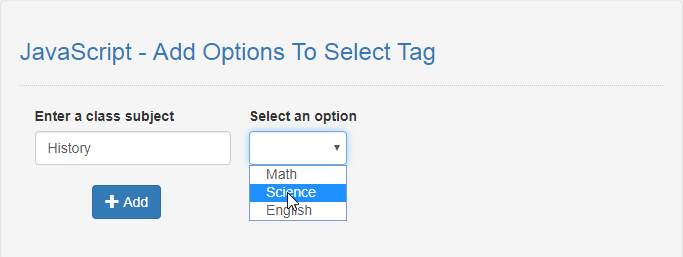JavaScript - Add Options To Select Tag
Submitted by razormist on Wednesday, August 21, 2019 - 12:05.
In this tutorial we will create a Add Options To Select Tag using JavaScript. This code will dynamically insert an additional option value when the user submit the form inputs. The code use onclick() to call a method that will add a new entry for the select tag dynamically by providing an information for the list. This is a free user-friendly kind of program, you can modify it and apply to your working application.
We will be using JavaScript as a server-side scripting language because It allows greater control of your web page behavior than HTML alone. It is embedded in HTML that responsible to allow user to interact with the computer .
There you have it we successfully created a Add Options To Select Tag using JavaScript. I hope that this simple tutorial help you to what you are looking for. For more updates and tutorials just kindly visit this site. Enjoy Coding!
Getting started:
First you have to download bootstrap framework, this is the link for the bootstrap that I used for the layout design https://getbootstrap.com/.The Main Interface
This code contains the interface of the application. To create this just write these block of code inside the text editor and save this as index.html.- <!DOCTYPE html>
- <html lang="en">
- <head>
- <meta charset="UTF-8" name="viewport" content="width=device-width, initial-scale=1"/>
- <link rel="stylesheet" type="text/css" href="css/bootstrap.css"/>
- </head>
- <body>
- <nav class="navbar navbar-default">
- <div class="container-fluid">
- </div>
- </nav>
- <div class="col-md-6 well">
- <hr style="border-top:1px dotted #ccc;"/>
- <div class="col-md-4">
- <div class="form-inline">
- <input type="text" id="option" class="form-control"/>
- </div>
- <br />
- <br />
- </div>
- <div class="col-md-8">
- <div class="form-inline">
- <br />
- </div>
- <br />
- </div>
- </div>
- </body>
- </html>
Creating the Script
This code contains the script of the application. This code will dynamically add a new options when the button is clicked. To do this just copy and write these block of codes inside the text editor, then save it as script.js inside the js folder.- function submitData(){
- var data = document.getElementById('select').value;
- if(data==""){
- alert('Please select an item first');
- }else{
- alert('You select '+data+'');
- }
- }
- function createOption(){
- var select = document.getElementById('select');
- var option = document.getElementById('option');
- if(option.value == ""){
- alert("Please enter something first!");
- }else{
- var newOption = document.createElement("option");
- var newOptionValue = document.createTextNode(option.value);
- newOption.appendChild(newOptionValue);
- select.insertBefore(newOption, select.lastChildNode);
- option.value = "";
- select.value = "";
- }
- }