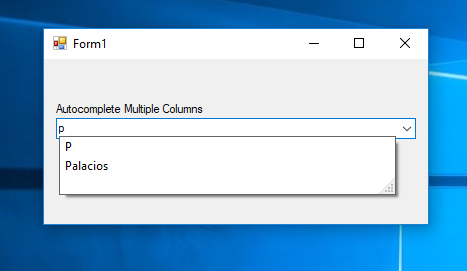Multi Column Autocomplete ComboBox in C#
Submitted by janobe on Friday, September 28, 2018 - 15:32.
In this tutorial, I will teach you how to autocomplete a combobox with multiple columns in c#. This method has the ability to auto suggest and append a combobox with different columns from the datatable. See the procedure below.
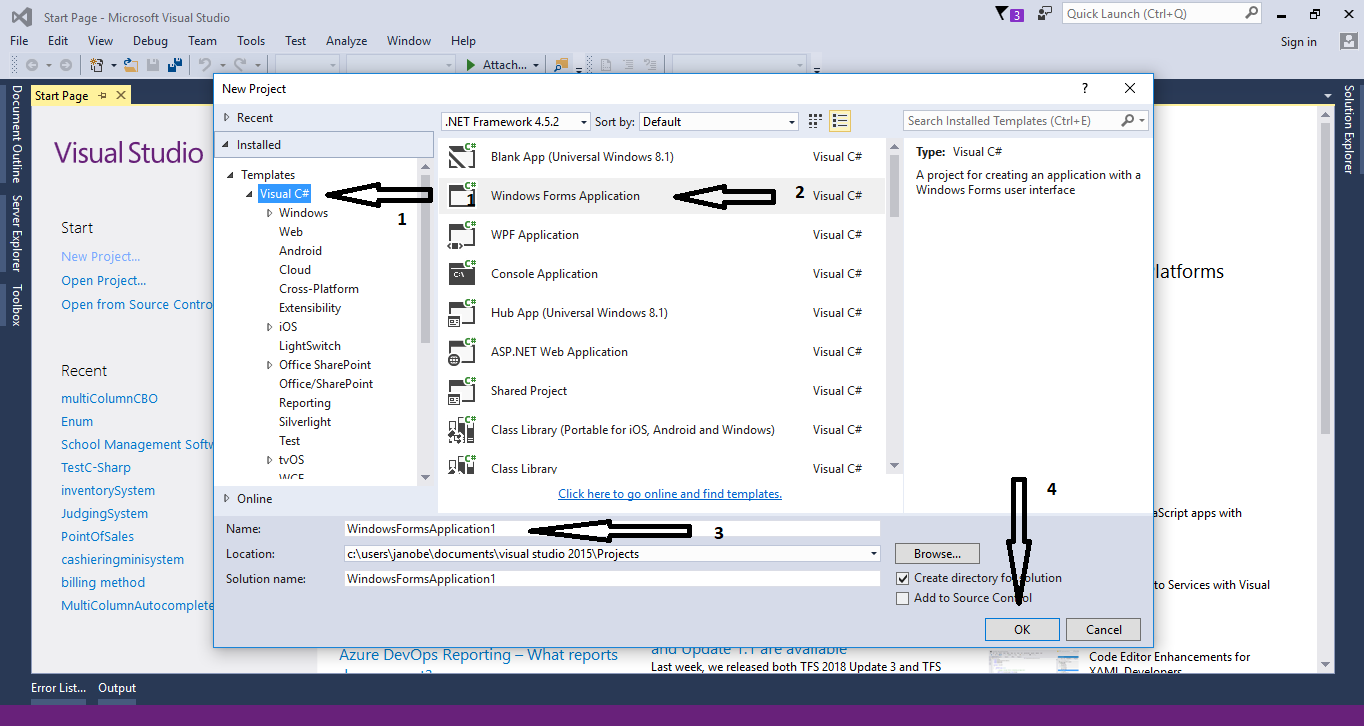
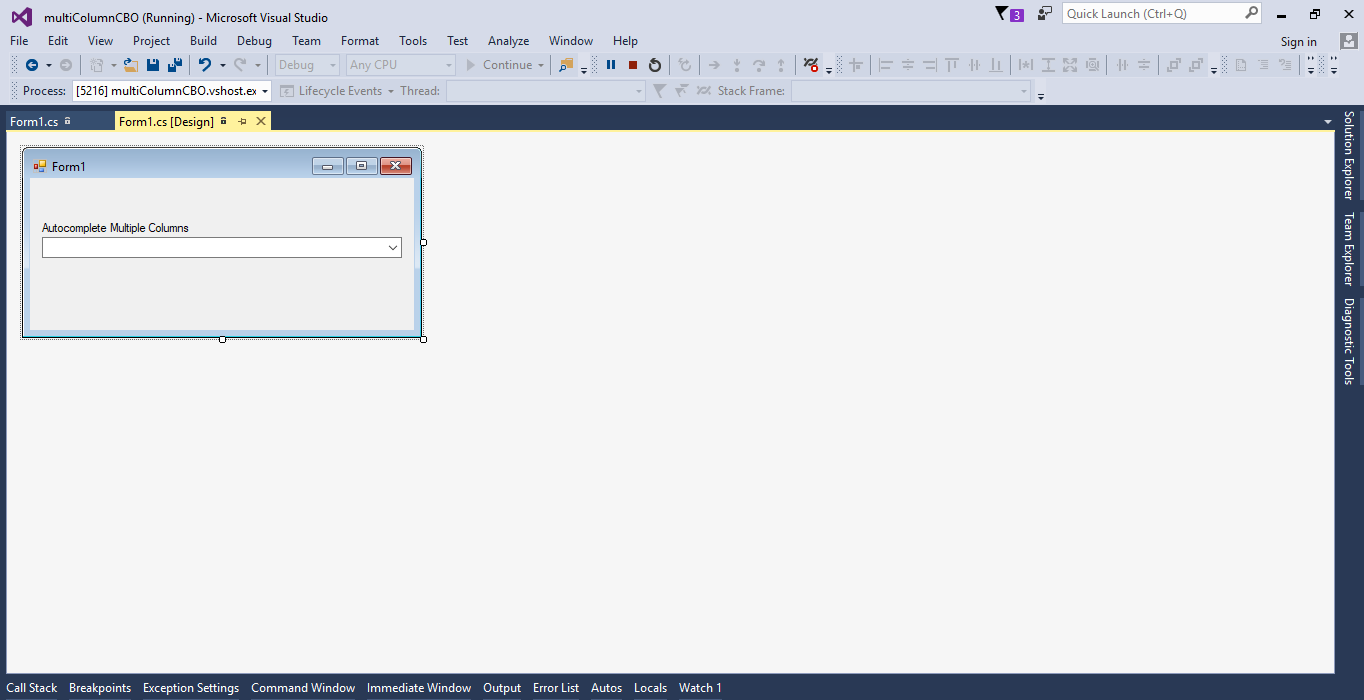 For any questions about this article. You can contact me @
Email – [email protected]
Mobile No. – 09305235027 – TNT
FB Account – https://www.facebook.com/onnaj.soicalap
For any questions about this article. You can contact me @
Email – [email protected]
Mobile No. – 09305235027 – TNT
FB Account – https://www.facebook.com/onnaj.soicalap
Creating Database
Create a database named “test”. Create a table in the database that you have created.
Insert the data in the table.
Creating Application.
Step 1
Open Microsoft Visual Studio 2015 and create a new windows form application.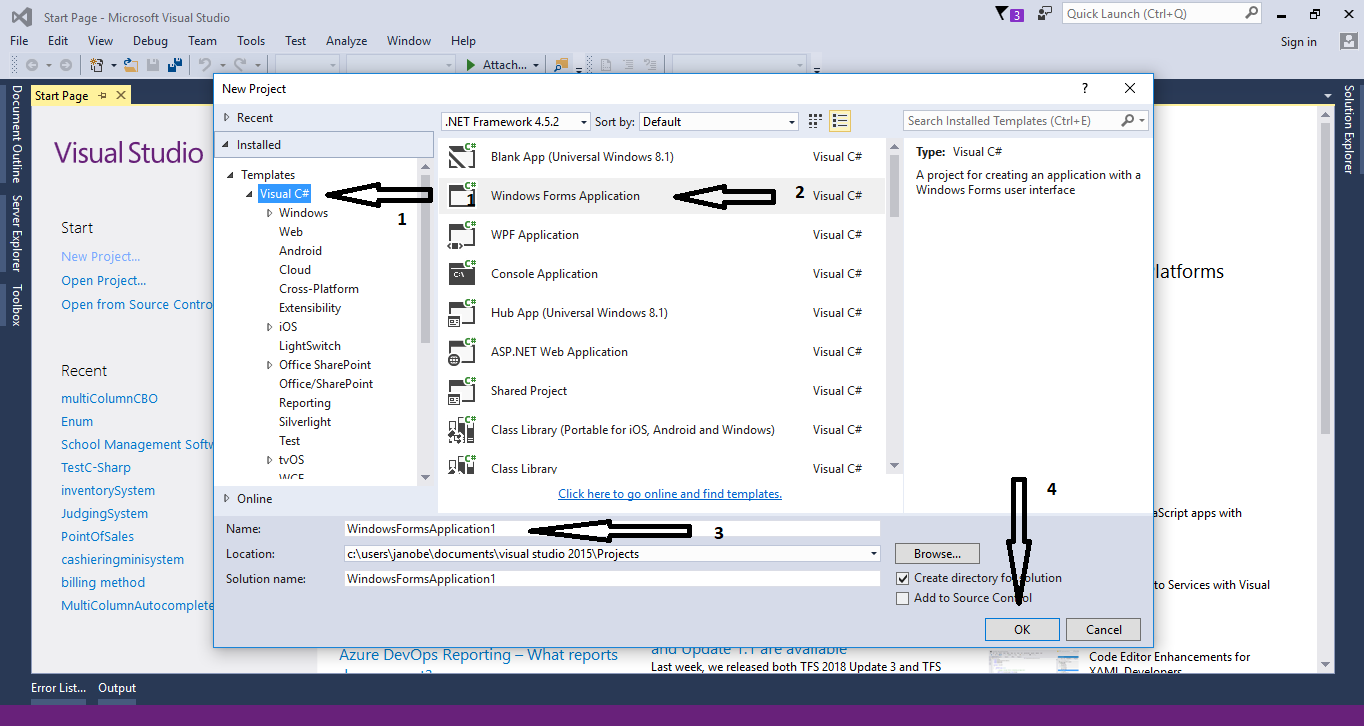
Step 2
Add a ComboBox in the form.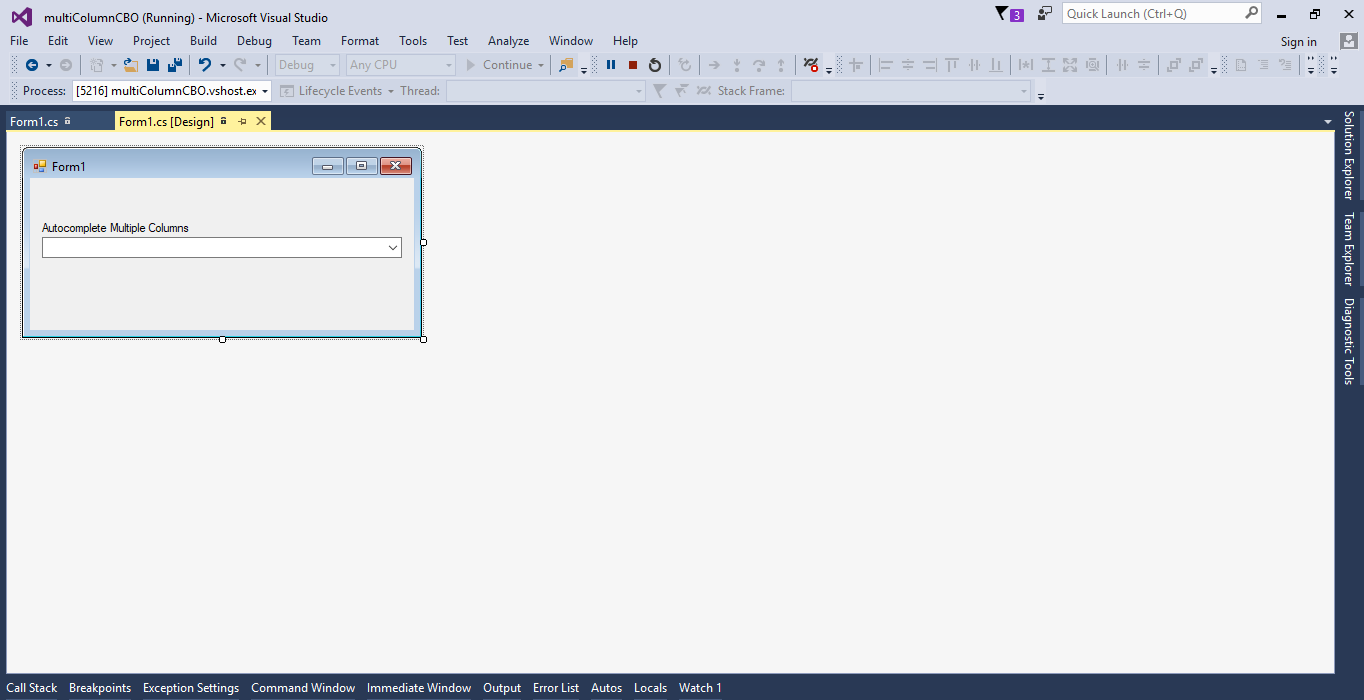
Step 3
Double click the form to fire the code view and add the following code for your imports to access MySQL library.- using MySql.Data.MySqlClient;
Step 4
Create a connection between C# and MySQL database. After that, declare all the classes that are needed.- MySqlConnection con = new MySqlConnection("server=localhost;user id=root;password=janobe;database=test;sslMode=none");
- MySqlCommand cmd;
- MySqlDataAdapter da;
- DataTable dt;
- string sql;
Step 5
Create a method for autocomplete combobox.- public void autocomplete()
- {
- try
- {
- sql = "SELECT * FROM tblperson";
- con.Open();
- cmd.Connection = con;
- cmd.CommandText = sql;
- da.SelectCommand = cmd;
- da.Fill(dt);
- int maxcolumn = dt.Columns.Count - 1;
- foreach(DataRow row in dt.Rows)
- {
- for (int i = 0; i < maxcolumn; i++)
- {
- comboBox1.AutoCompleteCustomSource.Add(row.Field<string>("Fname"));
- comboBox1.AutoCompleteCustomSource.Add(row.Field<string>("Lname"));
- comboBox1.AutoCompleteCustomSource.Add(row.Field<string>("Mname"));
- }
- }
- }
Step 6
Call the method that you have created and set it in the first load of the form.- private void Form1_Load(object sender, EventArgs e)
- {
- autocomplete();
- }