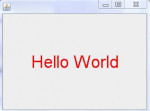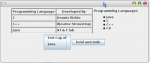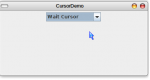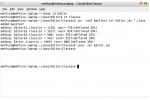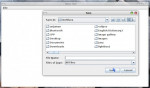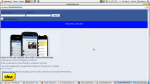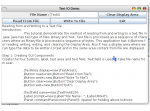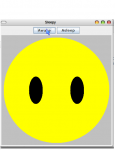Introduction to javax.swing Library. A Simple Notepad Application. Part 2
This is the second part of the A Simple Notepad Application tutorial. In this article you will see, how all the functions of the text editor are implemented.
So, we continue our work on the text editor. We have the graphical user interface.
First step to implement the functionality is to add shortcut keys to every menu item.
We will ise for this KeyAdapter.
- Read more about Introduction to javax.swing Library. A Simple Notepad Application. Part 2
- Log in or register to post comments
- 76 views

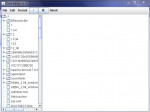
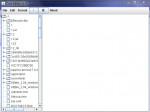
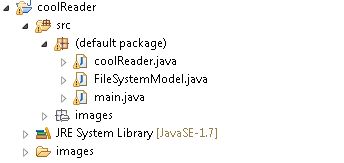 So, the project consists of 3 classes and a set of images, used to create some buttons.
Now,we wil speak about coolReader class. This class is the class, that has the full implementation of the GUI and event handling.
So, the project consists of 3 classes and a set of images, used to create some buttons.
Now,we wil speak about coolReader class. This class is the class, that has the full implementation of the GUI and event handling.