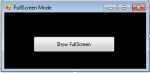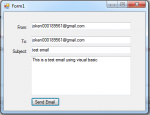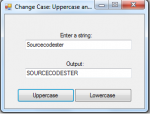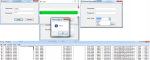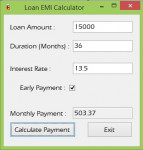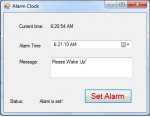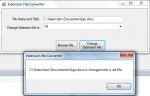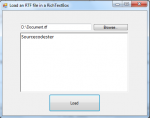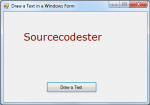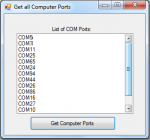View Full Screen Mode in VB.NET
Sometimes, because of exploring complicated codes we often forget the basics and the need of some functions. Take note that in vb.net there is no property such as show full screen. In this tutorial, i will teach you how to create a program that can view full screen of your interface.
Now, let's start this tutorial!
1. Let's start with creating a Windows Form Application for this tutorial by following the following steps in Microsoft Visual Studio: Go to File, click New Project, and choose Windows Application.
2.
- Read more about View Full Screen Mode in VB.NET
- 1 comment
- Log in or register to post comments
- 1967 views