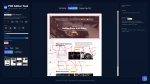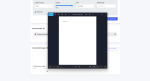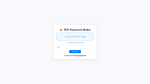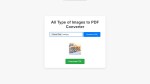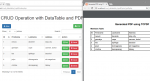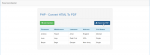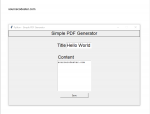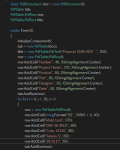PDF Editor App Using HTML, CSS and JavaScript with Source Code
Welcome to the PDF Editor App Using HTML, CSS, and JavaScript, an interactive web-based tool designed to make editing PDF documents fast, simple, and accessible from any browser. This application allows users to upload a PDF file and perform essential editing tasks such as adding text, drawing, highlighting, inserting images, stamping signatures, and downloading the modified file—without the need
- Read more about PDF Editor App Using HTML, CSS and JavaScript with Source Code
- Log in or register to post comments
- 294 views